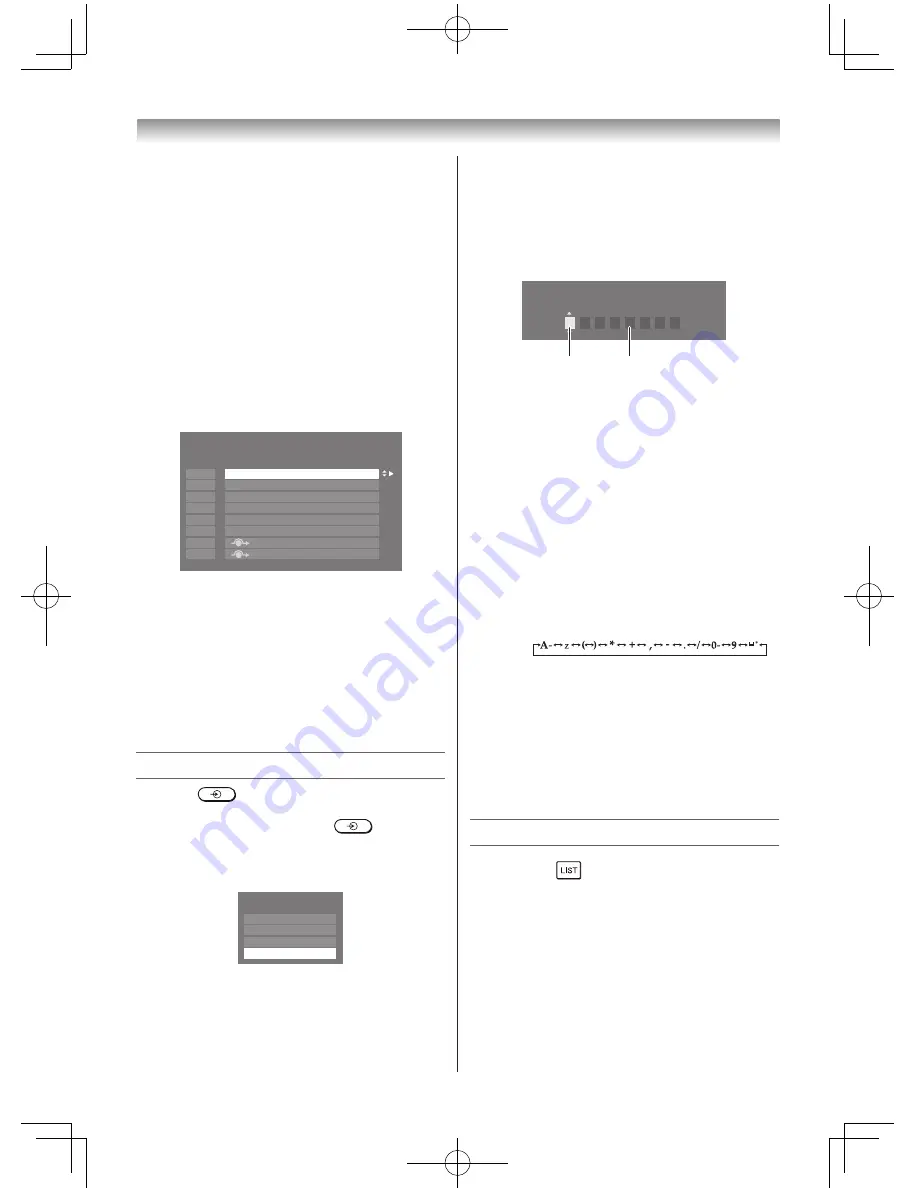
14
Sorting positions
• The TV is capable of receiving a number of
different channels depending upon where you
live.
• Sorting programme position is an easy way
of storing each channel on the programme
position of your choice.
Ex.: To swap channel ABCD (Prog.1) for channel
MNOP (Prog.4):
1
From the
SETUP
menu, press
s
or
r
to
select
Manual Tuning
menu, and then press
Q
.
2
Press
s
or
r
to select the channel
ABCD
,
then press
w
.
1
A B C D
E F G H
I J K L
M N O P
Manual Tuning
Pos.
Label
2
3
4
5
6
7
8
3
Press
s
to select the new position “
4
”, then
press
v
.
4
Press
r
to select the channel
MNOP
, then
press
w
.
5
Press
r
to select the new position “
1
”, then
press
v
.
6
Confirm new
Manual Tuning
menu.
Selecting the video input source to view
1
Press
on the remote control until
the video input mode list appears on the
screen, then press
s
,
r
or
to select
appropriate input source (or press
o
on the
TV left side panel to select required input
source directly).
HDMI
TV
VIDEO
Inputs
PC
2
Press
Q
.
TV (analogue aerial input),
VIDEO (
o
COMPONENT / VIDEO INPUT,
standard or component video input),
HDMI (HDMI input),
PC (
o
RGB/PC, PC input)
Introduction / Getting started
Setting the Manual Settings menu
1
From the
SETUP
menu, press
v
or
w
to
select
Manual Settings
, and then press
Q
.
2
Press
v
or
w
to select an item, and then
press
s
or
r
to select the item as shown
below.
Manual Settings
Colour System : Auto
VIDEO
A
A
B
A. Colour System
Confirm that
Colour System
is set to “
A
”
(Auto). If not, select “
A
” with
s
or
r
.
Note:
Only VIDEO signal input, this function is
available.
B. Label
The label allows you to label each input
source for your TV.
To change or create labels:
1) Press
s
or
r
repeatedly to select a
character for the first space, then press
v
or
w
.
*(blank space)
2) Repeat step 1) to enter the rest of the
characters. If you would like a blank
space in the label name, you must
choose a blank space from the list of
characters.
Press
Q
to store your settings.
Channel List
1
Press the
button. The
Channel List
will
appear.
2
Press
s
or
r
to select a channel, and press
Q
to watch.
Summary of Contents for 24PB1E
Page 32: ......





























