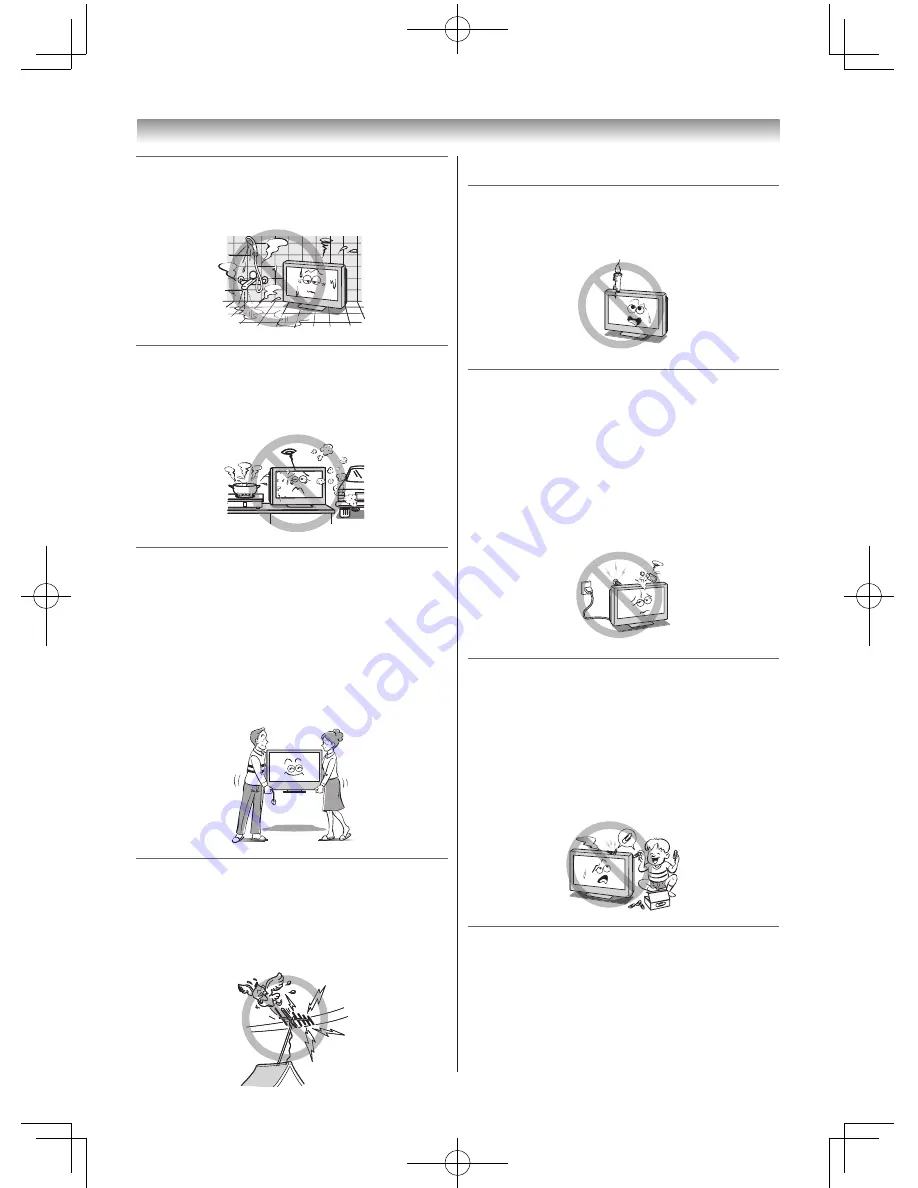
4
8) Never place the TV in an area exposed to
high humidity levels, such as in a bathroom
or close to a humidifier.
This may cause a fire or an electric shock.
9) Never place the TV next to a stove where it
will be exposed to oil, smoke, or steam, or
in a location where there is a large quantity
of dust.
This may cause a fire or an electric shock.
10) Precautions for moving the TV
• When moving the TV, be sure to remove the
plug from the wall outlet and disconnect the
aerial cable and audio/video cables, any
steady ties and mounting screw. A fire or an
electric shock may result if the power cord is
damaged.
• When carrying the TV, at least two people
are needed. Be sure to carry it upright.
• Never carry the TV with the screen facing up
or down.
11) Precautions for installing on outdoor aerial
An outside aerial system should not be located
in the vicinity of overhead power lines, or other
electric light or power circuits.
If the aerial falls down or drops, it may cause
an injury or an electric shock.
Introduction / Getting started
Use
1) Never place hot objects or open flame
sources, such as lighted candles or
nightlights, on or close to the TV.
High temperatures can melt plastic and lead to fires.
2) The apparatus shall not be exposed to
dripping or splashing and that no objects
filled with liquids, such as vases, shall be
placed on the apparatus.
When liquids are spilled or small items are
dropped inside the TV, this may cause a fire or
an electric shock.
If small objects drop inside the TV, turn off the
TV and remove the power plug from the outlet
immediately and contact a service technician.
3) Never insert objects (metal or paper)
or pour water inside the TV through
ventilation holes and other openings.
These items may cause a fire or an electric
shock. If these objects are inserted inside the
TV, turn off the TV and remove the power plug
from the outlet immediately and contact a
service technician. Be especially careful that
children do not insert objects in the TV.
Clip
4) When the TV will not be used for a long
period of time, such as during vacation or
travel, remove the power plug from the wall
outlet for safety.
• The TV is not completely disconnected from
the power supply line, as minute current is
consumed even when the
1
Power switch is
turned off.
Summary of Contents for 24PB1E
Page 32: ......





































