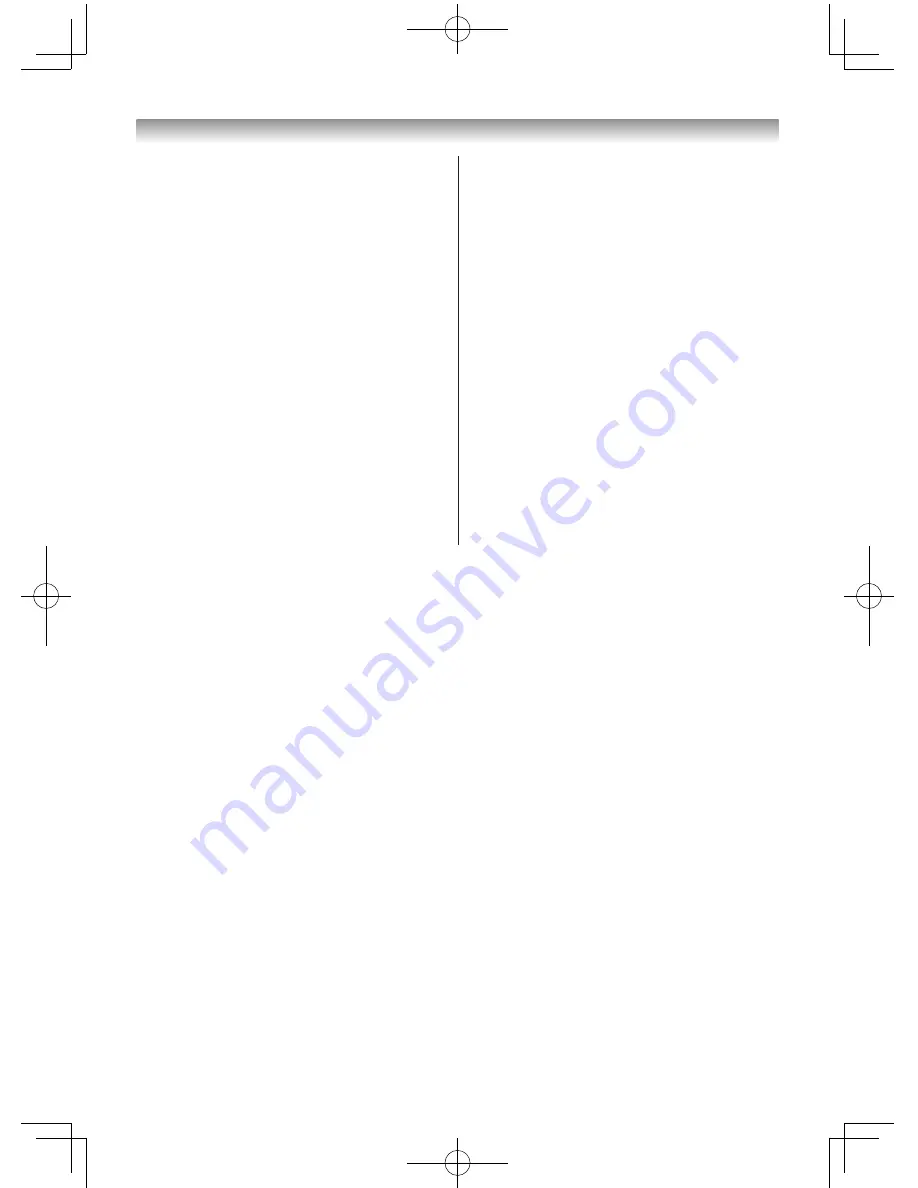
31
Reference section
Input/Output terminals
o
COMPONENT
/ VIDEO INPUT
Input
Standard video or
Y
Component video
Y, P
B
/C
B
, P
R
/C
R
Phono jacks
Audio L /
Mono +R
O
AUDIO
(FIXED)
Output
3.5 mm (Diameter) stereo
o
RGB/PC
Input
Mini D-sub 15 pin Analogue RGB
o
PC/HDMI
Input
(AUDIO)
3.5 mm (Diameter) stereo
o
HDMI
Input (type A)
19 pin
A/V Digital
Content type
USB port
Data compatibility:
JPEG Exif ver
2.2
File format:
DCF ver 1.1
Support file system: FAT12, FA16,
FAT32
Operating condition
Temperature 0°C - 35°C
Humidity
20% - 80% (No moisture
condensation)
Supplied accessories
Owner’s manual (1), Power cord (1) (only for
32PB1 models), Remote control (1),
Batteries (2), Screw (1) (
-
page 2) (not
supplied on 24" models)
• Design and specifications are subject to
change without notice.
• Never service or remodel the TV by yourself. It
may expose you to a fire hazard or dangerous
voltages.
Summary of Contents for 24PB1E
Page 32: ......


































