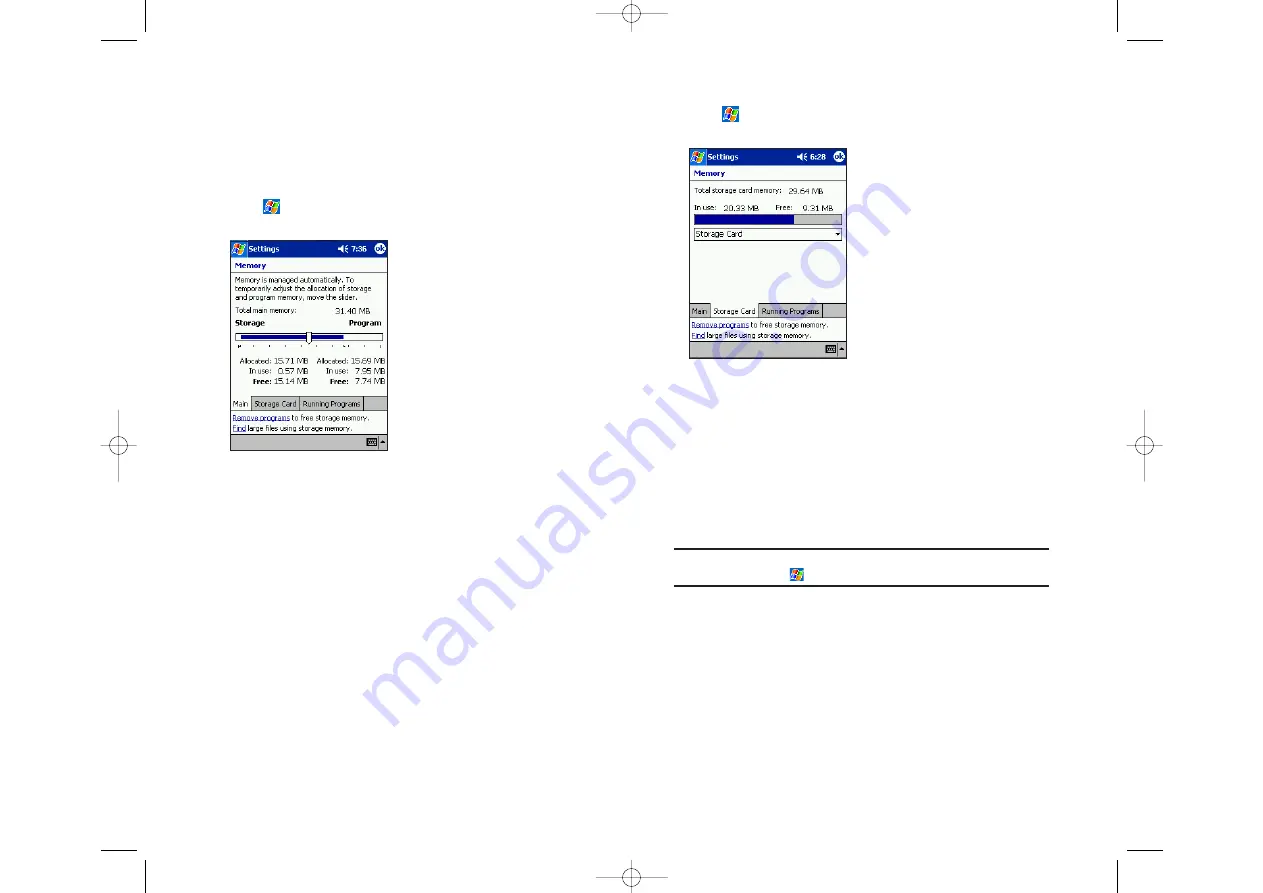
Setting Memory
Memory for the device is automatically managed. You can adjust data
storage memory and program running memory, and confirm the amount
of free space on a storage card.
Changing memory allocation:
1.
Tap ,
then
Settings
. On the
System
tab, tap
Memory
to display the
Memory setting screen.
2.
Drag the slider widthwise to adjust the memory allocation between
Storage and Program.
3.
When finished, tap
OK
.
Section 2: Understanding Your Device
2A: Your Device - The Basics
51
Section 2: Understanding Your Device
50
2A: Your Device - The Basics
To confirm usage status of a storage card:
1.
Tap ,
then
Settings
. On the
System
tab, tap
Memory
, then the
Storage Card
tab on the bottom.
2.
When finished, tap
OK
.
Releasing memory:
If memory is approaching full capacity, you can free up space by:
Transferring data to a storage card or to your computer then delete it
from your device.
Deleting unnecessary files and programs.
Quitting the program currently in use.
Note:
For more detailed information on operation method or the
releasing memory, tap
then
Help
.
SPRINT~1-S2Ab.QXD 02.8.6 6:02 PM Page 50
















































