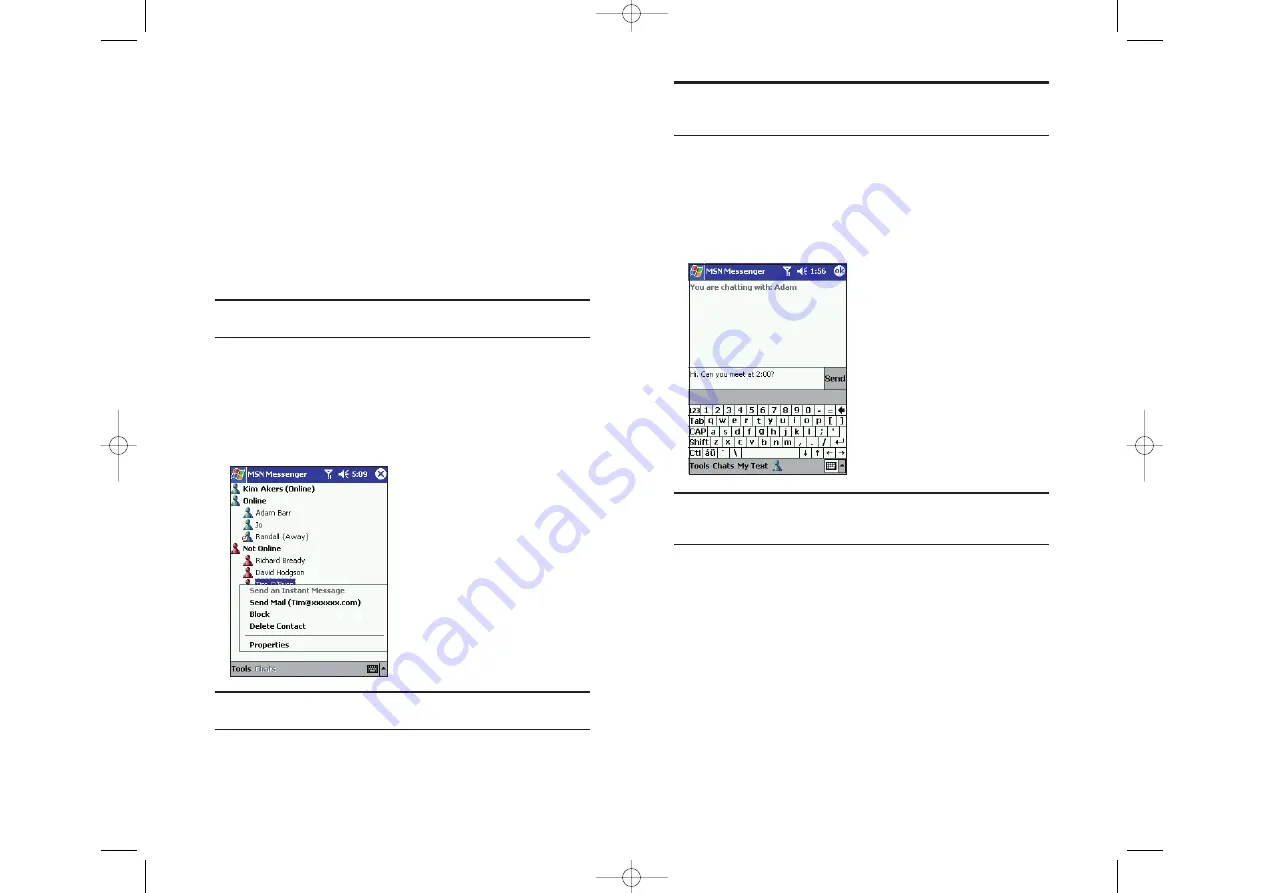
Note:
If you block a contact, you will appear offline but will remain on
the blocked contact’s list. To unblock a contact, tap and hold the contact,
then tap
Unblock
on the pop-up menu.
Chatting With Contacts
Tap a contact name to open a chat window. Enter your message in the text
entry area, or tap
My Text
to enter a preset message, and tap
Send
. To
invite another contact to a multi-user chat, in the
Tools
menu, tap
Invite
and tap the contact you wish to invite.
Note:
To switch back to the main window without closing a chat, tap the
Contacts button. To revert back to your chat window, tap
Chats
and
select the person whom you were chatting with.
To see if the contact you are chatting with is responding, look for the
message under the text entry area.
Section 2: Understanding Your Device
2I: Companion Programs 117
Setting Up
Before you can connect, you must enter Passport or Exchange account
information.
To set up an account and sign in:
1.
In the
Tools
menu, tap
Options
.
2.
On the
Accounts
tab, enter your Passport or Exchange account
information.
3.
Tap
OK
.
4.
Tap the sign-in screen and tap
Sign in
.
Note:
If you use MSN
®
Messenger on your computer, your contacts will
automatically show up on your device.
Working With Contacts
The MSN
®
Messenger window displays all your message contacts divided
into Online and Not Online categories. While connected, tap and hold any
contact and a pop-up menu appears allowing you to chat, send email,
block the contact or delete the contact.
Note:
To see others online without being seen, in the
Tools
menu, tap
My Status
and select
Appear Offline
.
Section 2: Understanding Your Device
116 2I: Companion Programs
2I-2L.QXD 02.8.6 6:54 PM Page 116






























