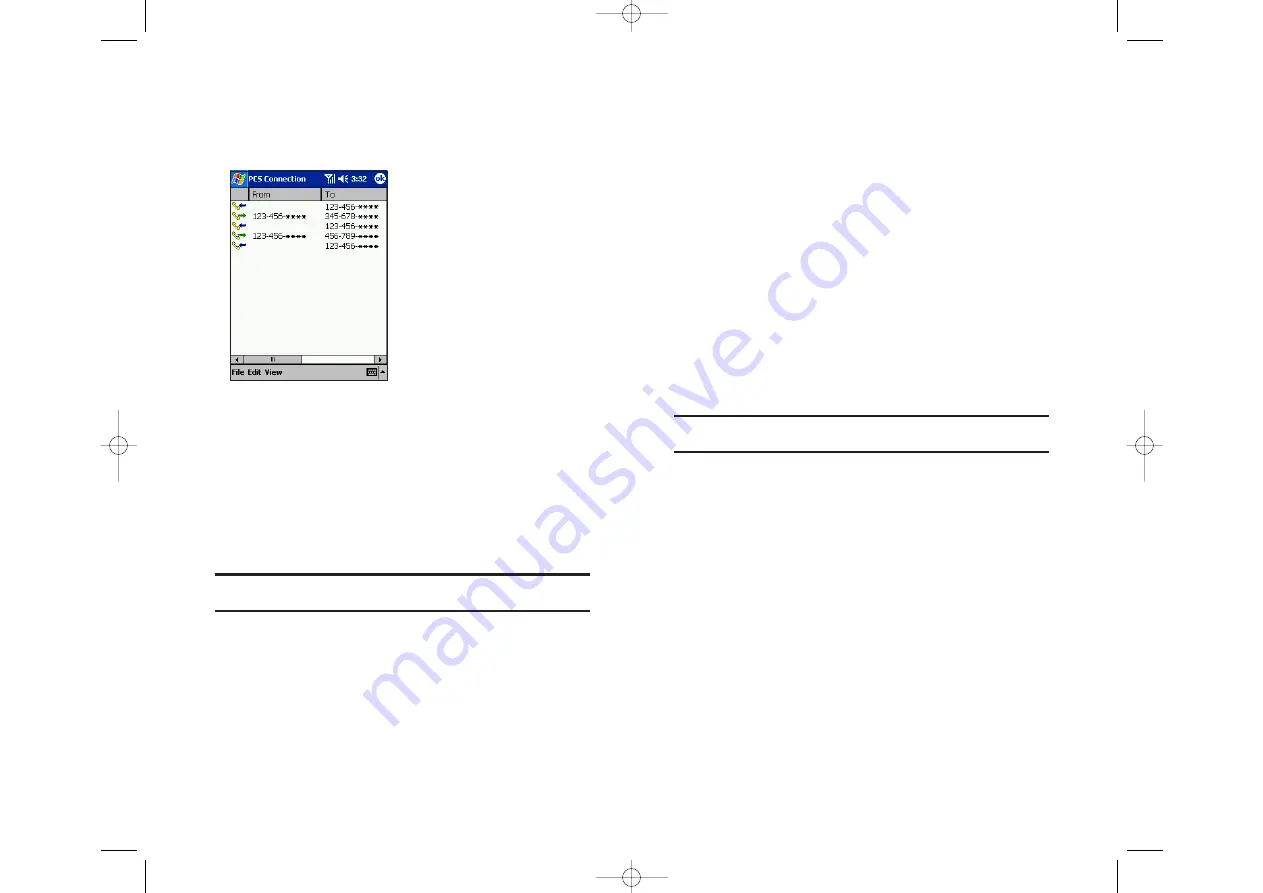
Saving a Phone Number From Call History
You can keep telephone numbers in “Contacts” in Microsoft
®
Outlook
®
.
To save a phone number from Call History:
1.
Tap and hold the number you want to save.
2.
When the pop-up menu appears, tap
Add to New Contact
or
Add to
Existing Contact
. The Edit menu for Contacts is displayed.
To save the contact of a person who is already registered, tap
Add to
Existing Contact
.
3.
If you tapped on
Add to New Contact
, enter the name.
4.
Select the number as which it is to be added.
5.
Tap
save
.
For details on adding contacts, see “Contacts: Tracking Friends and
Colleagues” on page 90.
Note:
You cannot save phone numbers from calls identified as No ID or
Restricted.
Storing Call Log As a Text File
1.
Tap
Save As
on the
File
menu.
2.
Name the text file on the Save As screen.
3.
Tap
OK
.
Section 2: Understanding Your Device
2F: Managing Call History
83
Viewing History
Call Log screen displays a list of incoming, outgoing and missed calls,
including caller information and call time. To display, tap
Call Log
on the
Tools
menu or press right on the navigation button.
When you tap and hold a log entry a pop-up menu displaying
Dial
,
Delete
,
Add to New Contact
,
Add to Existing Contact
and
Copy Phone
Number
.
Making a Call From Call History
To place a call from Call History:
1.
Tap and hold the number you want to place a call.
2.
When the pop-up menu appears, tap
Dial
.
Note:
You cannot make calls from Call History to entries identified as
No ID or Restricted.
Section 2: Understanding Your Device
82
2F: Managing Call History
SPRINT2F.QXD 02.8.6 6:24 PM Page 82
















































