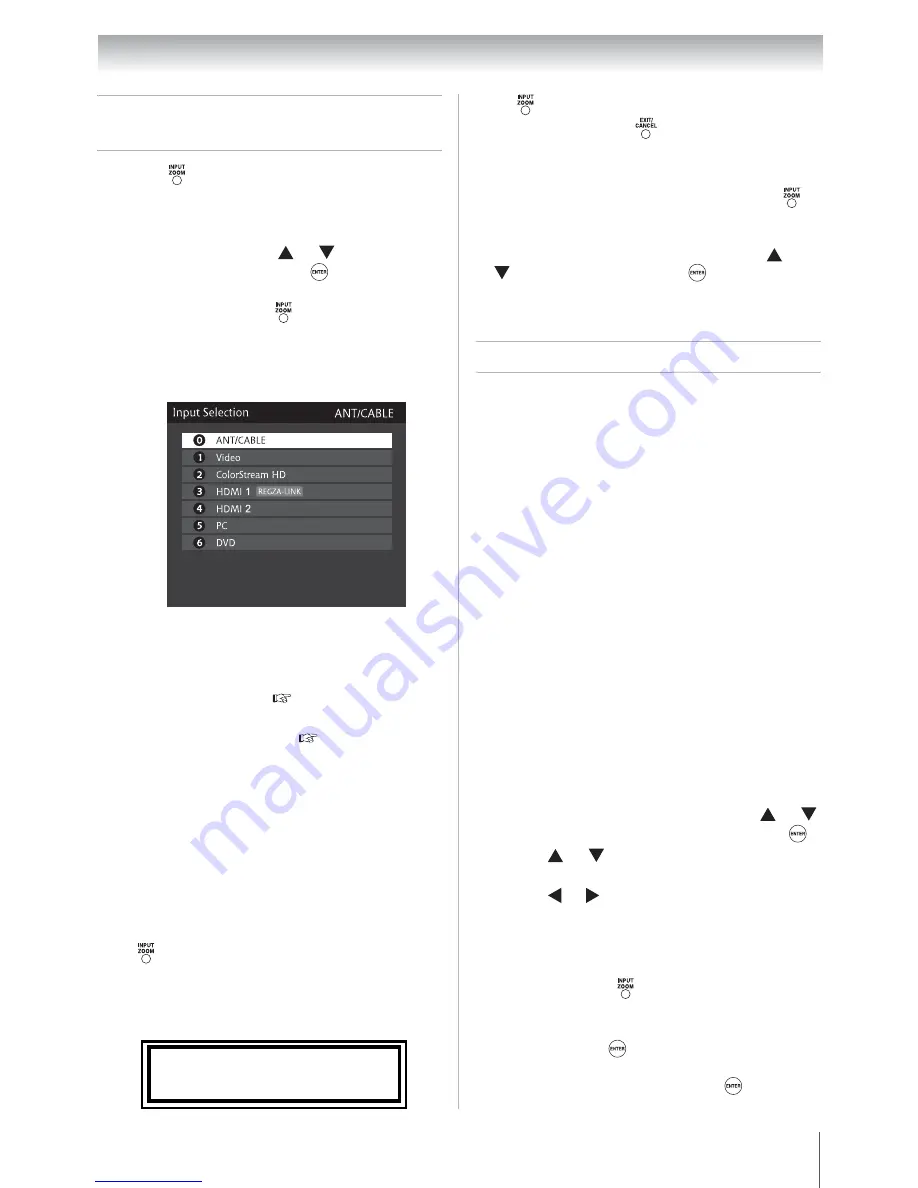
33
Chapter 6: Using the TV’s features
Selecting the video input source
to view
Note:
•
You can label the video input sources
according to the specific devices you have
connected to the TV (
“Labeling the video
input sources” at right).
•
Sources can be hidden (
“Labeling the
video input sources” at right).
•
“No video signal” will appear randomly on
the screen if no signal is received in video
input mode.
•
If CEC device is connected to an HDMI
input, the REGZA-LINK icon will appear.
If a REGZA-LINK
®
device with HDMI
switching capability (e.g. Audio Receiver) is
connected to the HDMI input:
Press
on the remote control or
INPUT/ENTER
on the TV control panel repeatedly to highlight
HDMI 1or HDMI 2. If the connected CEC device
has any connected devices, a separate device
selection popup window will appear.
Press
repeatedly to highlight the desired input
source, and then press
.
Note:
•
When selecting REGZA-LINK
®
input
sources from the popup window using
,
some REGZA-LINK
®
devices may
automatically turn on.
•
When selecting input sources using or
, you will have to press
to actually
select a particular device from the popup
window.
Labeling the video input sources
You can label each video input source according to
the type of device you connected to each source,
from the following preset list of labels:
•
– – (default label)
•
Audio Receiver
•
Cable
•
Compact Disc
•
DTV
•
DVD
•
Game Console
•
HDMI Switch (HDMI inputs only)
•
Laser Disc
•
Satellite/DSS
•
VCR
•
Video Recorder
•
Hide (to hide an unused input in the
Input
Selection
screen)
Note:
If you select
PC
in the
Input Selection
screen, you can choose only “
– –
”, “
Game
Console
” or “
Hide
” as the label.
To label the video input sources:
1
Press
on the remote control or
INPUT/
ENTER
on the TV control panel.
2
And then either:
a) Press 0–6; or
b) Repeatedly press or on the remote
control and then press
to change the
input; or
c) Repeatedly press
on the remote control
or
INPUT/ENTER
on the TV control
panel to change the input.
The current signal source displays in the top
right corner of the
Input Selection
screen.
1
From the
Preferences
menu, press or
to select
Input Labeling
and then press
.
2
Press or to select the video source you
want to label.
3
Press or to select the desired label for
that input source. If a particular input is not
used, you can select
Hide
as the label, which
will cause that input to be “grayed out” in the
Input Selection
screen and skipped over
when you press
on the remote control or
INPUT/ENTER
on the TV control panel.
4
To save the new input labels, highlight
Done
and then press
.
To revert to the factory default labels,
highlight
Reset
and then press
.
HDMI 1 - 1 Audio Receiver
HDMI 1 - 2 Player
Downloaded from
www.Manualslib.com
manuals search engine
















































