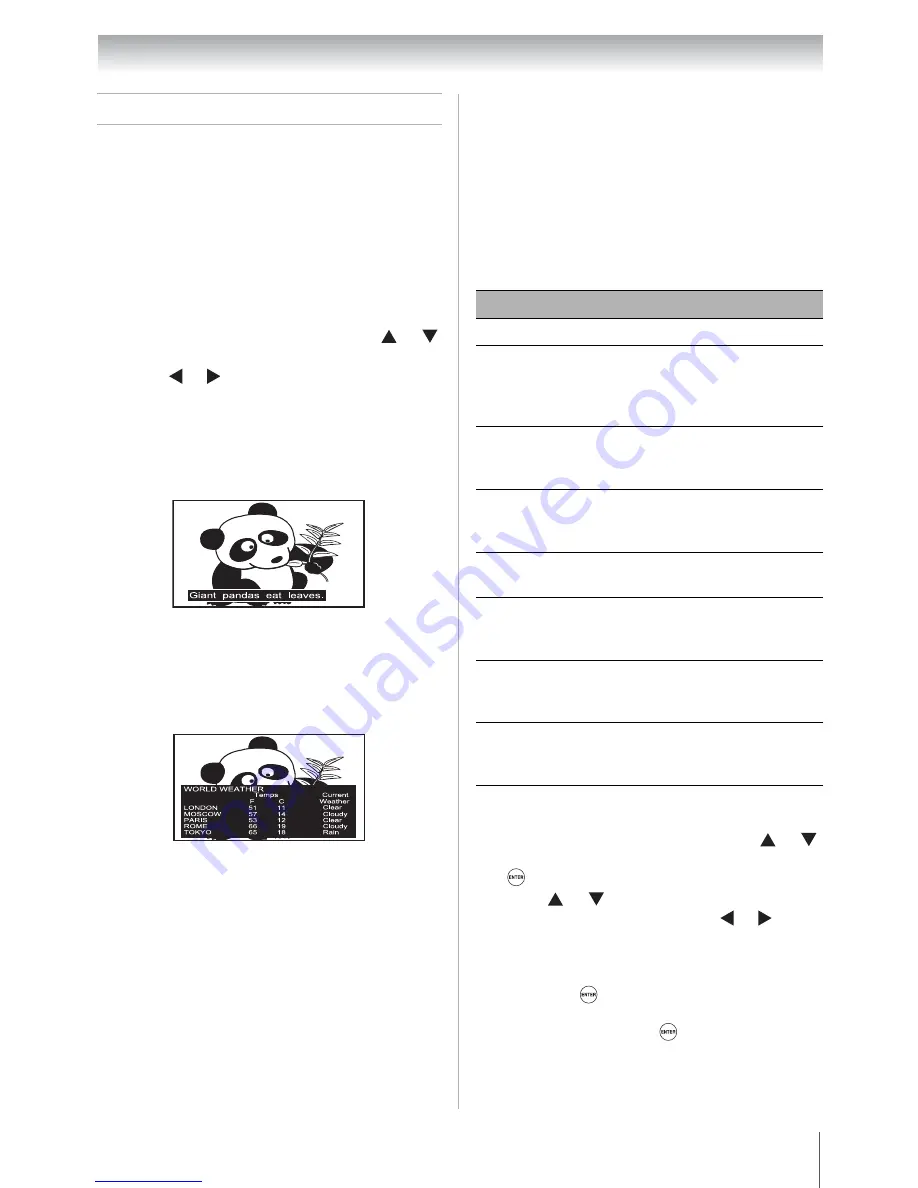
39
Chapter 6: Using the TV’s features
Using the closed caption mode
Base closed captions
The closed caption mode has two options:
•
Captions—An on-screen display of the dialogue,
narration, and sound effects of TV programs and
videos that are closed captioned (usually marked
“CC” in program guides).
•
Text—An on-screen display of information not
related to the current program, such as weather or
stock data (when provided by individual stations).
•
To view captions:
Highlight
CC1
,
CC2
,
CC3
, or
CC4
. (
CC1
displays translation of the primary language in
your area.)
Note:
If the program or video you selected
is not closed captioned, no captions will
display on-screen.
•
To view text:
Highlight
T1
,
T2
,
T3
, or
T4
.
Note:
If text is not available in your area, a
black rectangle may appear on screen. If
this happens, set the
Base CC Mode
to
Off
.
•
To turn off the closed caption mode:
Select
Off
in step 2 above.
Note:
A closed caption signal may not display
in the following situations:
•
When a videotape has been dubbed
•
When the signal reception is weak
•
When the signal reception is non-standard
Digital CC Settings
You can customize the closed caption display
characteristics by changing the background color,
opacity, text size, type, edge, and color.
Note:
•
This feature is available for digital channels
only.
•
You cannot set the Caption Text and
Background as the same color.
To customize the closed captions:
1
From the
Preferences
menu, press or
to select
Base CC Mode
.
2
Press or to select the desired closed
caption mode.
Mode
Description
Caption Size
Auto, Small, Standard, Large
Caption Text
Type
Auto, Default, Mono w. Serif,
Prop. w. Serif, Mono w/o Serif,
Prop. w/o Serif, Casual,
Cursive, Small Capitals
Caption Text
Edge
Auto, None, Raised,
Depressed, Uniform, Left Drop
Shadow, Right Drop shadow
Caption Text
Color
Auto, Black, White, Red,
Green, Blue, Yellow, Magenta,
Cyan
Text Foreground
Opacity
Auto, Transparent, Translucent,
Flashing, Solid
Background
Color
Auto, Black, White, Red,
Green, Blue, Yellow, Magenta,
Cyan
Text
Background
Opacity
Auto, Transparent, Translucent,
Flashing, Solid
Caption Text
Edge Color
Auto, Black, White, Red,
Green, Blue, Yellow, Magenta,
Cyan
1
From the
Preferences
menu, press or
to select
Digital CC Settings
and then press
.
2
Press or to select the characteristic you
want to change, and then press or to
select the format for that characteristic (see
table above).
3
To save the new settings, highlight
Done
and
then press
.
To revert to the factory defaults, highlight
Reset
and then press
.
Downloaded from
www.Manualslib.com
manuals search engine






























