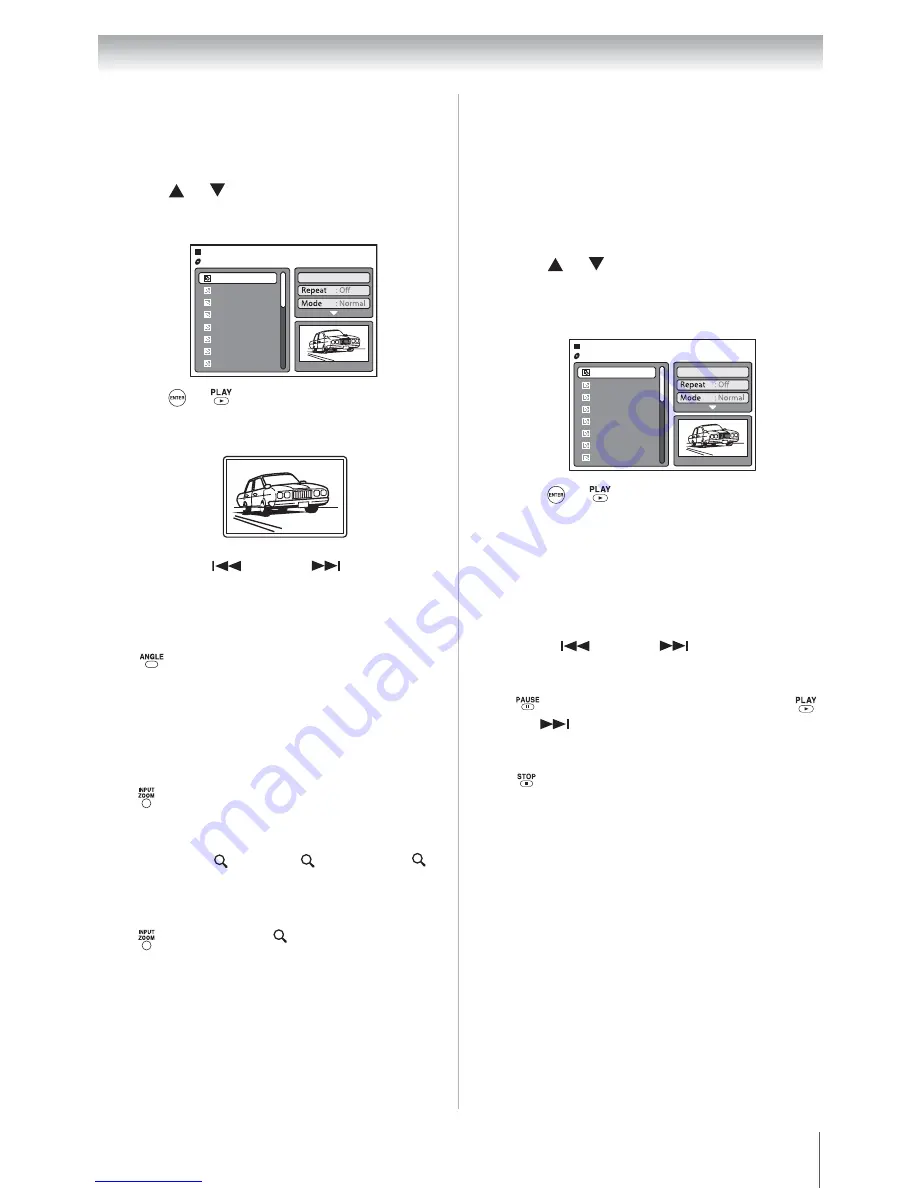
67
Chapter 9: Advanced disc playback
Viewing a JPEG file (CD)
To rotate an image:
Press
repeatedly until the preferred angle is
obtained. The image angle is adjusted in 90°
increments.
The current angle setting is shown on-screen:
90°
,
180°
,
270°
, or
No rotation
.
To magnify an image:
Press
repeatedly until the image is displayed in
the preferred scale.
The current zoom setting is indicated by the
following icons:
1
(× 1.3),
2
(× 1.5) and
3
(× 2.0).
To return to normal view:
Press
repeatedly
until
Off
appears.
Viewing a slide show (CD)
If there are multiple JPEG files in the selected
directory, you can view them in a slide show. For
instructions on how to enable the slide show
feature and set the interval period between
pictures, go to Page 72.
T
o view the previous or next image in the
slide show:
Press
SKIP
or
SKIP
.
To temporarily stop the slide show:
Press
. “ ” appears briefly on-screen. Press
or
SKIP
to resume the slide show.
To stop the slide show:
Press
. The file browser appears.
Note:
•
The Rotate and Zoom modes are available
in regular JPEG viewing and slide show
modes.
•
The Jump and A-B repeat modes are not
available when viewing JPEG images.
•
During a slide show, the interval time
between images may increase if the file size
is too big.
•
When an image exceeds 5760 x 3840
pixels, the image display can appear
cropped. This applies when viewing the
image in the Preview panel of the file
browser; or when in the thumbnail, full-
screen, or slide show modes.
1
Load a disc containing JPEG files in the disc
slot.
The file browser appears on-screen.
2
Press
or
to
select an image file for view
.
A preview of the selected file is displayed in
the Preview panel.
3
Press
or .
The selected image is displayed in full-screen
mode.
Press
SKIP
or
SKIP
to view the
previous or next image file in the current
directory.
JPEG Preview
W: 2048 H: 1536
/Picture-01.JPG
Select files
Picture-01
Picture-02
Picture-03
Picture-04
Picture-05
Picture-06
Picture-07
Picture-08
1
Open the file folder containing the JPEG files
you want to include in the slide show.
2
Press
or
to
select the file you want to be
the starting image for the slide show
.
A preview of the selected file is displayed in
the Preview panel.
3
Press
or .
The selected image is displayed in full-screen
mode.
When the slide show is completed, the file
browser appears.
JPEG Preview
W: 2048 H: 1536
/Picture-01.JPG
Select files
Picture-01
Picture-02
Picture-03
Picture-04
Picture-05
Picture-06
Picture-07
Picture-08
❙❙
Downloaded from
www.Manualslib.com
manuals search engine
















































