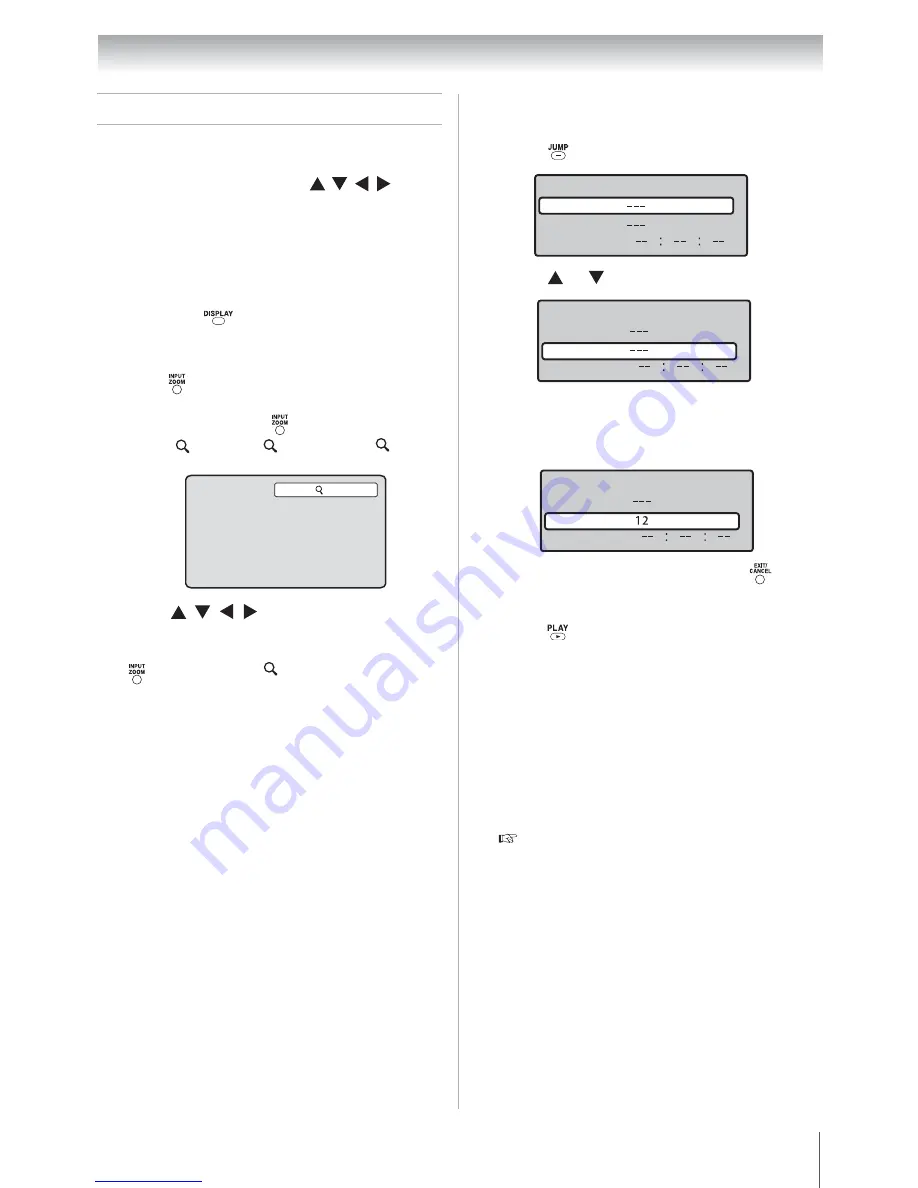
59
Chapter 9: Advanced disc playback
Zoom function/Scene navigation
You can change the viewing scale of a picture by
using the Zoom function. Once the image has been
rescaled, use the arrow buttons to pan
the image.
Scene navigation options differ depending on the
kind of disc. DVDs use the title, chapter or record
time to locate the start point for playback. Audio
CDs and Video CDs use the record time or track
number. To view the discs title/track or chapter/
track list, press
.
Using Zoom (DVD/VCD)
Note:
•
You can use the Pause, Slow and Search
playback functions in Zoom mode.
•
Zoom function may not apply to some discs.
Locating a specific scene (DVD/VCD/
CD)
Note:
•
When you use title navigation, playback
starts from the first chapter of the selected
title.
•
For audio CDs and Video CDs, you can
locate a scene by track number or record
time.
•
For PBC-enabled VCDs, turn off the PBC
function first before using the Jump function
(
Page 64).
•
Scene navigation may not apply to some
discs.
1
Press
during
playback.
The view will zoom into the center of the
image. Each press of
will increase the scale
value:
1
(× 1.3),
2
(× 1.5) and
3
(×
2.0).
2
Press
to pan the scene and view
different sections of the picture.
3
To return to normal view, in Zoom mode, press
repeatedly until
Off
appears.
1
1
Press
during playback, still or stop mode.
2
Press or to select a navigation option.
3
Use the Channel Number buttons (0-9) to key
in a value for the navigation option you
selected.
If you input a wrong number, press
. Refer
to the disc package to check the correct
number.
4
Press
to start playback.
Jump
Title
Chapter
Time
Jump
Title
Chapter
Time
Jump
Title
Chapter
Time
Downloaded from
www.Manualslib.com
manuals search engine
















































