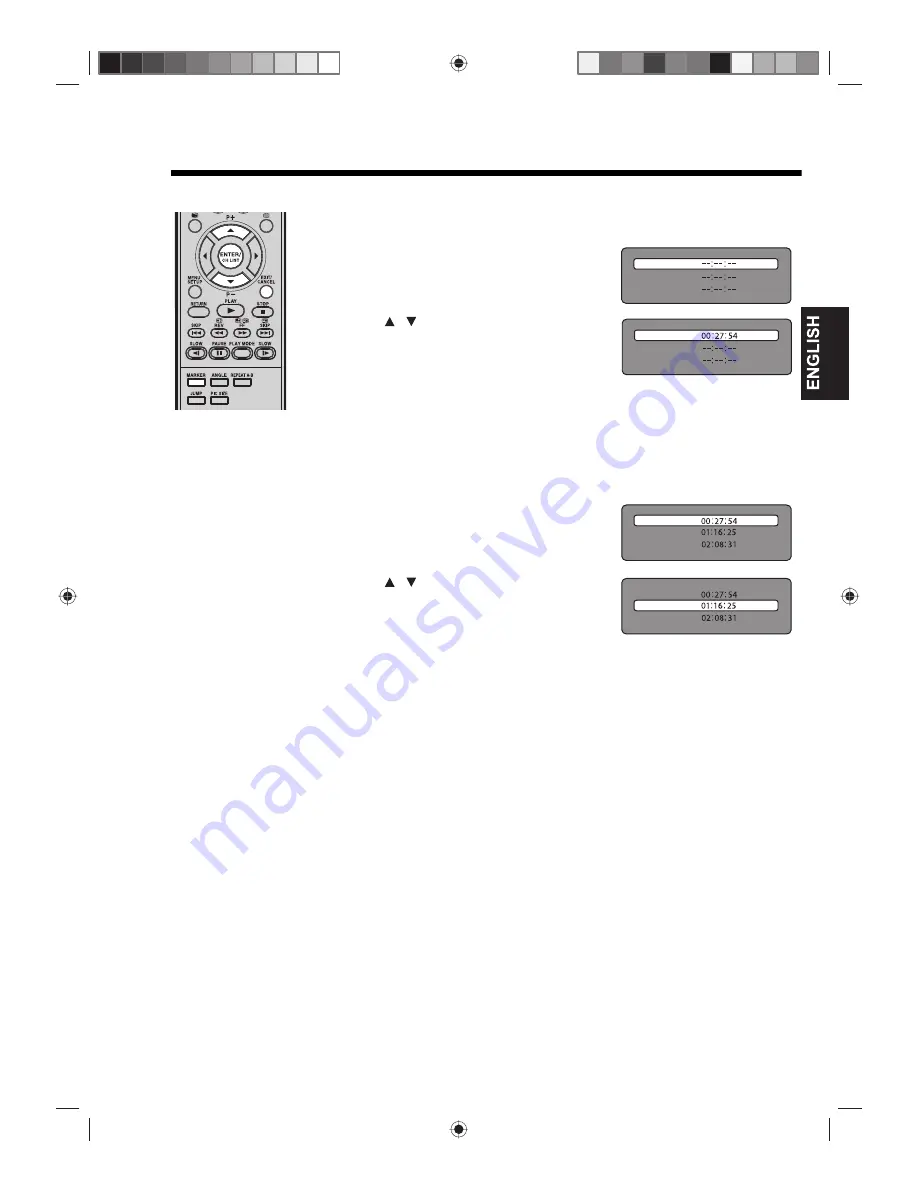
35
Scene bookmarks
Bookmarking a scene (DVD / VCD / Audio CD)
Scene bookmarks refer to specific points in the playback range that have been
marked for later access. You can create up to three markers per disc.
1
During playback, press
MARKER
at the scene
where you would like to place the bookmark.
2
Press
to select a blank marker, then
press
ENTER
to bookmark the selected scene.
3
Press
MARKER
to close the Bookmark window.
Note:
Bookmarking a scene may not apply to some discs.
Viewing a bookmark (DVD / VCD / Audio CD)
The saved scene bookmarks are only accessible during the current session. Once
you eject the disc or turn off the unit, all bookmarks will be cleared.
1
Press
MARKER
during playback mode.
2
Press
to select the saved marker.
3
Press
ENTER
to start playback on the scene saved in the selected bookmark.
Note:
In some cases, subtitles for the marked scene may not display.
Deleting a bookmark (DVD / VCD / Audio CD)
• Perform steps 1 and 2 above, then press
CANCEL
.
Marker 1
Marker 2
Marker 3
/
Marker 1
Marker 2
Marker 3
Marker 1
Marker 2
Marker 3
/
Marker 1
Marker 2
Marker 3






























