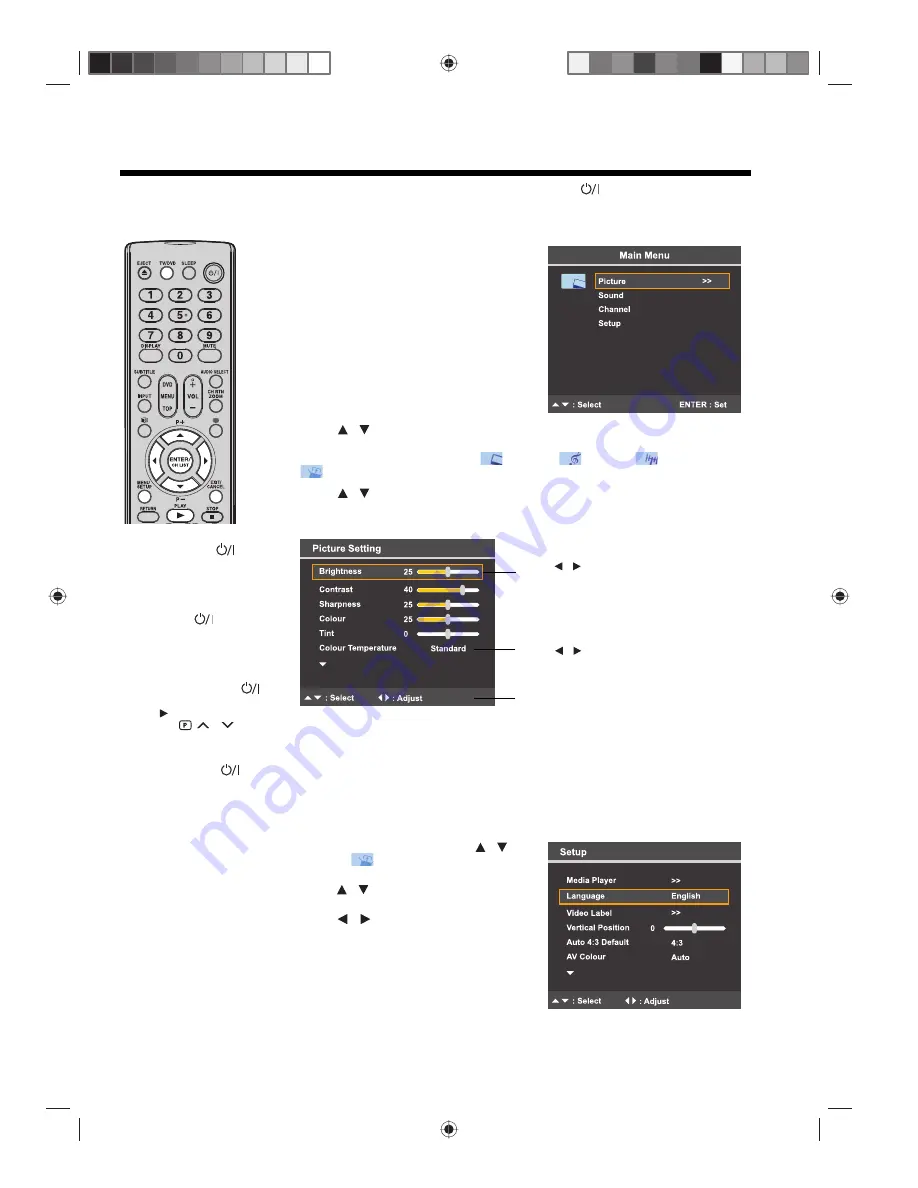
18
Using the TV Main menu / On-screen language selection
Pre-step:
Make sure that the antenna and power connections are made, then press
on the TV or on the remote
control.
Using the Main menu
1
Press
TV/DVD
to switch to TV mode,
then press
MENU
.
The Main menu will appear on the
screen.
2
Press
to select a menu category, then press
ENTER
to view the
corresponding menu screen.
There are four menu categories:
“Picture”, “Sound”, “Channel”,
and
“Setup”.
3
Press
to select the menu option you want to configure.
Each menu screen has a legend bar that shows which remote control buttons you
need to press to navigate the screen.
4
Once you have adjusted a menu option to your preferred setting, press
ENTER
.
5
Press
MENU
to return to the previous menu or press
EXIT
to return to the normal
screen.
On-screen language selection
This TV supports a multi-language on-screen display. There are 15 language
options: English, Français, Español, Deutsch, Italiano, Nederlands, Svenska,
Ελληνικά
,
Polski, Norsk, Suomi, Dansk, Türkçe,
Русский
and Português.
1
In the Main menu screen, press
to select
“Setup”, then press
ENTER
.
Press
to select Language, then
press
ENTER
.
Press
to select your preferred
language.
2
Press
EXIT
to return to the normal screen.
When you press
on
the remote control, the
On/Standby indicator will
light up green.
To place the TV in standby
mode, press
again.
The On/Standby indicator
will change from green to
red.
To turn on the TV from
standby mode, press
again. Or you can press
PLAY
on the remote
control or
/
on
the TV.
To turn off the TV
completely, press
and
disconnect the AC power
cord.
Notes:
• If no button is pressed
for more than approx.
60 seconds, the menu
screen will
automatically close.
• If you have already
selected your preferred
language at the Auto
Installation stage, you
do not need to go
through the procedure
described on the right.
/
/
Press
to adjust options expressed in
levels.
/
Press
to change an option setting.
/
Legend bar
/
/
/






























