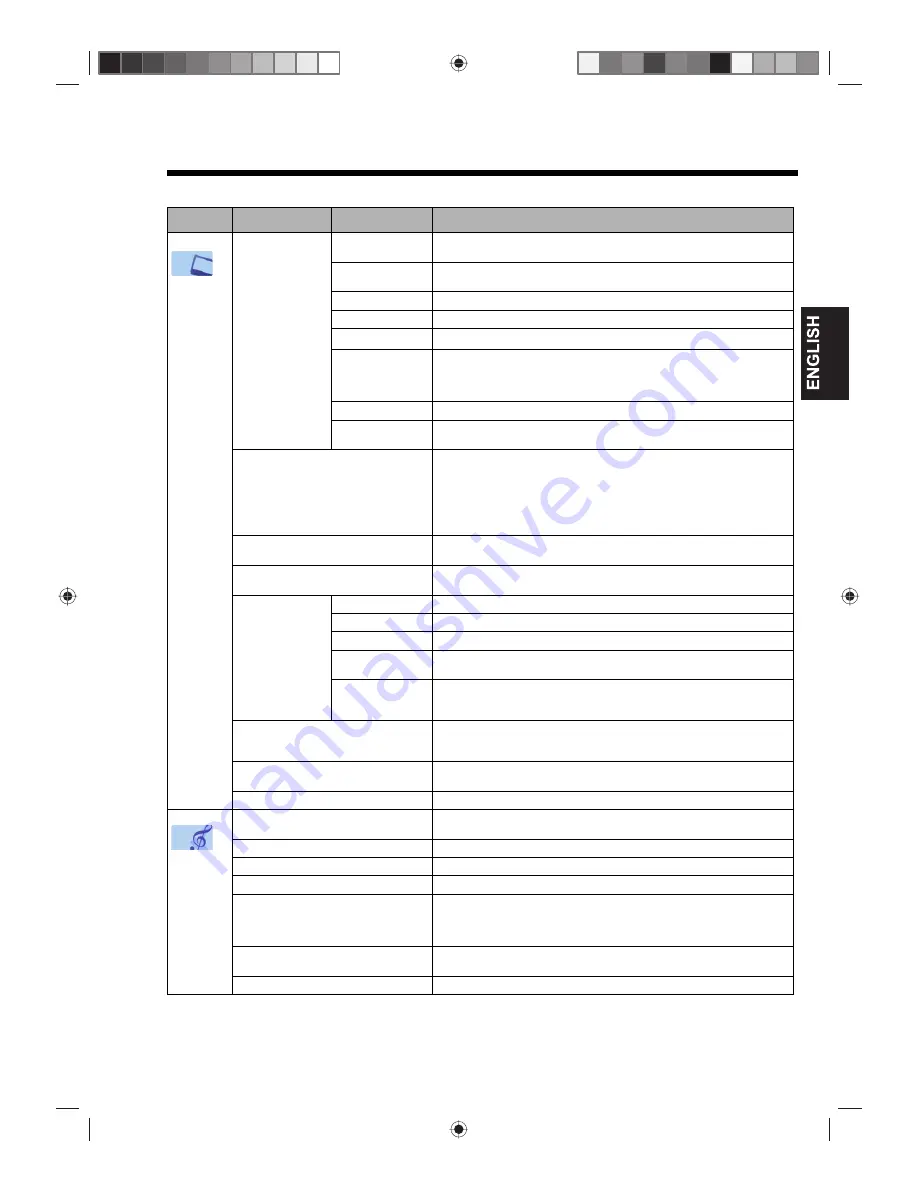
29
TV Main menu
The TV Main menu has several menu options you can configure to suit your viewing preferences
.
Category
Menu
Option
Description
Picture
Picture Setting
Brightness
Adjust the black level. This aspect determines the point where grays become
pure black.
Contrast
Adjust the white level. This aspect determines how bright the brightest whites
should appear.
Sharpness
Adjust the sharpness or softness of the display.
Colour
Adjust the colour intensity.
Tint*
1
*1 Adjust this option if you use an NTSC 3.58 MHz or NTSC 4.43 MHz signal through one of the AV inputs, and “NTSC” or “Auto” has been selected for the AV
Colour option.
Adjust the balance of the red, green, and blue colours in the display.
Colour Temperature
Adjust the level of white balance in the display. Available settings include:
•
Cool – Picture appears with a bluish tint.
•
Standard – Picture appears more white.
•
Warm – Picture appears with a reddish tint.
Backlight
Adjust the backlight level.
DynaLight
Strengthen the black colouring of dark areas in the video according to the level of
darkness.
Picture Preference
Select one of the four preset picture modes.
•
Sports – High contrast display for clear-cut images.
•
Standard – Picture is viewed in its original display mode.
•
Movie – Picture quality is suited for viewing under dim lighting conditions to
deliver a “cinema” experience.
•
Memory – When you adjust any of the items in the Picture Setting menu, this
mode is automatically applied.
Picture Size
You can choose from six picture formats to adjust the height/width ratio of the
display. See page 25 for more information.
Blue Back
You can set the TV to automatically switch the display to a blue screen and mute
the sound if the signal is weak or absent. Setting can either be “On” or “Off”.
PC Setting*
2
*2 This option can only be accessed when the input source is set to PC mode.
Hor Position
Adjust the image position horizontally.
Ver Position
Adjust the image position vertically.
Clock
Minimize any vertical bars or stripes visible on the screen background.
Phase
Adjust this option if the computer’s display frequency has been set to 60 Hz. This
will optimize picture quality by eliminating flickering in the display.
Auto Adjust
When individual adjustment of PC settings results in rough edges or flickering in
the picture display, select Auto Adjust to automatically adjust all settings to their
ideal position based on the current VGA signal.
DNR*
3
*3 In Component mode (except when using a 480i/576i signal), this option cannot be selected.
DNR or digital noise reduction improves the picture quality by filtering out
unusable data (“noise”) from a faulty input signal (e.g. a video film in letterbox
format or a noisy analog cable TV signal). Setting can either be “On” or “Off”.
Auto Brightness Sensor
When the “Auto Brightness Sensor” feature is set to “On”, the TV will
automatically optimize the backlighting levels to suit ambient light conditions.
Reset
Reset all Picture menu settings to their factory preset values.
Sound
NICAM
Enable or disable the reception of NICAM stereo broadcasts. Setting can either
be “Auto” or “Off”. See page 24 for more information.
Bass
Adjust the low-pitched sounds.
Treble
Adjust the high-pitched sounds
Balance
Adjust the sound balance between the left and right speakers.
Surround
When enabled, the audio signal is expanded to a wider listening field and made
deeper to output a pseudo surround sound from the TV speakers for a more
enjoyable viewing experience. This feature works with stereo signals from TV
broadcast or AV input. Setting can either be “On” or “Off”.
HDMI1 Audio
Select the appropriate audio input when connecting an HDMI or DVI device to
HDMI1 jack.
Reset
Reset all Sound menu settings to their factory preset values.
















































