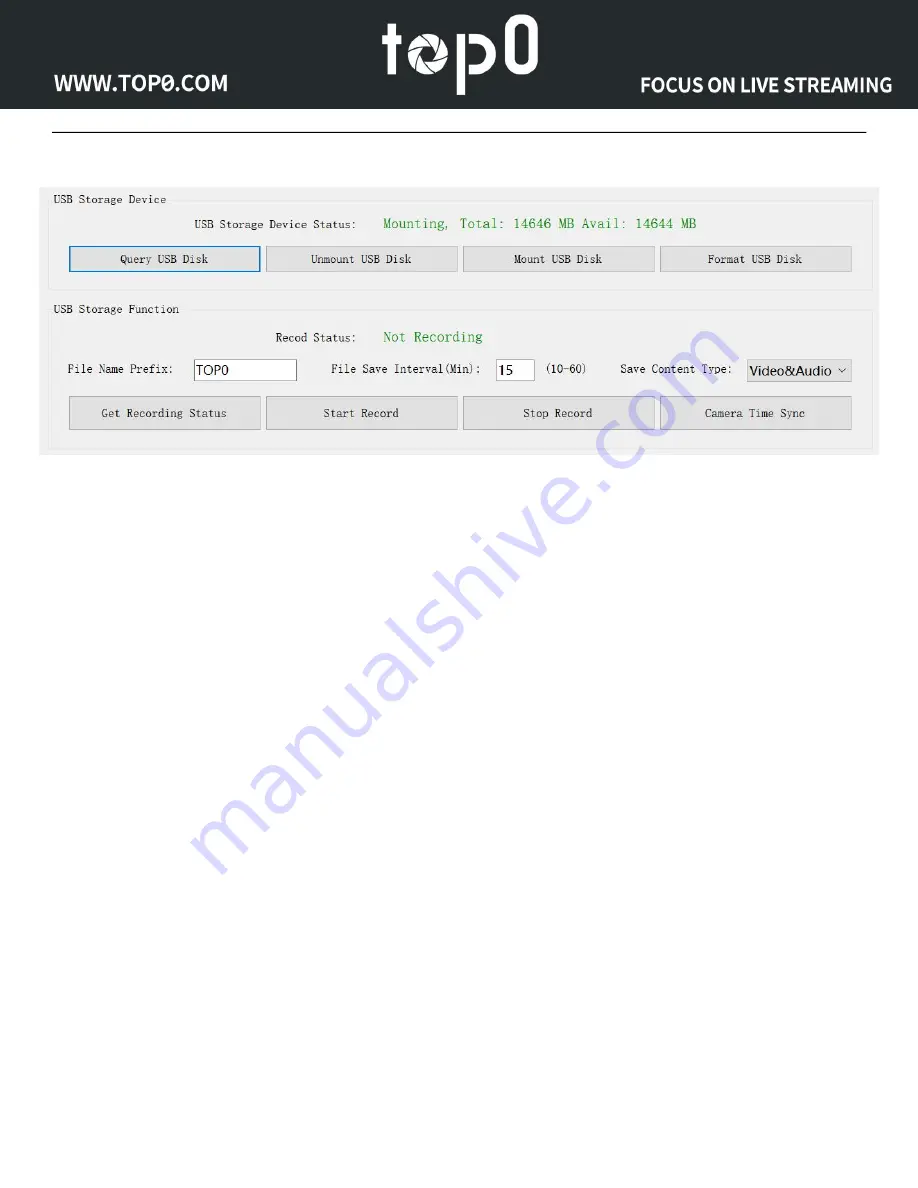
Page 55 of
93
Run top0 Camera Tool and open "Local Video Record Setting" in "Advanced Features" tab.
In the "USB Storage Device" area, you can view the status of the USB storage device and control it. Click
the "Query USB Disk" button, and when everything is working, you will be able to see the capacity
information of the USB storage device, which is also the premise of this function working.
In the "USB Storage Function" area, you can view the status of the recording and control it. Click the "Get
Recording Status" button and wait for a while to know the working status of the camera's recording
function.
You can set the recording content and file saving interval, and you can also set the filename prefix for the
recording files. The default file name is the format of time. When you find that the time is wrong,
such as 1970, you can click "Camera Time Sync" to calibrate it.
When you are ready, you can click "Start Record". We recommend that you actively click the "Stop
Record" button to stop recording after finishing your work.
If you do not click the "Stop Record" button: before the record saving interval has been reached, shutting
down the camera or disconnecting the USB Storage Device will cause the recording file to be damaged.
After clicking the "Stop Record" button, please wait for 1 minute. This is also to ensure that the video file is
stored successfully.
Finally, you can choose to power off the camera and then unplug the USB Flash Disk. Or click the
"Unmount USB Disk" button and then pull out the USB Storage Device after the prompt is successful.
Notes on NDI






























