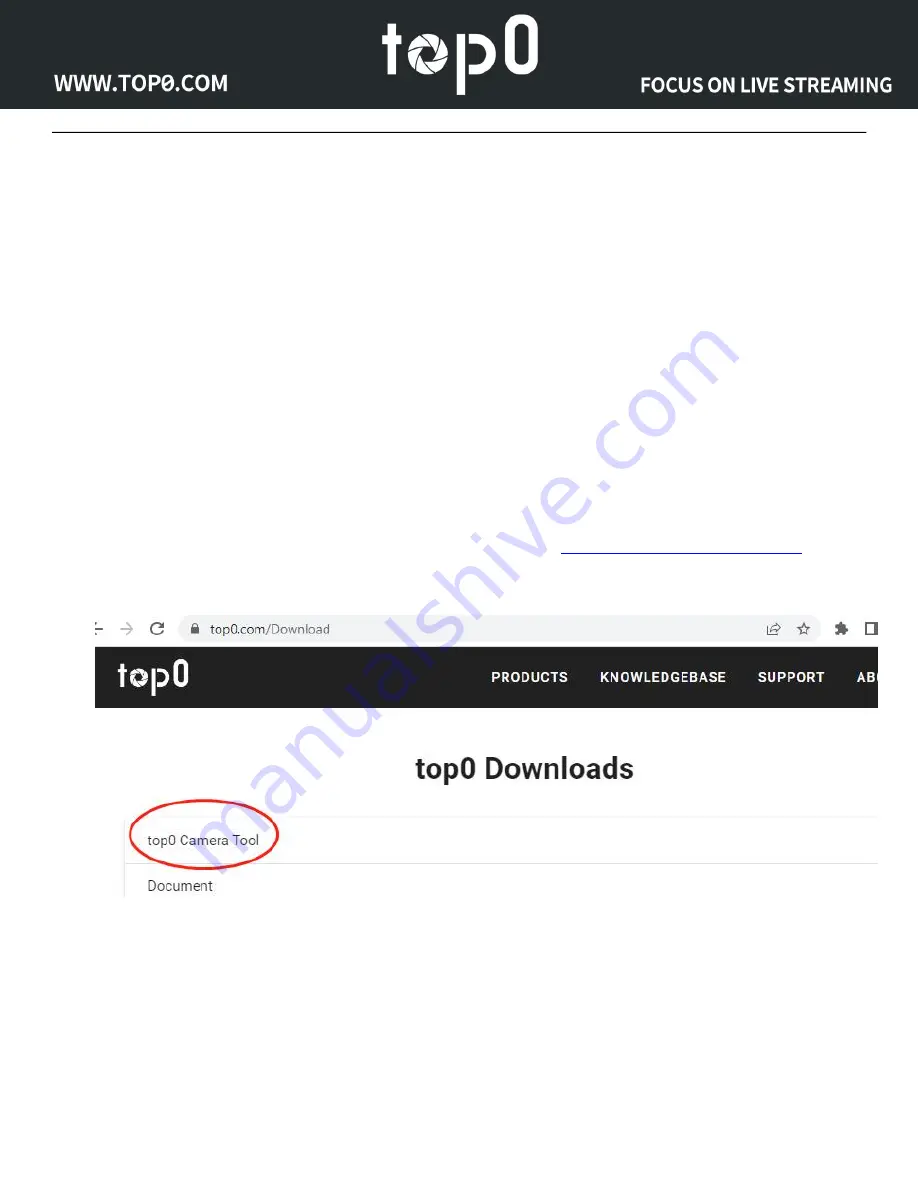
Page 12 of
93
Section A : Use tools to set up the camera's network
Please note : The program uses mDNS for discovery, so if you are using a switch that does not support
mDNS, this program may not find your cameras. Or if you use multiple switches or routers to relay, bridge,
etc., In these situations across switches/routers or across network segments, it may not be possible to find
cameras. Or if the search port is already used by some programs you are running, it will not be able to
search for the camera.
If this happens, you can directly connect the camera to the computer through a network cable, then re-run
the program. After the configuration is complete, connect the camera back to the switch. Or read Section B
on page 17, manually modify the IP address of the computer network card to 192.168.100.x, and then log
in to the camera WebUI to modify the camera IP.
In Windows:
Download the top0 Camera Tool from the top0 Download Page(
). This is
available for Windows machines now(MAC OS, Android and IOS version APP is coming soon). The
program downloads as a ZIP file, so it needs to be un-zipped on your machine before you can run it.
(Note : Please make sure that you are not running other brands of camera IP modification tools (such as the
Upgrade Tool of PTZOPtics), they will occupy the port and cause the top0 Camera Tool to fail to find the
camera. Please close them and re-run top0 Camera Tool to search.).
(Important : Please allow firewall permissions for top0 Camera Tool. And run top0 Camera Tool in
administrator mode (Right-click "top0 Camera Tool_xxxxxxx.exe", select "Run as administrator"))






























