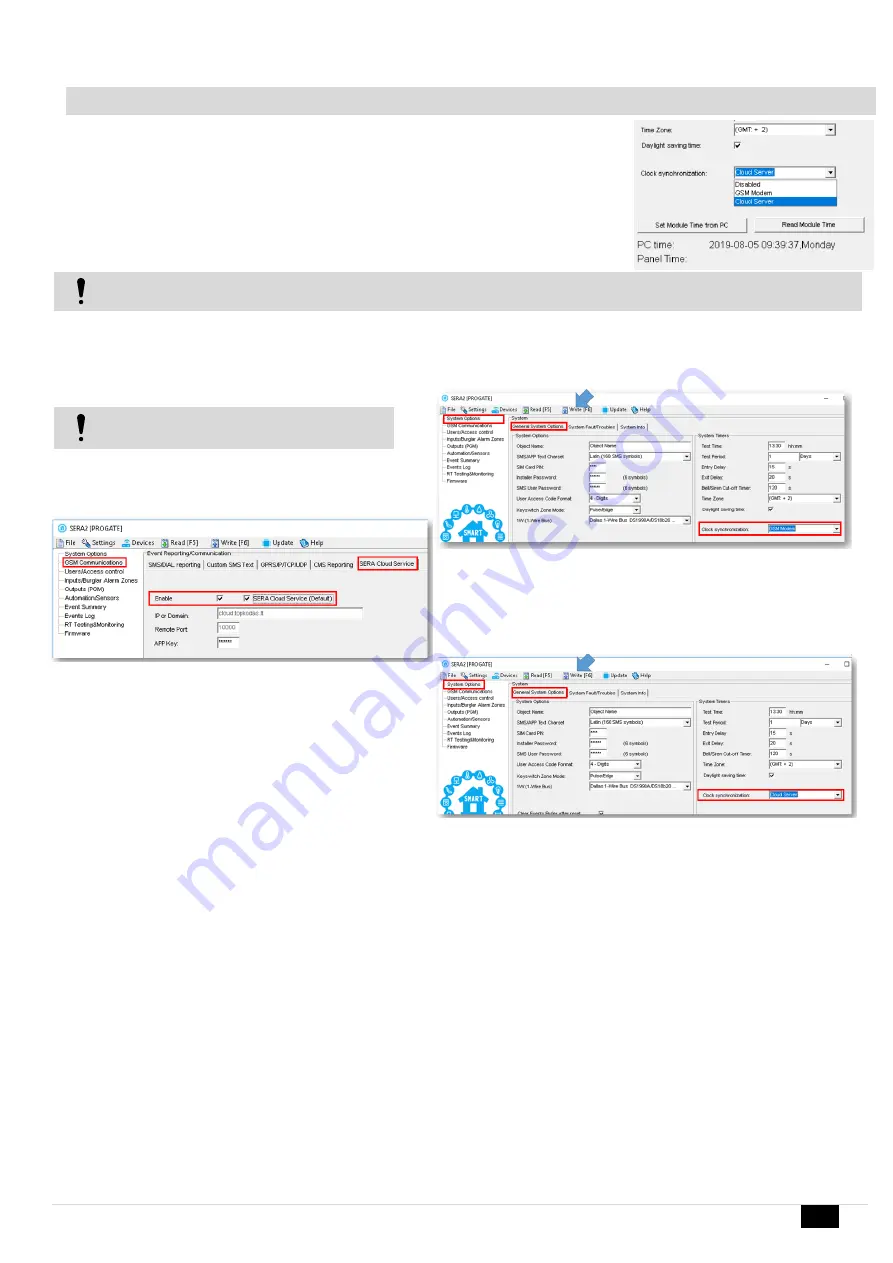
PROGATE User manual V-2022-09-20
25 |
E N
Figure 33Explanation of every field in "General System Options" window
7.2
How to set clock synchronization?
The system comes equipped with internal real-time clock (RTC) that keeps track of the current date
and time. Once the system is up and running, the user must set the correct date and time, otherwise the
system will not operate properly.
SERA2 software provides the ability to select the Time Zone and The user may also choose Set
module time from PC, which instantly provides the exact PC time. When the system is connected to the
monitoring station via IP connection the date and time will be automatically synchronized with the monitoring
station. It is possible to select automatically time synchronization with: GSM Modem, Cloud Server or disable
it.
If the module has been connected first time to the power supply, or power supply has been disconnected for a long time, the time of the
module should be set again by auto synchronization or manually.
System clock can be synchronized in following ways:
1.
Cloud Server
. Synchronize by [SERA Cloud Service]. SIM card must have mobile data and [SERA Cloud Service] must be enabled.
2.
GSM Network (Local time).
Select this if cellular network provides local time format.
3.
GSM Network (GMT).
Select this if cellular network provides GMT time format.
4.
Disabled
. If you want to set time manually.
If the date and time of events and SMS messages
received are incorrect, you need to set correct way
of the clock synchronization.
Clock synchronization via GSM modem
•
Go to SERA2> System Options> General System Options
•
Set Clock synchronization via GSM modem
•
Press “Write” in the command line
Figure 34SERA2> System Options> General System Options
Clock synchronization via Cloud server
•
Go to SERA2> GSM Communication> SERA Cloud Service
•
Enable SERA Cloud Service
Figure 35 SERA2> GSM Communication> SERA Cloud Service
•
Go to SERA2> System Options> General System Options
•
Set Clock synchronization via Cloud Server
•
Press “Write” in the command line
Figure 36 SERA2> System Options> General System Options






























