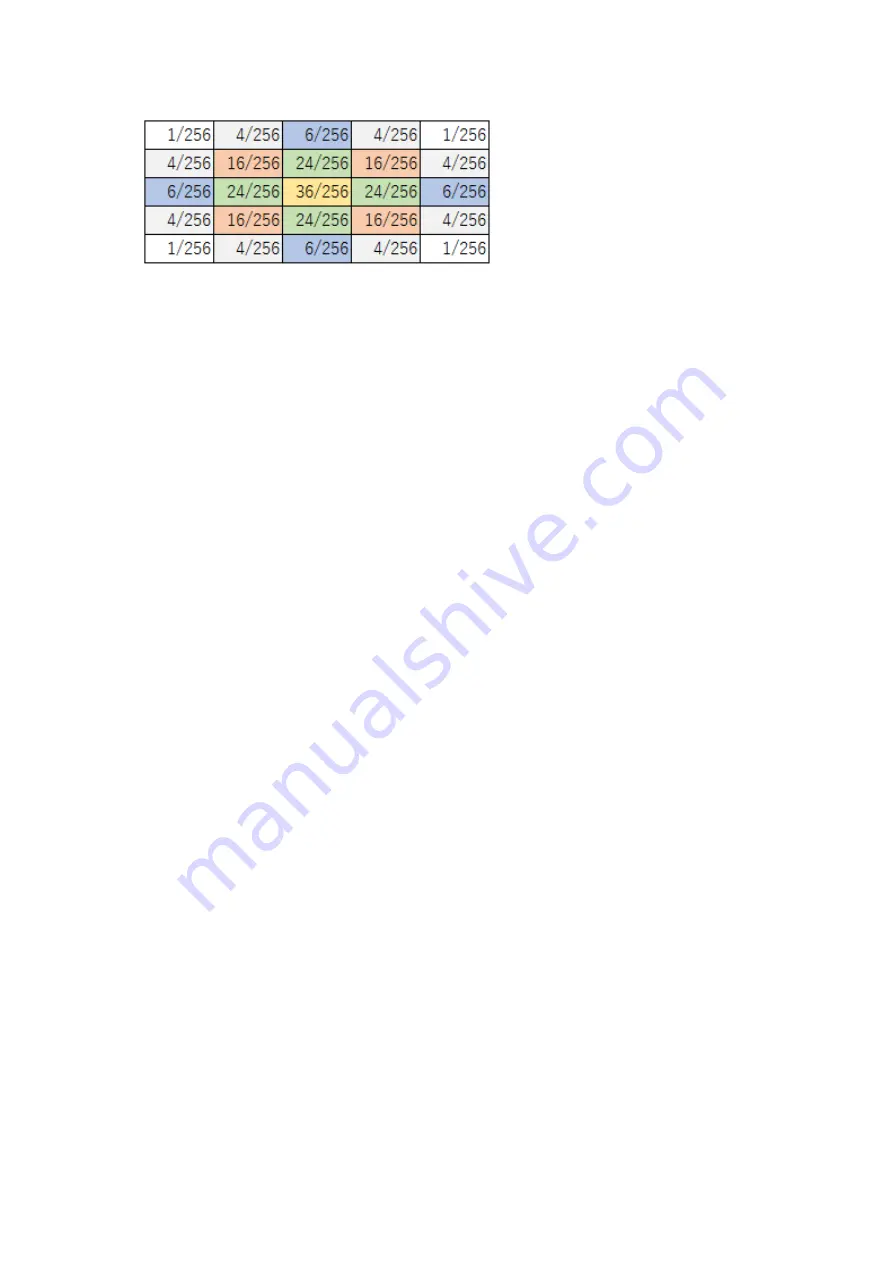
Example of “Size: 5”
The target pixel weight is 36/256. The weight values of peripheral pixels are arranged as
follows from the pixel closest to the target pixel;
24/256, 16/256, 6/256, 4/256, 1/256.
As one peripheral pixel is far away from the target pixel, the weight is smaller.
The weight is determined by using Gaussian distribution function according to the [Size],
[STDEV (X)] and [STDEV (Y)] parameters.
As the [Size] parameter is larger, the peripheral pixels have larger influence. As [STDEV (X)]
and [STDEV (Y)] parameters are larger, the weight of the peripheral pixel is larger and the
image is blurred.
Bilateral filter:
This is the processing method to reduce the noise included in an image.
When this method is used, the peripheral pixel values of the target pixel are obtained and the
Gaussian filter, which is determined by taking the distance and difference in values from each
pixel into consideration, is applied.
This method is effective to remove noise without blurring profile (edge). Sometimes it takes
long time to perform this processing method depending on the combination of parameters.
The size is determined according to [Diameter of each pixel neighborhood]. According to
[SigmaColor] and [SigmaSpace], the target pixel value is calculated by using the following
two types of Gaussian filters;
- Gaussian filter which is determined by taking the distance between pixels into
consideration;
- Gaussian filter which is determined by taking the difference in values between pixels into
consideration.
As the [Diameter of each pixel neighborhood] parameter is larger, the peripheral pixels have
larger influence. As the [SigmaColor] and [SigmaSpace] parameters are larger, the difference
in values between pixels has larger influence. Consequently the image is blurred.
Summary of Contents for UA-10 Series
Page 2: ......
Page 19: ...17 14 5 14 5 22 12 1 4 20 UNC NUT 1004 5 6 Screw 2x5 FW x4 Screw 2x10 FW x4 7 8...
Page 134: ...132 UA 200 series 5 The Finish window is displayed Click Finish...
Page 164: ...162 4 Measured image in corrected rectangle shape will be displayed...
Page 201: ...199 2 Live View is opened...
Page 208: ...206...
Page 210: ...208 Rectangular marker area is displayed...
Page 212: ...210 3 Rectangular marker will appear...
Page 215: ...213 3 Optimization area is displayed...
Page 217: ...215 3 Optimization area is displayed...
Page 222: ...220 3 Enlarged display window appears...
Page 303: ...301 3 All the split spots are deselected...
Page 343: ...341 3 Only the center measurement spot is set All the other measurement spots are deselected...
Page 363: ...361 3 The Contour Property is displayed...
Page 374: ...372 2 The Chromaticity Diagram View is opened...
Page 380: ...378 4 Selecting 10nm Pitch displays the following view...
Page 384: ...382 4 The view returns to the original display...
Page 386: ...384 4 When Color ON is selected the Chromaticity diagram is colored...
Page 388: ...386 4 When Color OFF is selected the Chromaticity diagram is display with monotone...
Page 394: ...392 By drawing area and or child area cotinuouly overlayed areas will be built...
Page 402: ...400 4 The Chromaticity Diagram View Property is displayed...
Page 408: ...406 2 The Histogram View is opened...
Page 412: ...410 2 The Thumbnail View is opened...
Page 420: ...418 3 Scale Setting dialog will open You can change display scale of L a b view...
Page 432: ...430 3 Scale Setting dialog will open You can set scale values by key...
Page 448: ...446 3 The Time series Graph is displayed...
Page 451: ...449 Time series Measurement Random Spot List...
Page 456: ...454 4 The Pop up menu will open Select the Zoom ON 5 The specified area is enlarged...
Page 458: ...456 4 The zoomed in area returns to the original display...
Page 464: ...462 When Apply is pressed after changing the property scale the scale range is changed...
Page 495: ...493 2 From the Menu bar select Window Tile sequentially 3 The displayed views are organized...
Page 497: ...495 2 From the Menu bar select Window Close All sequentially...
Page 500: ...498 View mode UA 10 Series UA 200 Series...
Page 507: ...505 UA 200A...
Page 522: ...520 External Dimension Diagram UA 10 series Main body with Tripod screw adapter...
Page 523: ...521 Depth5 Main body with Tripod screw adapter and Spacer Mount...
Page 524: ...522 UA 200 series UA 200S UA 200AS...
Page 525: ...523 UA 200WS UA 200AWS...
Page 526: ...524 UA 200T UA 200AT...

















