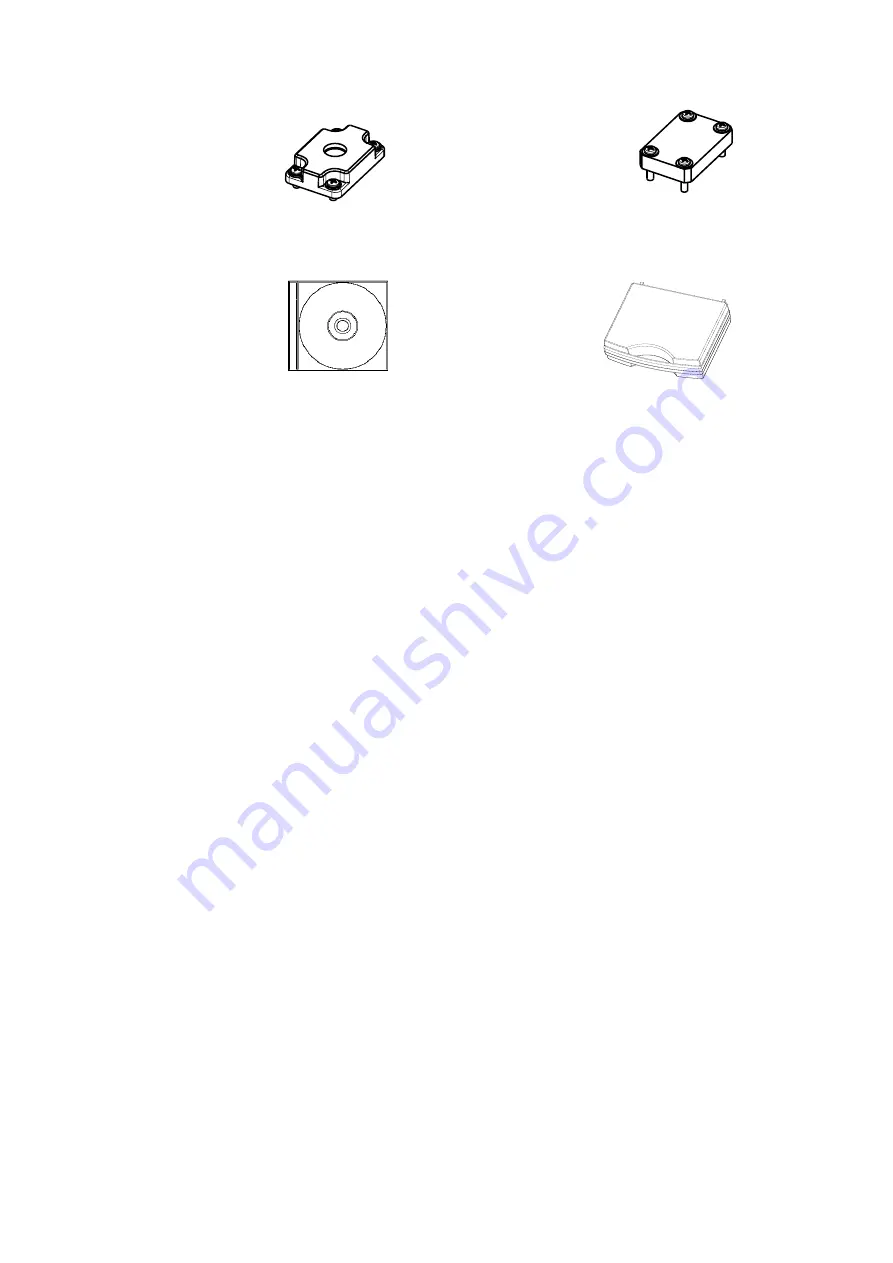
17
変 更 記 事
(3D)
年月日
製図
ユニットコ―ド
承誕
製å“コ―ド
担当
M A C H I N E
葉数
承誕
æ ªå¼ä¼šç¤¾
記啷
å“å略称
担当
担当
記啷
承誕
年月日
技術担当部門
変 更 記 事
様å¼ï¼”
トプコン
尺度
å“•å••
検図
CONFIDENTIAL
1
A
ï¼’
3
ï¼”
5
1
ï¼’
3
ï¼¢
ï¼£
D
A
ï¼¢
ï¼£
D
注 1)1ï¼ï¼ï¼“ã¯ã€ï¼‘ï¼ï¼ï¼‘ã®ã‚«ãƒãƒ¼ã‚’å–り外ã—付ã‘替ãˆã®ã“ã¨ã€‚
  2)1ï¼ï¼ï¼”ã¯ã€ï¼‘ï¼ï¼ï¼‘ã«å¼µã‚Šä»˜ã‘ã¦ã‚ã‚‹åæ¿ã‚·ãƒ¼ãƒ«ã‚’剥ãŒã—ã€è„±è„‚・清掃ã®ä¸Šè²¼ä»˜ã®ã“ã¨ã€‚
  
29
14.5
14.5
22
12
1
.5
89.2
35
44
1003
24.5
21.5
3
ã‚ャップ
カメラ三脚ãƒã‚¸ã‚¢ãƒ€ãƒ—ã‚¿
1/420 UNC NUT
é›»æºã‚³ãƒã‚¯ã‚¿
8PIN GPIOコãƒã‚¯ã‚¿
ステータスLED
LANコãƒã‚¯ã‚¿
1004
1001
1002
5
6
(Screw:2x5+FW x4)
(Screw:2x10+FW x4)
7
8
Summary of Contents for UA-10 Series
Page 2: ......
Page 19: ...17 14 5 14 5 22 12 1 4 20 UNC NUT 1004 5 6 Screw 2x5 FW x4 Screw 2x10 FW x4 7 8...
Page 134: ...132 UA 200 series 5 The Finish window is displayed Click Finish...
Page 164: ...162 4 Measured image in corrected rectangle shape will be displayed...
Page 201: ...199 2 Live View is opened...
Page 208: ...206...
Page 210: ...208 Rectangular marker area is displayed...
Page 212: ...210 3 Rectangular marker will appear...
Page 215: ...213 3 Optimization area is displayed...
Page 217: ...215 3 Optimization area is displayed...
Page 222: ...220 3 Enlarged display window appears...
Page 303: ...301 3 All the split spots are deselected...
Page 343: ...341 3 Only the center measurement spot is set All the other measurement spots are deselected...
Page 363: ...361 3 The Contour Property is displayed...
Page 374: ...372 2 The Chromaticity Diagram View is opened...
Page 380: ...378 4 Selecting 10nm Pitch displays the following view...
Page 384: ...382 4 The view returns to the original display...
Page 386: ...384 4 When Color ON is selected the Chromaticity diagram is colored...
Page 388: ...386 4 When Color OFF is selected the Chromaticity diagram is display with monotone...
Page 394: ...392 By drawing area and or child area cotinuouly overlayed areas will be built...
Page 402: ...400 4 The Chromaticity Diagram View Property is displayed...
Page 408: ...406 2 The Histogram View is opened...
Page 412: ...410 2 The Thumbnail View is opened...
Page 420: ...418 3 Scale Setting dialog will open You can change display scale of L a b view...
Page 432: ...430 3 Scale Setting dialog will open You can set scale values by key...
Page 448: ...446 3 The Time series Graph is displayed...
Page 451: ...449 Time series Measurement Random Spot List...
Page 456: ...454 4 The Pop up menu will open Select the Zoom ON 5 The specified area is enlarged...
Page 458: ...456 4 The zoomed in area returns to the original display...
Page 464: ...462 When Apply is pressed after changing the property scale the scale range is changed...
Page 495: ...493 2 From the Menu bar select Window Tile sequentially 3 The displayed views are organized...
Page 497: ...495 2 From the Menu bar select Window Close All sequentially...
Page 500: ...498 View mode UA 10 Series UA 200 Series...
Page 507: ...505 UA 200A...
Page 522: ...520 External Dimension Diagram UA 10 series Main body with Tripod screw adapter...
Page 523: ...521 Depth5 Main body with Tripod screw adapter and Spacer Mount...
Page 524: ...522 UA 200 series UA 200S UA 200AS...
Page 525: ...523 UA 200WS UA 200AWS...
Page 526: ...524 UA 200T UA 200AT...






























