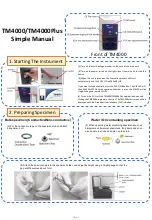Summary of Contents for SP-1P
Page 1: ...USER MANUAL SPECULAR MICROSCOPE SP 1P ...
Page 2: ......
Page 25: ...23 COMPONENTS SETUP SCREEN ...
Page 90: ......
Page 92: ...SPECULAR MICROSCOPE SP 1P 41904 97030 Printed in Japan 1308 100LW0 ...
Page 1: ...USER MANUAL SPECULAR MICROSCOPE SP 1P ...
Page 2: ......
Page 25: ...23 COMPONENTS SETUP SCREEN ...
Page 90: ......
Page 92: ...SPECULAR MICROSCOPE SP 1P 41904 97030 Printed in Japan 1308 100LW0 ...