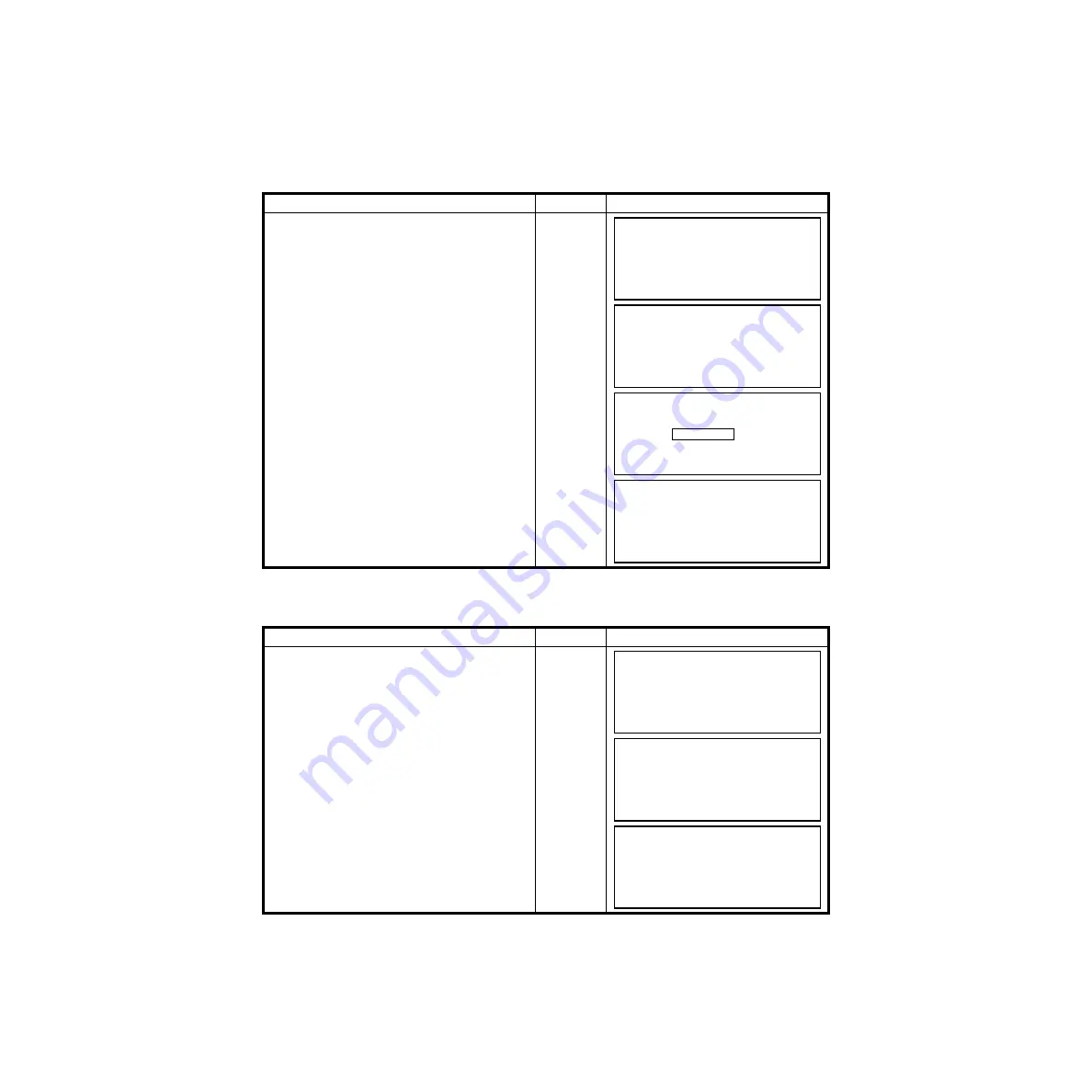
4-21
4 PROGRAM MODE
Rename a Job
This option renames the current job. If the current job is not the job you wish to rename, refer to the
View Memory option to select another job.
The following example shows the rename option.
Delete a Job
The Delete Job option will erase the current job or the selected job from memory. Be sure to select the
job you want to erase before you access the delete option.
Operating procedure
Operation
Display
1
From the Job Manager menu, page 1, press
[F6] key to select page 2.
2
Press [F1] Rename a Job. Make sure the
correct job is the current job.
[F6]
3
The current job is shown with the cursor
blinking on the first character.
Type in the new job name and press the
(ENT) key when complete. (Refer to section
2.9 for alpha / numeric entry).
[F1]
Type
Job
Name
4
After pressing the (ENT) key, the Job
Manager menu appears. To make sure the job
name was changed, go to the View Manager
option to see the new job name.
(ENT)
Operating procedure
Operation
Display
1
At the Job Manager page 2 menus, press [F3]
Delete a Job. Make sure the correct job to
delete is the current job.
2
The current job is shown on the display. To
delete the job press [F5] (YES). If you decide
not to delete the job, press [F6] (NO).
[F3]
3
Once the job is erased from memory, the
message “Delete coordinate data” appears
and page 2 of the Job Manager menu
appears.
(ENT)
Job Manager (Pg 1/2)
F1 View Memory
F2 Erase a Block of Point
F3 Erase One Point
F4 Create Another Job
↓
Job Manager (Pg 2/2)
F1 Transfer Jobs
F2 Rename Job
F3 Delete a Job
F4 Delete All Jobs
↑
Job Name
Alpha SPC <- ->
TAC3
Job Manager (Pg 2/2)
F1 Transfer Jobs
F2 Rename Job
F3 Delete a Job
F4 Delete All Jobs
↑
Job Manager (Pg 2/2)
F1 Transfer Jobs
F2 Rename Job
F3 Delete a Job
F4 Delete All Jobs
↑
Delete a Job
[TAC ]
Delete OK ?
YES NO
Delete coordinate data
Summary of Contents for GTS-600 Series
Page 2: ......
Page 120: ...10 SETTING ATMOSPHERIC CORRECTION 10 4...
Page 121: ...10 SETTING ATMOSPHERIC CORRECTION 10 5...
Page 143: ......






























