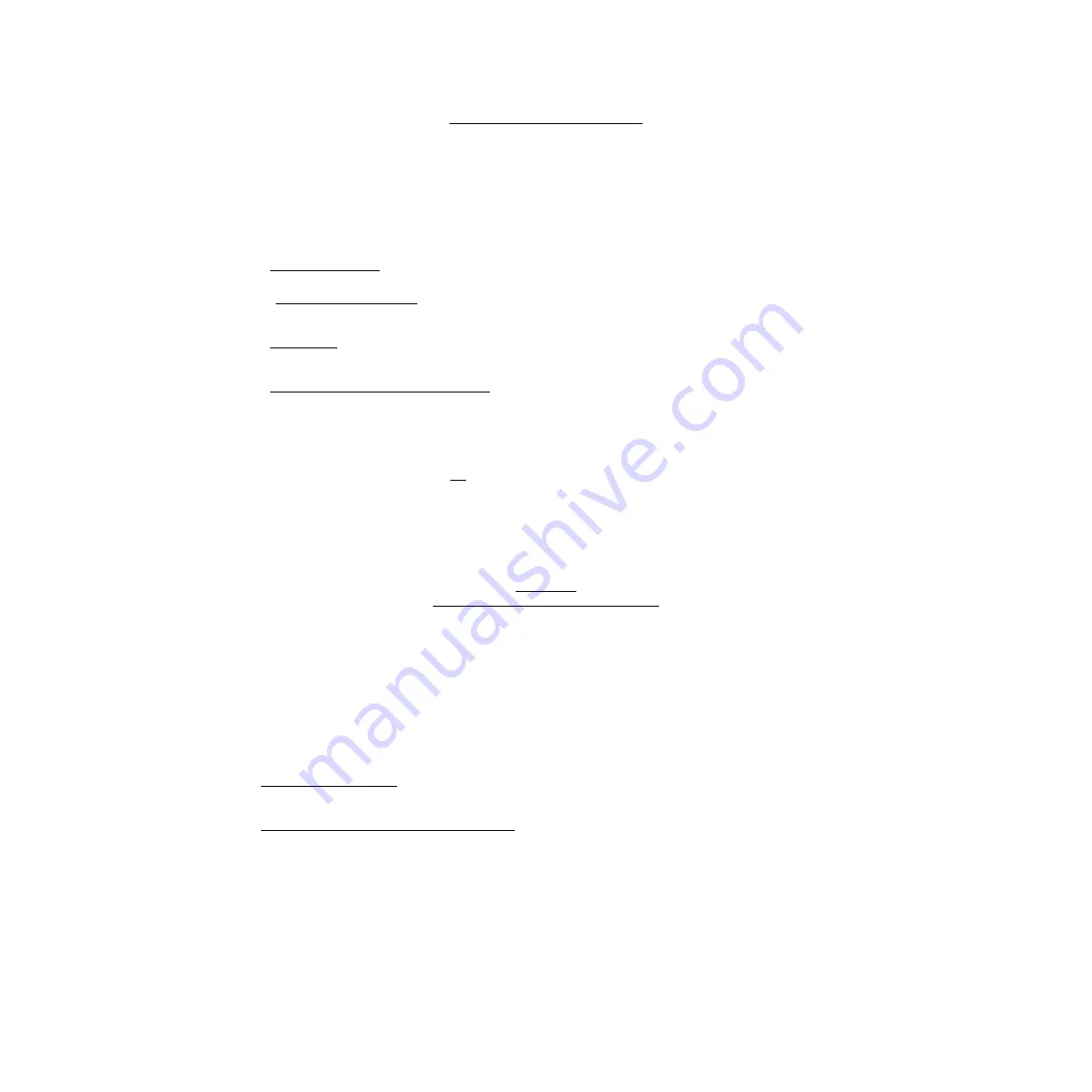
-1
END USER LICENSE AGREEMENT
IMPORTANT-- READ CAREFULLY BEFORE USING THE EMBEDDED SYSTEM WHICH CONTAINS MICROSOFT
SOFTWARE. By using the embedded system containing software, you indicate your acceptance of the following Soft-
ware License Agreement.
SOFTWARE LICENSE AGREEMENT
(Embedded Products)
This software license agreement, including the Warranty and Special Provisions set forth in the appendix or separate
booklet included in this package, is a legal agreement between you (either an individual or an entity, hereinafter "End
User") and the manufacturer ("Embedded System Manufacturer") of the embedded system containing software prod-
uct. By using the embedded system on which software program(s) have been preinstalled ("SOFTWARE"), you are
agreeing to be bound by the terms of this agreement.
1.GRANT OF LICENSE. This License Agreement permits you to use the Microsoft SOFTWARE as preinstalled on the
embedded system.
2. INTELLECTUAL PROPERTY. GTS-600/600AF SERIES contains intellectual property, i.e., software programs, that
is licensed for the end user customer's use (hereinafter "End User"). This is not a sale of such intellectual property.
The End User shall not copy, disassemble, reverse engineer, or decompile the software program.
3.COPYRIGHT. The SOFTWARE is owned by Microsoft Corporation or its suppliers and is protected by United States
copyright laws and international treaty provisions and all other applicable national laws. Therefore, you must treat the
SOFTWARE like any other copyrighted material.
4.U.S. GOVERNMENT RESTRICTED RIGHTS. The SOFTWARE and documentation are provided with RESTRICTED
RIGHTS. Use, duplication, or disclosure by the United States Government is subject to restrictions as set forth in sub-
paragraph (c)(1)(ii) of The Rights in Technical Data and Computer Software clause at DFARS 252.227-7013 or sub-
paragraphs (c)(1) and (2) of the Commercial Computer Software -- Restricted Rights at 48 CFR 52.227-19, as
applicable. Manufacturer is Microsoft Corporation/One Microsoft Way/Redmond, WA 98052-6399.
Please see the Warranty and Special Provisions for information concerning governing law.
Product support for the SOFTWARE is not provided by Microsoft Corporation or its subsidiaries. For product support,
please refer to Embedded System Manufacturer's support number provided in the documentation for the embedded
system. Should you have any questions concerning this Agreement, or if you desire to contact Embedded System
Manufacturer for any other reason, please refer to the address provided in the documentation for your embedded sys-
tem.
FOR THE LIMITED WARRANTY AND SPECIAL PROVISIONS PERTAINING TO YOUR COUNTRY, PLEASE REFER
TO EMBEDDED SYSTEM DOCUMENTATION OR THE WARRANTY AND SPECIAL PROVISIONS BOOKLET IN-
CLUDED IN THIS PACKAGE.
APPENDIX
WARRANTY AND SPECIAL PROVISIONS
LIMITED WARRANTY
LIMITED WARRANTY. Embedded System Manufacturer warrants that (a) the SOFTWARE will perform substantially
in accordance with the accompanying written materials for a period of ninety (90) days from the date of receipt. Any
implied warranties on the SOFTWARE are limited to ninety (90) days. Some states/jurisdictions do not allow limitations
on duration of an implied warranty, so the above limitation may not apply to you.
CUSTOMER REMEDIES. Embedded System Manufacturer's and its suppliers' entire liability and your exclusive rem-
edy shall be, at Embedded System Manufacturer's option, either (a) return of the price paid, or (b) repair or replacement
of the SOFTWARE that does not meet the above Limited Warranty and which is returned to Embedded System Man-
ufacturer with a copy of your receipt. This Limited Warranty is void if failure of the SOFTWARE has resulted from acci-
dent, abuse, or misapplication. Any replacement SOFTWARE will be warranted for the remainder of the original
warranty period or thirty (30) days, whichever is longer.
NO OTHER WARRANTIES. THE MICROSOFT SOFTWARE PROGRAMS ARE PROVIDED TO THE END USER
"AS IS" WITHOUT WARRANTY OF ANY KIND, EITHER EXPRESSED OR IMPLIED, INCLUDING, BUT NOT LIMITED
TO, WARRANTIES OF MERCHANTABILITY AND FITNESS FOR A PARTICULAR PURPOSE. THE ENTIRE RISK OF
THE QUALITY AND PERFORMANCE OF THE SOFTWARE PROGRAM IS WITH YOU.
NO LIABILITY FOR CONSEQUENTIAL DAMAGES. EMBEDDED SYSTEM MANUFACTURER'S AND ITS SUPPLI-
ERS' SHALL NOT BE HELD TO ANY LIABILITY FOR ANY DAMAGES SUFFERED OR INCURRED BY THE END
USER (INCLUDING, BUT NOT LIMITED TO, GENERAL, SPECIAL, CONSEQUENTIAL OR INCIDENTAL DAMAGES
INCLUDING DAMAGES FOR LOSS OF BUSINESS PROFITS, BUSINESS INTERRUPTION, LOSS OF BUSINESS
INFORMATION AND THE LIKE), ARISING FROM OR IN CONNECTION WITH THE DELIVERY, USE OR PERFOR-
MANCE OF THE SOFTWARE PROGRAM.
SPECIAL PROVISIONS
This Software License Agreement and Warranty are governed by the laws of the State of Washington, U.S.A.
Summary of Contents for GTS-600 Series
Page 2: ......
Page 120: ...10 SETTING ATMOSPHERIC CORRECTION 10 4...
Page 121: ...10 SETTING ATMOSPHERIC CORRECTION 10 5...
Page 143: ......



































