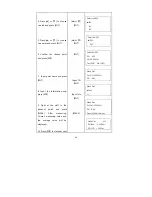Reviews:
No comments
Related manuals for DL-201/2007

LL300S
Brand: Spectra Precision Pages: 23

DWL3500XY
Brand: Digi-Pas Pages: 21

Digital Angle Finder
Brand: Site Pages: 5

PROFGF011G
Brand: NAP BRANDS Pages: 108

Prolaser Plus 870
Brand: Kapro Pages: 104

Quadrum DigiPlus
Brand: LaserLiner Pages: 13

8347023
Brand: Power Fist Pages: 2

AIRgrip ELL0001
Brand: Ryobi Pages: 18

Pittsburgh Corner Laser Level
Brand: Pittsburgh Pages: 2

LLR-005
Brand: Ozito Pages: 6

LE050
Brand: Microplan Pages: 12

LE051
Brand: Microplan Pages: 12