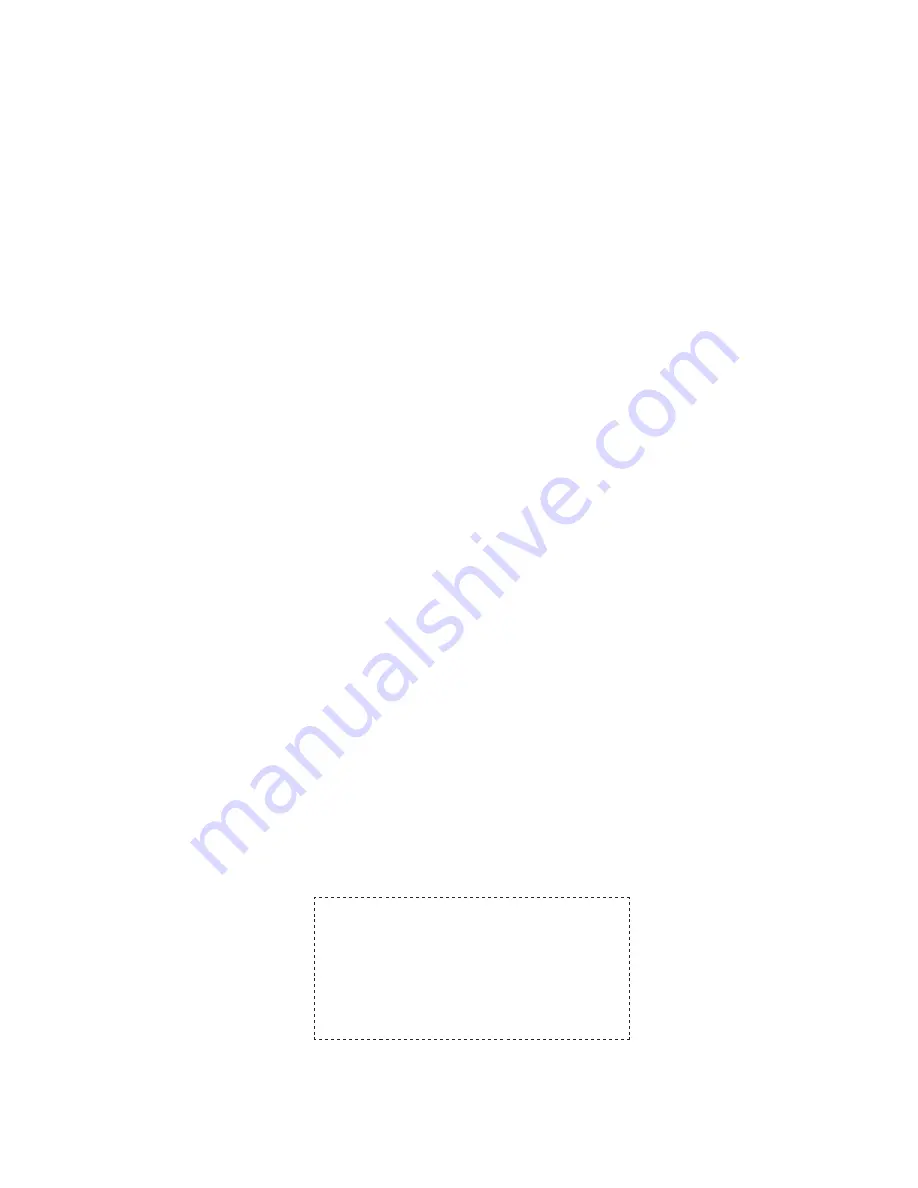
36
• Re-pair the Digital 2.4 Heart Rate Sensor to the Global Trainer
™
Bodylink
®
System watch using the
instructions in the Sensor section for Configure Mode.
Water Resistance
The Digital 2.4 Heart Rate Sensor is water resistant to a depth of 30 meters and to a pressure of 60 p.s.i. This is
equivalent to 98 feet below sea level.
NOTE:
Heart rate data will not be received when the sensor or Global Trainer
™
watch is underwater.
Warranty & Service
Timex International Warranty (U.S. Limited Warranty)
Your Timex
®
Heart Rate Monitor is warranted against manufacturing defects by Timex for a period of ONE
YEAR from the original purchase date. Timex Group USA, Inc. and its worldwide affiliates will honor this
International Warranty.
Please note that Timex
may, at its option, repair your Heart Rate Monitor by installing new or thoroughly
reconditioned and inspected components or replace it with an identical or similar model.
IMPORTANT: PLEASE NOTE THAT THIS WARRANTY DOES NOT COVER DEFECTS OR DAMAGES TO YOUR HEART
RATE MONITOR:
1. after the warranty period expires;
2. if the Global Trainer Bodylink System was not originally purchased from an authorized Timex retailer;
3. from repair services not performed by Timex;
4. from accidents, tampering or abuse; and
5. lens or crystal, strap or band, Heart Rate Monitor case, attachments or battery. Timex may charge you for
replacing any of these parts.
THIS WARRANTY AND THE REMEDIES CONTAINED HEREIN ARE EXCLUSIVE AND IN LIEU OF ALL OTHER
WARRANTIES, EXPRESS OR IMPLIED, INCLUDING ANY IMPLIED WARRANTY OF MERCHANTABILITY OR FITNESS
FOR PARTICULAR PURPOSE.
TIMEX IS NOT LIABLE FOR ANY SPECIAL, INCIDENTAL OR CONSEQUENTIAL DAMAGES. Some countries and
states do not allow limitations on implied warranties and do not allow exclusions or limitations on damages,
so these limitations may not apply to you. This warranty gives you specific legal rights and you may also have
other rights which vary from country to country and state to state.
To obtain warranty service, please return your Heart Rate Monitor to Timex, one of its affiliates or the Timex
retailer where the Heart Rate Monitor was purchased, together with a completed original Repair Coupon or, in
the U.S. and Canada only, the completed original Repair Coupon or a written statement identifying your name,
address, telephone number and date and place of purchase. Please include the following with your Heart Rate
Monitor to cover postage and handling (this is not a repair charge): a US$8.00 check or money order in the
U.S.; a CAN$7.00 cheque or money order in Canada; and a UK£2.50 cheque or money order in the U.K. In other
countries, Timex will charge you for postage and handling. NEVER INCLUDE ANY ARTICLE OF PERSONAL VALUE
IN YOUR SHIPMENT.
For the U.S., please call 1-800-328-2677 for additional warranty information. For Canada, call 1-800-263-0981.
For Brazil, call +55 (11) 5572 9733. For Mexico, call 01-800-01-060-00. For Central America, the Caribbean,
Bermuda, and the Bahamas, call (501) 370-5775 (U.S.). For Asia, call 852-2815-0091. For the U.K., call 44 208
687 9620. For Portugal, call 351 212 946 017. For France, call 33 3 81 63 42 00. For Germany/Austria, call +43
662 88921 30. For the Middle East and Africa, call 971-4-310850. For other areas, please contact your local
Timex retailer or Timex distributor for warranty information. In Canada, the U.S., and in certain other locations,
participating Timex retailers can provide you with a postage-paid, pre-addressed Repair Mailer for your
convenience in obtaining factory service.
TIMEX INTERNATIONAL WARRANTY REPAIR COUPON
Original Purchase Date: _______________________________________________
(attach a copy of sales receipt, if available)
Purchased by: ______________________________________________________
(name, address, telephone number)
Place of Purchase: ___________________________________________________
(name and address)
Reason for Return:_______________________________________________ ____
__________________________________________________________________
Summary of Contents for Ironman Global Trainer M229
Page 1: ...Update to Version 2 8X ...


































