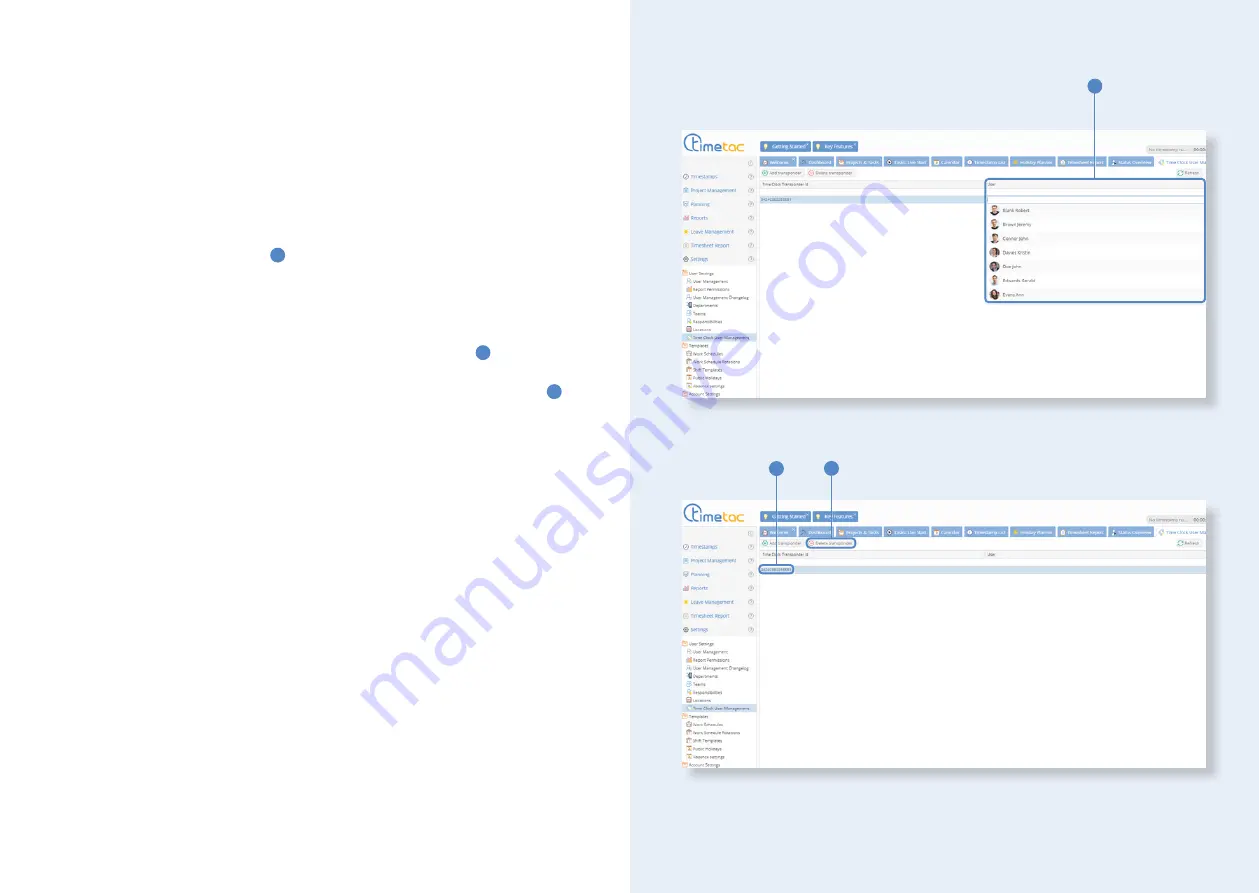
Deleting and reconfiguring transponders
Reconfiguring transponders
If you wish to assign a transponder to another user, you must open TimeTac wit-
hin the web browser. Be aware of the fact that you must have
Full Employee
Access
in order to reassign transponders. Click on
Settings > User Settings >
Time Clock User Management
in the left side bar.
Double click in the column
User
1
to open the dropdown menu and select the
user the transponder shall be assigned to.
Deleting transponders
In the case of an employee leaving the company, you can delete the transponder
and reuse it when needed. Click on the respective transponder ID
2
in the
Time
Clock User Management
menu in the web browser. When the row with the lea-
ving employee is highlighted in blue, click on the button
Delete transponder
3
.
3
1
2
22
23











































