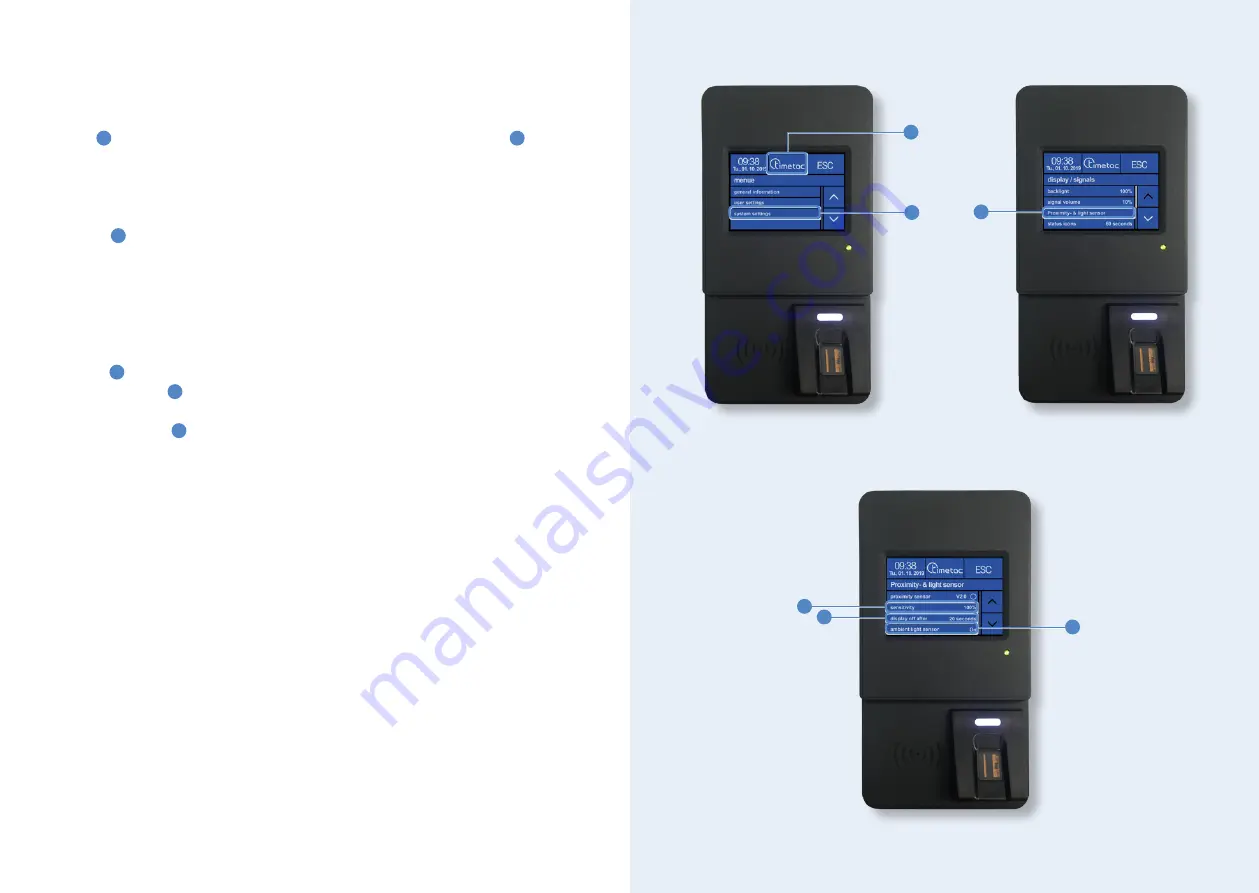
Proximity and light sensors
These two sensors help to protect your time clock's display. Tap on the
TimeTac
logo
1
for 3 seconds and select then the menu item
system settings
2
. Enter
your key and confirm by tapping on enter.
You can access these functions in the same menu as you accessed backlight or si-
gnal volume, the menu called
display/signals
. Tap here on
proximity and light
sensor
3
in order to define individual settings. Within this menu, you can switch
the sensors on an off by tapping on the name of the respective sensor.
The
proximity sensor
initiates your time clock to switch off the display, if it is
not used. If then an employee approaches the time clock, the display is switched
on again since the proximity sensor detects motion. The time clock can be used
immediately. The respective menu allows you to define the
sensitivity
of the
sensor
4
as well as the
time
that should pass before the display is switched to
stand-by mode
5
.
The
light sensor
6
automatically adjusts the display backlight. Bright light con
-
ditions initiate the sensor to brighten the display backlight. At darker light condi-
tions, the time clock reacts with a reduction in backlight.
1
2
3
4
5
6
42
43


















