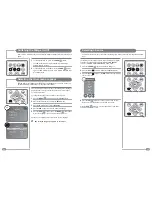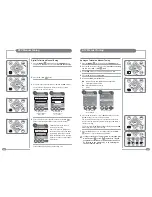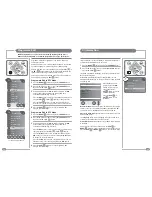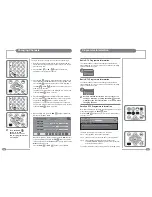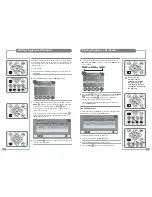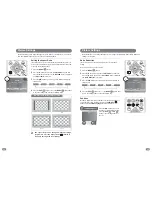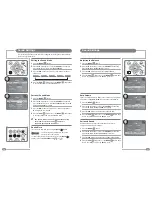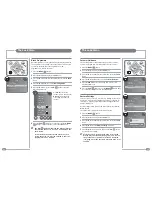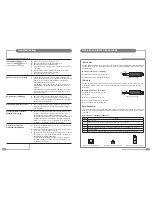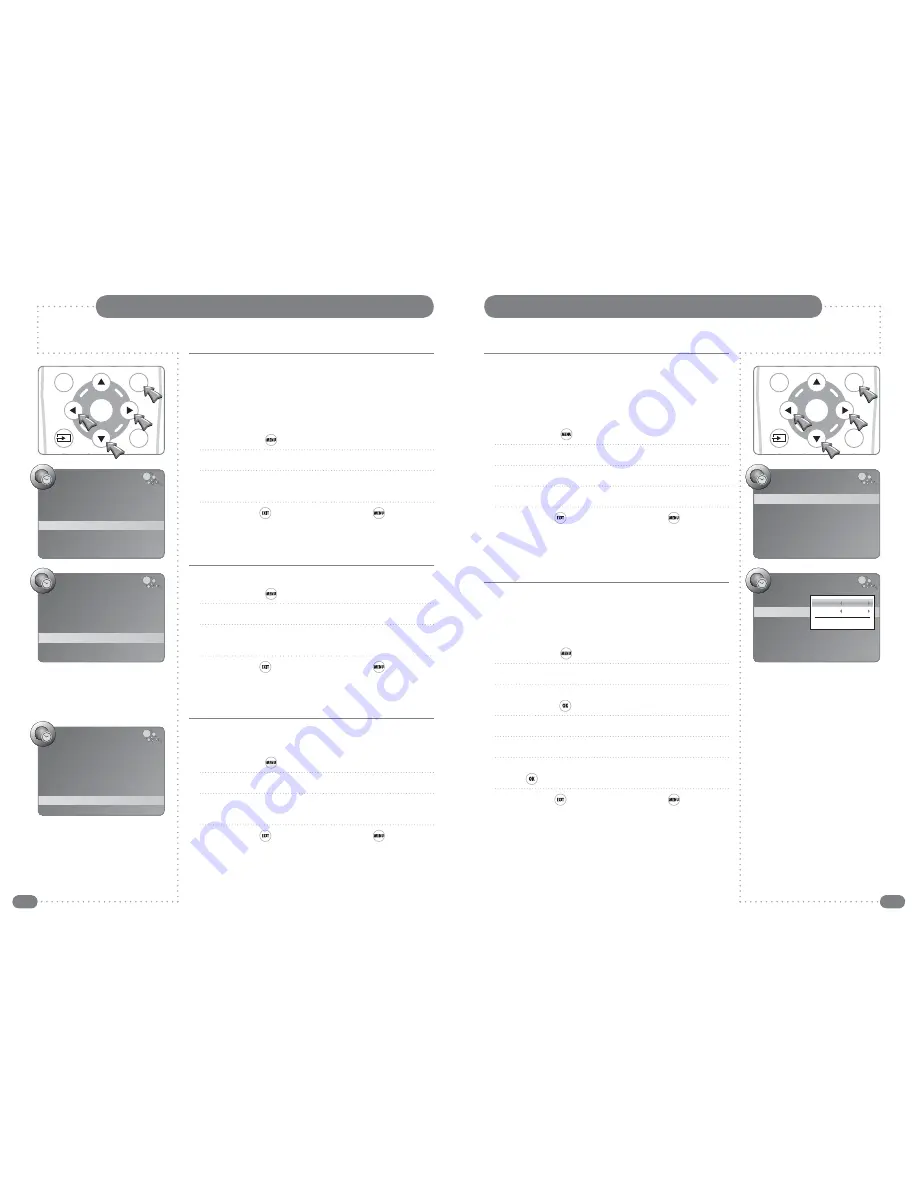
44
45
The Setup Menu
On Screen Language
The on-screen menus and lists can be in any of the following nine
languages: English, Español, Françes, Italiano, Nederlands, Polski,
Portugês, Pycc
кий
, and Deutsch.
To change the language used follow the sequence below:
1
Press the
MENU
(
) button to display the
Channel
menu.
2
Press the
L
button twice to display the
SETUP
menu.
3
Press the
D
button once to select
Language
.
4
Press the
LR
buttons to select the required language.
5
Press the
EXIT
(
) button once or the
MENU
(
) button twice
to close the
SETUP
menu and save the desired language.
All the on-screen displays will now be in the chosen language.
Time Functions
The Sleep Timer
The Mirage incorporates a sleep timer which can be set to turn the
unit off after a preset time. The available delay times are:
10, 20, 30, 60, 90, 120, 180, and 240 minutes.
The sleep timer can be set as follows:
1
Press the
MENU
(
) button.
2
Press the
L
or
R
button three times to display the
TIME
menu.
3
Press the
D
button until
Sleep Timer
is selected and press the
LR
buttons to select the required delay.
4
Press the
EXIT
(
) button once or the
MENU
(
) button twice
to save settings and close the TIME menu.
An on-screen countdown will be displayed from 30 seconds before
the Mirage switches off.
Auto Sleep
1
Press the
MENU
(
) button.
2
Press the
L
or
R
button three times to display the
TIME
menu.
3
Press the
D
button until
Auto Sleep
is selected and press the
LR
buttons to select Off or On.
4
Press the
EXIT
(
) button once or the
MENU
(
) button twice
to save settings and close the TIME menu.
If auto sleep is set to on, the Mirage will automatically switch off
after two minutes with no signal from the chosen source.
Audio Language
The primary or secondary language are used as appropriate if they
are available when a multiple language source is broadcast.
Set the preferred audio languages as follows:
1
Press the
MENU
(
) button.
2
Press the
L
button twice to display the
SETUP
menu.
3
Press the
D
button until
Audio Language
is selected and press
the
R
or the
OK
(
) button to open the settings window.
4
Press the
DU
buttons to select Primary or Secondary.
5
Press the
LR
buttons to choose the required language.
6
When finished, press the
DU
buttons to select Close and press
the
OK
(
) button to close the settings window
7
Press the
EXIT
(
) button once or the
MENU
(
) button twice
to save settings and close the SETUP menu.
Setting the Time Zone
There is a choice of 32 cities in various time zones.
1
Press the
MENU
(
) button.
2
Press the
L
or
R
button three times to display the
TIME
menu.
3
Press the
D
button until
Time Zone
is selected and press the
LR
buttons to select choose the appropriate setting.
4
Press the
EXIT
(
) button once or the
MENU
(
) button twice
to save settings and close the TIME menu.
TIME
Clock
20/Feb 16:16
Off Time
00:00
On Time
00:00
Sleep Timer
240
Auto Sleep
Off
Time Zone
London GMT
SETUP
Language English
Audio Languages
English
Subtitle Languages
English
Hearing Impaired
Off
Country UK
SETUP
Language English
Audio Language
English
Subtitle Language
English
Hearing Impaired
Off
Country UK
Primary English
Secondary English
Close
TIME
Clock
20/Feb 16:16
Off Time
00:00
On Time
00:00
Sleep Timer
240
Auto Sleep
Off
Time Zone
London GMT
TIME
Clock
20/Feb 16:16
Off Time
00:00
On Time
00:00
Sleep Timer
240
Auto Sleep
Off
Time Zone
London GMT
OK
EPG
MENU
EXIT
OK
EPG
MENU
EXIT
☛
The selected language applies to all modes.