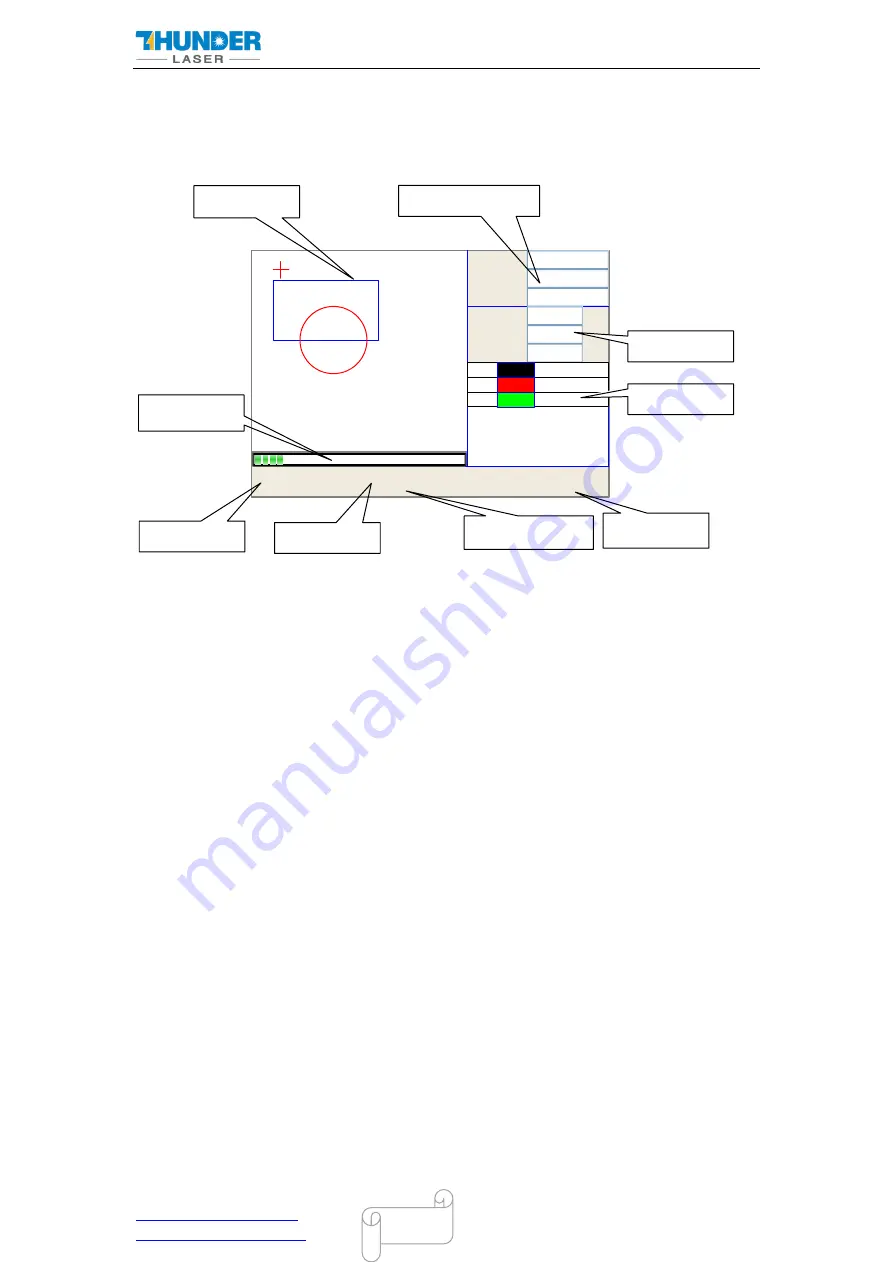
USERS MANUAL MINI 60
D ONGGUAN T HUNDER L ASER E QUIPMENT C O.,LTD
S hatian To wn, S h atian Da dao, M intian
Tel :(86)769 826653
Do ngguan C i ty, G uangdong P r ovince, China
41
4.4.2 The main interface
When the system is powered on, the screen will show as below:
File
:
Speed
:
MaxPow
:
01
300mm/s
30.0%/30.0%
X
:
Y
:
Z
:
150.2
153.5
3000
mm
mm
mm
01 400 25.0
02 200 29.1
03 100 31.5
Idle
00.00. 00
Count
: 99 X : 180. 5 mm Y : 235. 6
mm
connect
Graph display
area
Graph layer
parameters
Running
Status
Working
Number
Running
parameters
Net Status
File dimension
Coordinate
Running
progress bar
Graph Display Area: To display the whole file’s track, and display the running
track.
Running parameters: To display the running file’s file number, speed, max
power etc.;
Coordinate: To display the current coordinate of X,Y and Z axes
Graph layer parameters: To display the layers’ information of the current file,
such as max or min power, speed etc. When system is idle, double-click the
layer, then users can change the layer’s parameters and the changing would be
saved.
Running Status: To display the current status of the machine, such as Idle, Run,
Pause, Finish, etc.;
Running Progress Bar: To display the progress bar of the current running file;
Working Number: To accumulate the work number of the current file.
File Dimension: To display the dimension of the current file;
Net status: To display the connecting status of the Ethernet.
When work is Idle or finished, all buttons can be clicked, users can select a file to run, set
some parameters, preview to a select file etc. But, when work is running or paused, some
buttons don’t respond when they are clicked.
4.4.3 Speed button






























