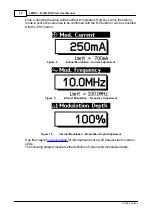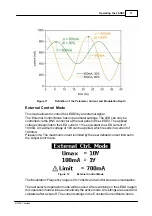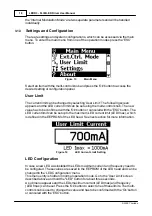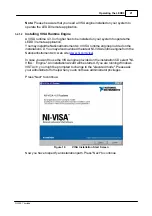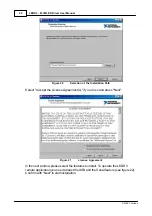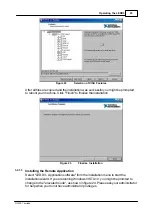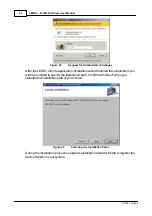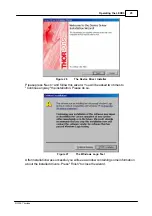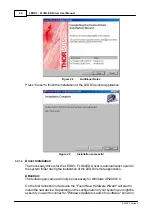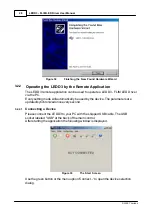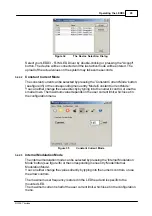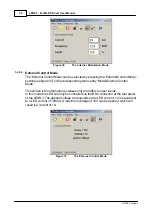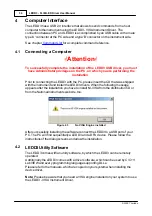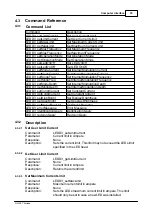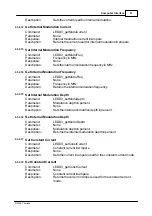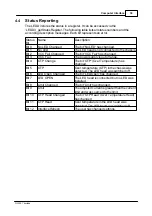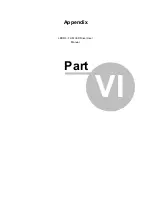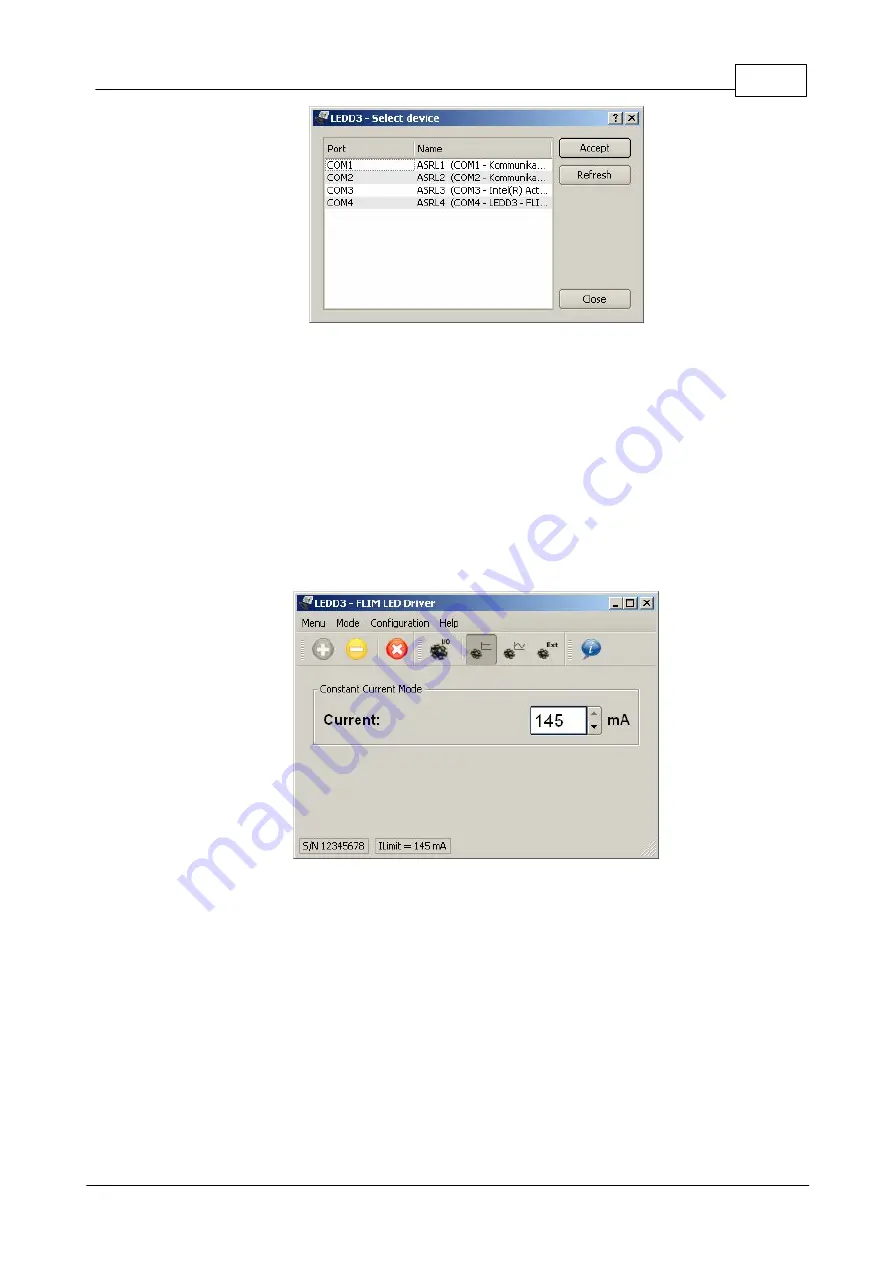
29
Operating the LEDD3
© 2009 Thorlabs
Figure 34
The Device Selection Dialog
Select your LEDD3 - FLIM LED Driver by double-clicking or pressing the "Accept"
button. The device will be connected and the last active mode will be entered. The
upload of the actual values on the system may take some seconds.
3.2.2.2
Constant Current Mode
The constant current can be selected by pressing the 'Constant Current Mode' button
(see figure 35) or the corresponding menu entry 'Mode/Constant Current Mode'.
You can either change the value directly by typing into the numeric control, or use the
small arrows. The maximum value depends on the user current limit, which is set in
the configuration menu.
Figure 35
Constant Current Mode
3.2.2.3
Internal Modulation Mode
The internal modulation mode can be selected by pressing the 'Internal Modulation
Mode' button (see figure 36) or the corresponding menu entry 'Mode/Internal
Modulation Mode'.
You can either change the values directly by typing into the numeric controls, or use
the arrow controls.
The maximum user frequency is stored in the LED head and is specific to the
mounted LED.
The maximum current is half of the user current limit, which is set in the configuration
menu.
Summary of Contents for LEDD3 Series
Page 2: ...Version Date 1 2 03 03 2009 2009 Thorlabs 2009 Thorlabs ...
Page 6: ...General Information LEDD3 FLIM LED Driver User Manual Part I ...
Page 11: ...Getting Started LEDD3 FLIM LED Driver User Manual Part II ...
Page 15: ...Operating the LEDD3 LEDD3 FLIM LED Driver User Manual Part III ...
Page 35: ...Computer Interface LEDD3 FLIM LED Driver User Manual Part IV ...
Page 42: ...Maintenance and Repair LEDD3 FLIM LED Driver User Manual Part V ...
Page 45: ...Appendix LEDD3 FLIM LED Driver User Manual Part VI ...
Page 53: ...51 Appendix 2009 Thorlabs Figure 47 Phase Difference of LEDD3 630 ...
Page 55: ...Listings LEDD3 FLIM LED Driver User Manual Part VII ...
Page 59: ...Application Note LEDD3 FLIM LED Driver User Manual Part VIII ...
Page 62: ......