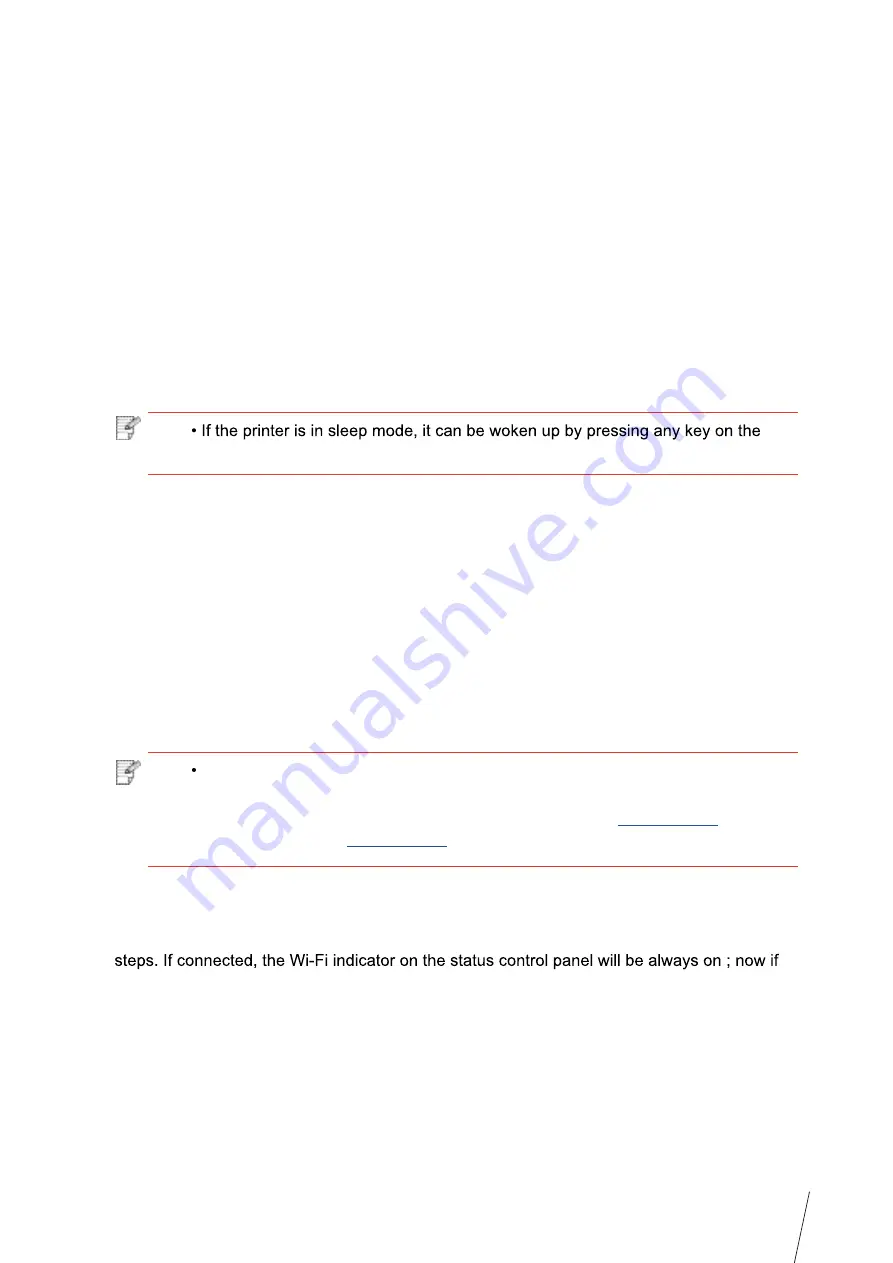
5-7
5.1.2.Wi-Fi Protected Setup (WPS) setup
If the access point (wireless router) supports Wi-Fi Protected Setup (WPS), the Wi-Fi key on
the control panel of printer and WPS key on access point (wireless router) can be pressed
in order to connect the printer to wireless network.
5.1.2.1.Preliminary preparations
1. The access point (wireless router) supports Wi-Fi Protected Setup (WPS).
2. A printer that has wireless network function.
5.1.2.2.Wi-Fi Protected Setup (WPS) method
1. Turn on the power of printer and access point (wireless router).
2. Make sure the printer is in ready state.
Note:
control panel of printer.
3. Press the “Wi-Fi key” on the control panel of printer for more than 2s until the blue Wi-Fi
indicator of printer blinks, and then release pressing.
4. Press the WPS key on access point (wireless router) within 2min and then release it.
5. When the access point (wireless router) and printer start to connect, the blue Wi-Fi
indicator of printer starts to blink. The blue Wi-Fi indicator of printer will be normally on after
successful connection .
If the connection is not established after more than 2min, the printer will return to its ready
state, the Wi-Fi indicator will be off and Wi-Fi Protected Setup (WPS) connection will fail. If it
is needed to connect again, please repeat steps 3-4 above.
5.1.3.How to disable the Wi-Fi network connected
Please complete the wireless network connection in infrastructure mode according to above
you want to disconnect it, please press and hold this key for more than 2 seconds (the Wi-Fi
indicator will be off ).
Note:
After successful Wi-Fi Protected Setup (WPS) connection, please install a
driver if you want to print via wireless network. Please select “Wireless
network connection” as installation method (please refer to
Chapter 3.1.4
for
Windows system and
Chapter 3.3.3
for Mac system).
Summary of Contents for TH-2500
Page 1: ...User Guide TH 2500 Laser Printer with wireless connectivity MONOCHROME...
Page 24: ...3 6 closed automatically in about 3s 3 1 4 2 Wi Fi hotspot mode installation Note...
Page 75: ...TH 2500 TH 2600 11 1 11 Chapter 2 2 2 3 11 2 4 4 5...
Page 80: ...User Guide TH 2500 Laser Printer with wireless connectivity MONOCHROME...
















































