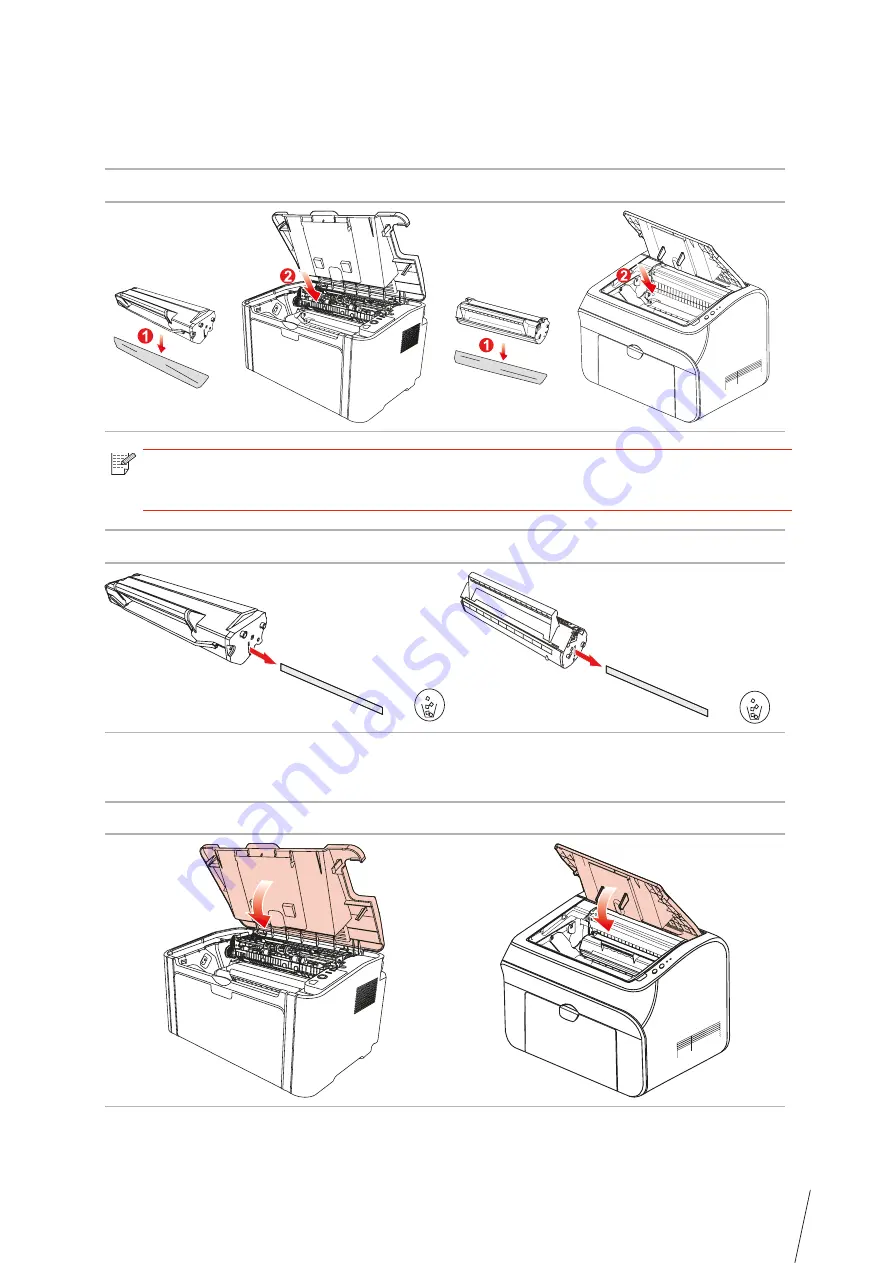
9-6
3. Remove the protective cover, and put the laser toner cartridge into the printer along the
guides
4. Close the upper cover tightly
Note:
• Check whether there is any seal on it before installing the laser toner cartridge
into the printer; if there is any, please tear off the seal and then install the cartridge.
TH-2600
TH-2500
TH-2600
TH-2500
TH-2600
TH-2500
Summary of Contents for TH-2500
Page 1: ...User Guide TH 2500 Laser Printer with wireless connectivity MONOCHROME...
Page 24: ...3 6 closed automatically in about 3s 3 1 4 2 Wi Fi hotspot mode installation Note...
Page 75: ...TH 2500 TH 2600 11 1 11 Chapter 2 2 2 3 11 2 4 4 5...
Page 80: ...User Guide TH 2500 Laser Printer with wireless connectivity MONOCHROME...






























