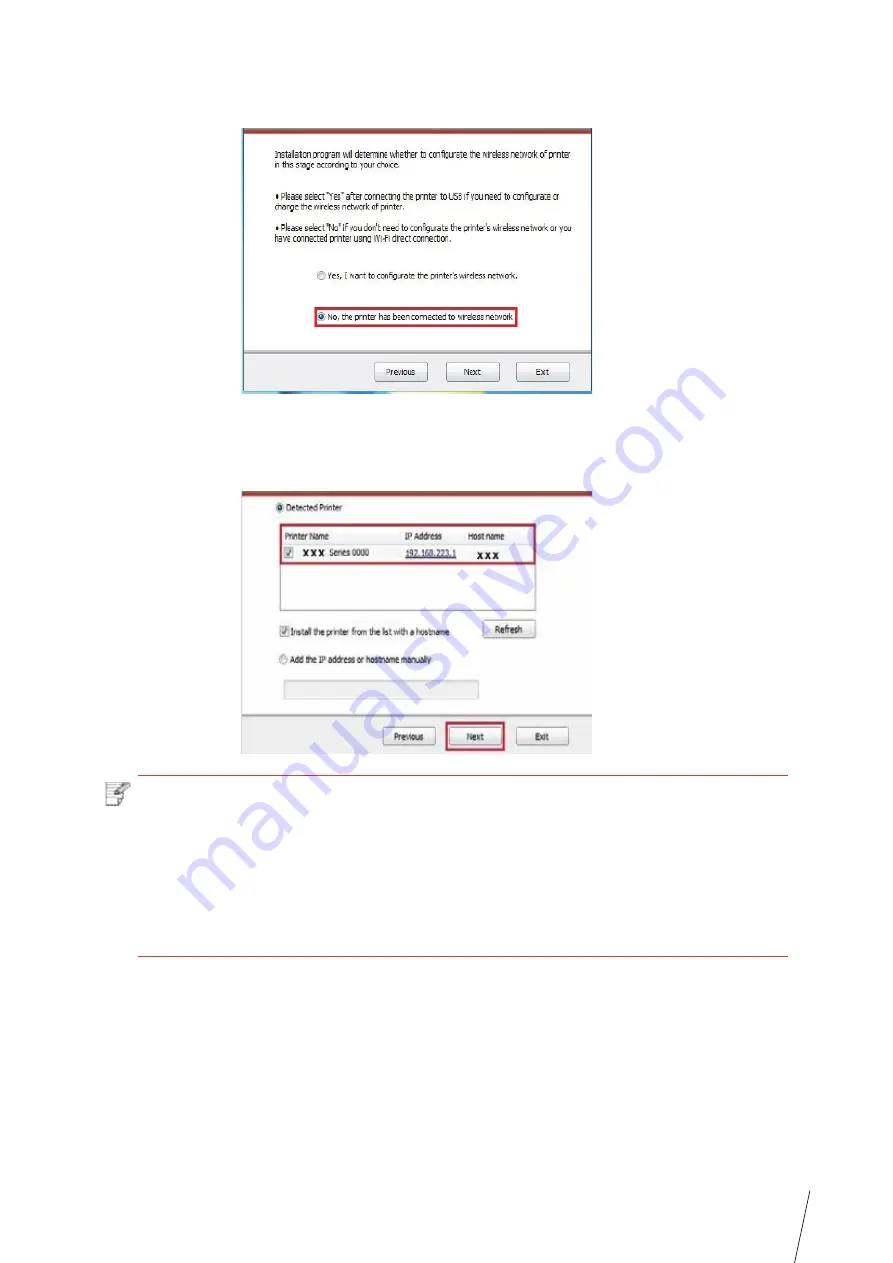
3-7
5. Select “No, the printer has been connected to wireless network” on the wireless setup
window popping out, and then click “Next”.
6. The installation program starts to search for printer automatically, and it may take a while.
7. Select the printer needs to be connected and click
“ Next” .
Note:
• If the printer you need to connect is not in the list of printers searched, please click
“Refresh” to search again.
• If you want to install printer driver in the name of host, please tick the “Printer
Name” you need to connect and “Install the printer from the list with a hostname”.
• If IP address or host name is added manually, you need to know the IP address
of the printer connected or host name. If they are not made clear, please print the
“NetConf Pg” and view “IP Address” and “Host name” .
8. The system starts to install driver, and it may take several minutes.
9. After installation is finished, “Installation Complete” interface will pop out, and it will be
closed automatically in about 3s.
Summary of Contents for TH-2500
Page 1: ...User Guide TH 2500 Laser Printer with wireless connectivity MONOCHROME...
Page 24: ...3 6 closed automatically in about 3s 3 1 4 2 Wi Fi hotspot mode installation Note...
Page 75: ...TH 2500 TH 2600 11 1 11 Chapter 2 2 2 3 11 2 4 4 5...
Page 80: ...User Guide TH 2500 Laser Printer with wireless connectivity MONOCHROME...
















































