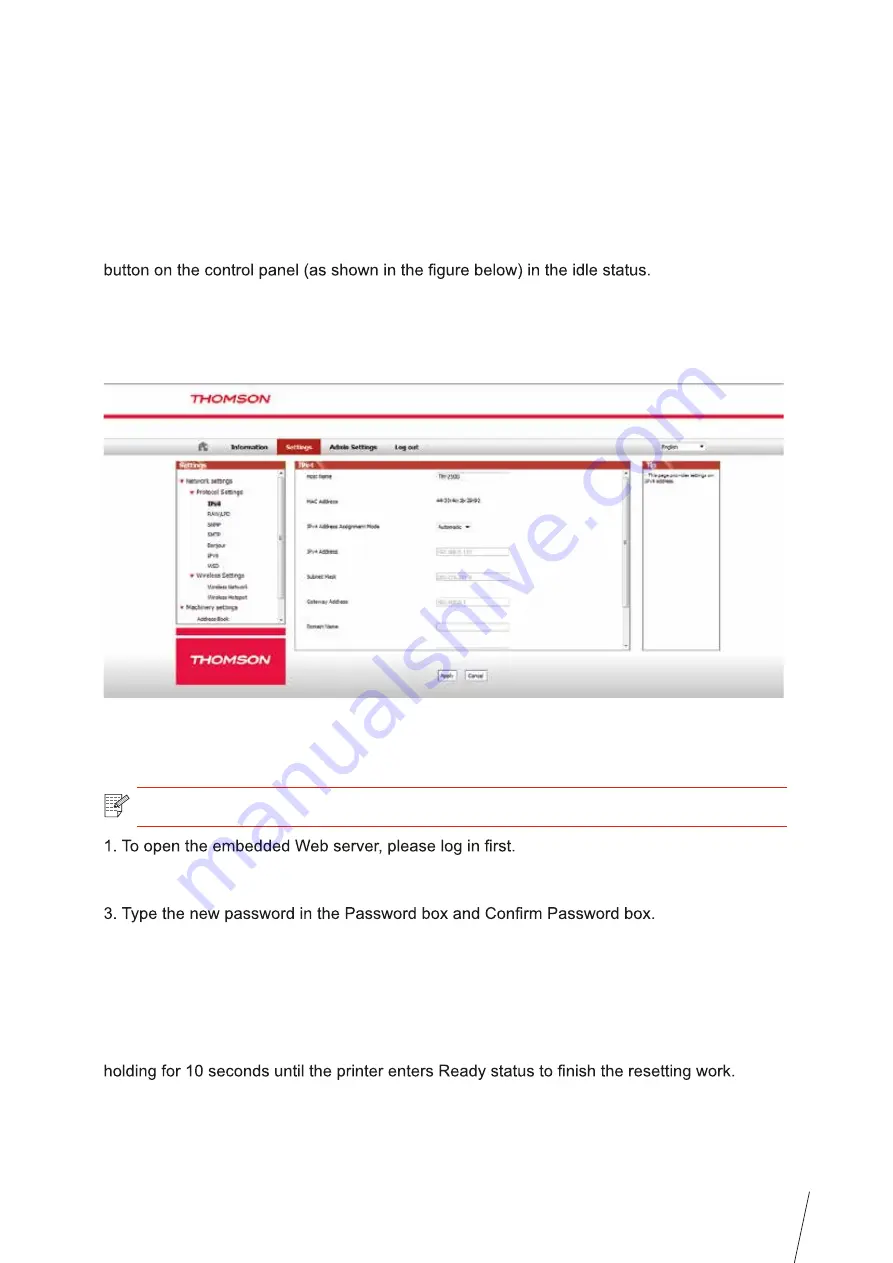
4-4
4.3. Setting Network Products
4.3.1. View or Change Network Settings
You can use the embedded Web server to view or change IP settings.
1. Long press the "Cancel/Continue" button on the control panel to print D
emo information
page, and view the IP address of the printer. D
emo page can be printed by long pressing the
2. Type the IP address in the Web browser's address bar to access the embedded Web
server.
3. Click Settings tab to obtain network information. Change the settings as needed.
4.3.2. Set or Change Web Server Login Password
Use the embedded Web server to set a network password or change the existing password.
2. Click Administrator Settings tab.
4. At the bottom of the window, click Apply button to save the settings.
4.3.3. Restore to Factory Settings
If you want to reset all parameter settings of the printer, you can restore to the factory settings
by long pressing "Cancel/Continue" button when the printer is powered off to power on it and
Note:
• The default username is "admin", and the initial password is "000000".
Summary of Contents for TH-2500
Page 1: ...User Guide TH 2500 Laser Printer with wireless connectivity MONOCHROME...
Page 24: ...3 6 closed automatically in about 3s 3 1 4 2 Wi Fi hotspot mode installation Note...
Page 75: ...TH 2500 TH 2600 11 1 11 Chapter 2 2 2 3 11 2 4 4 5...
Page 80: ...User Guide TH 2500 Laser Printer with wireless connectivity MONOCHROME...






























