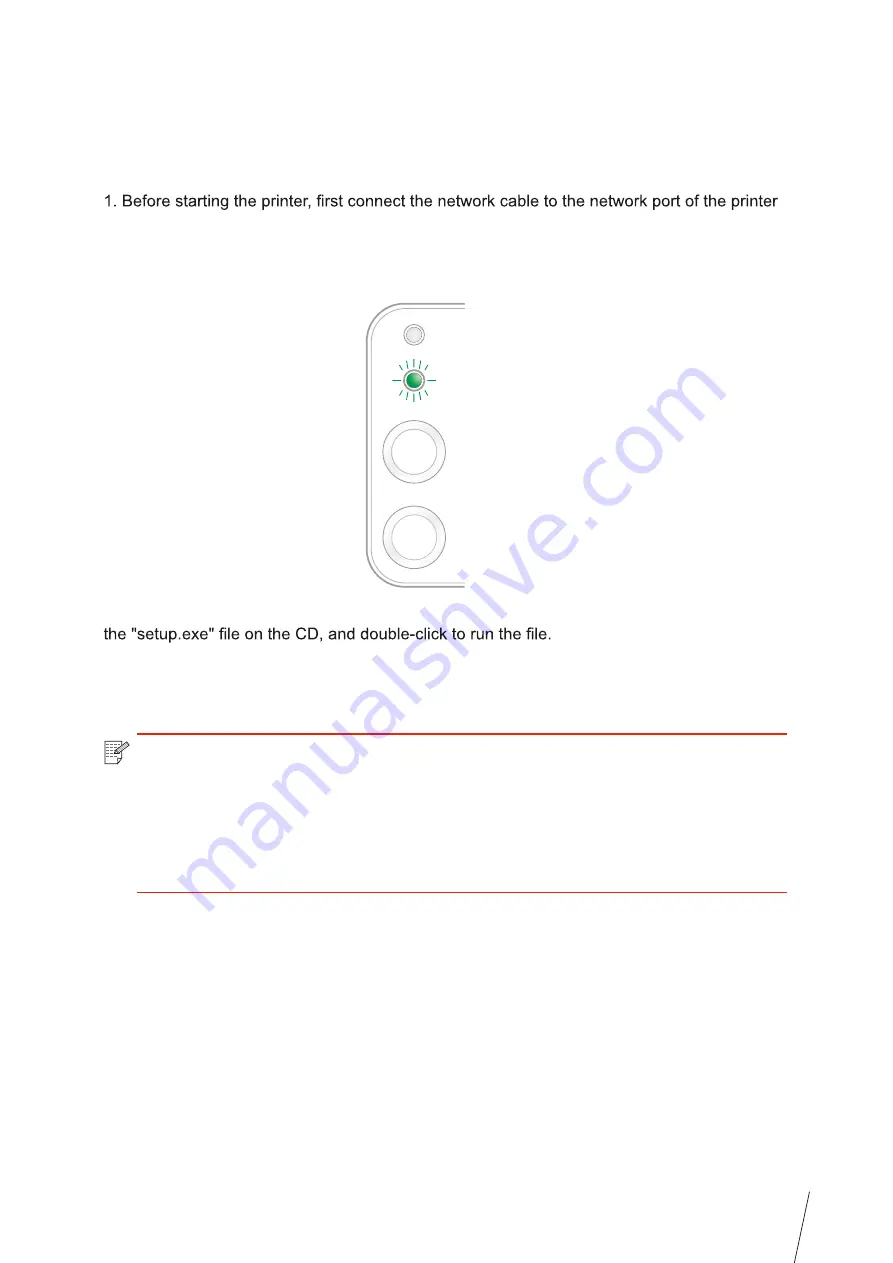
4-3
4.2. Install the Printer to Network
to establish direct connection to the network.
2. Start the printer and wait until the status indicator on the control panel displays Ready
status, as shown below.
3. Insert the printer CD into the computer. If the software installer does not start, browse to
4. Follow the operation instructions of the installer.
5. Continue to complete the installation.
Note:
• When the installer prompts you to select a printer, you can select the appropriate
printer name from the Detected Printer;
• If the printer name does not appear in the Detected Printer, please click Refresh
and search for printers on the network;
• If you know the IP address of the printer to be connected, you can select Specify
an IP Address for Installation to enter the IP address for installation.
In this setting, the printer is directly connected to the network and can be set to allow all
computers on the network to print directly on the printer.
Summary of Contents for TH-2500
Page 1: ...User Guide TH 2500 Laser Printer with wireless connectivity MONOCHROME...
Page 24: ...3 6 closed automatically in about 3s 3 1 4 2 Wi Fi hotspot mode installation Note...
Page 75: ...TH 2500 TH 2600 11 1 11 Chapter 2 2 2 3 11 2 4 4 5...
Page 80: ...User Guide TH 2500 Laser Printer with wireless connectivity MONOCHROME...






























