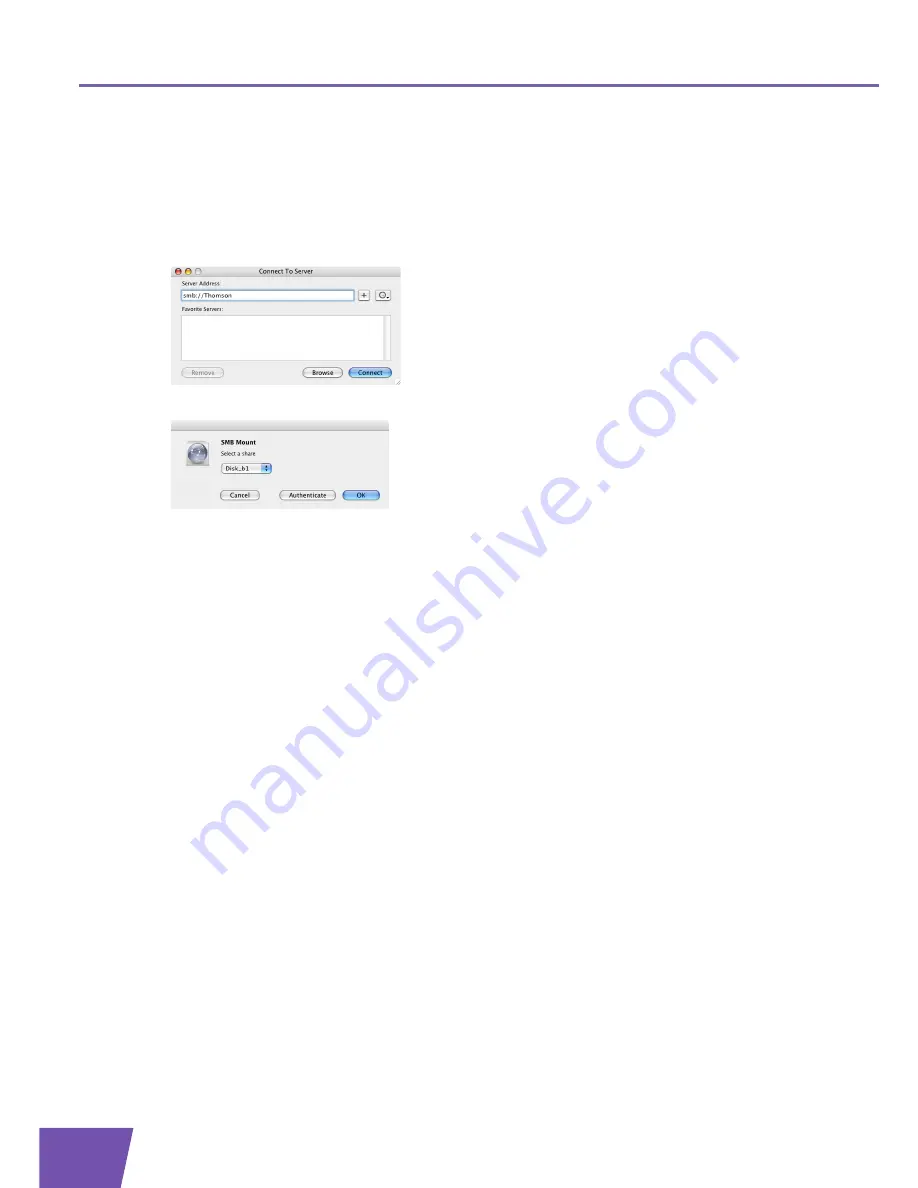
E-DOC-CTC-20080421-0018 v1.0
48
6
Getting the Most Out of Your Thomson Gateway
How to access the shared content on Mac
Proceed as follows:
1
On the
Go
menu, click
Connect To Server
.
2
The
Connect To Server
window appears.
3
In the
Server Address
box, type
smb://<server name>
, where <server name> is the Server Name you
assigned to your USB storage device. So in our example we will type
smb://Thomson
.
4
The
SMB Mount
window appears.
Select the shared folder you want to mount and click
OK
.
5
The
SMB/CIFS Filesystem Authentication
window appears. You do not need to authenticate, click
OK
.
6
Your USB storage device is now mounted and is displayed on your desktop.
Summary of Contents for TG797
Page 1: ...Setup and User Guide THOMSON TG797 Wireless Multi Service VoIP ADSL2 Gateway with DECT ...
Page 2: ......
Page 3: ...THOMSON TG797 Setup and User Guide ...
Page 8: ...E DOC CTC 20080421 0018 v1 0 2 About this Setup and User Guide ...
Page 48: ...E DOC CTC 20080421 0018 v1 0 42 5 Telephony ...
Page 70: ...E DOC CTC 20080421 0018 v1 0 64 6 Getting the Most Out of Your Thomson Gateway ...
Page 78: ...E DOC CTC 20080421 0018 v1 0 72 7 Internet Security ...
Page 87: ......
















































