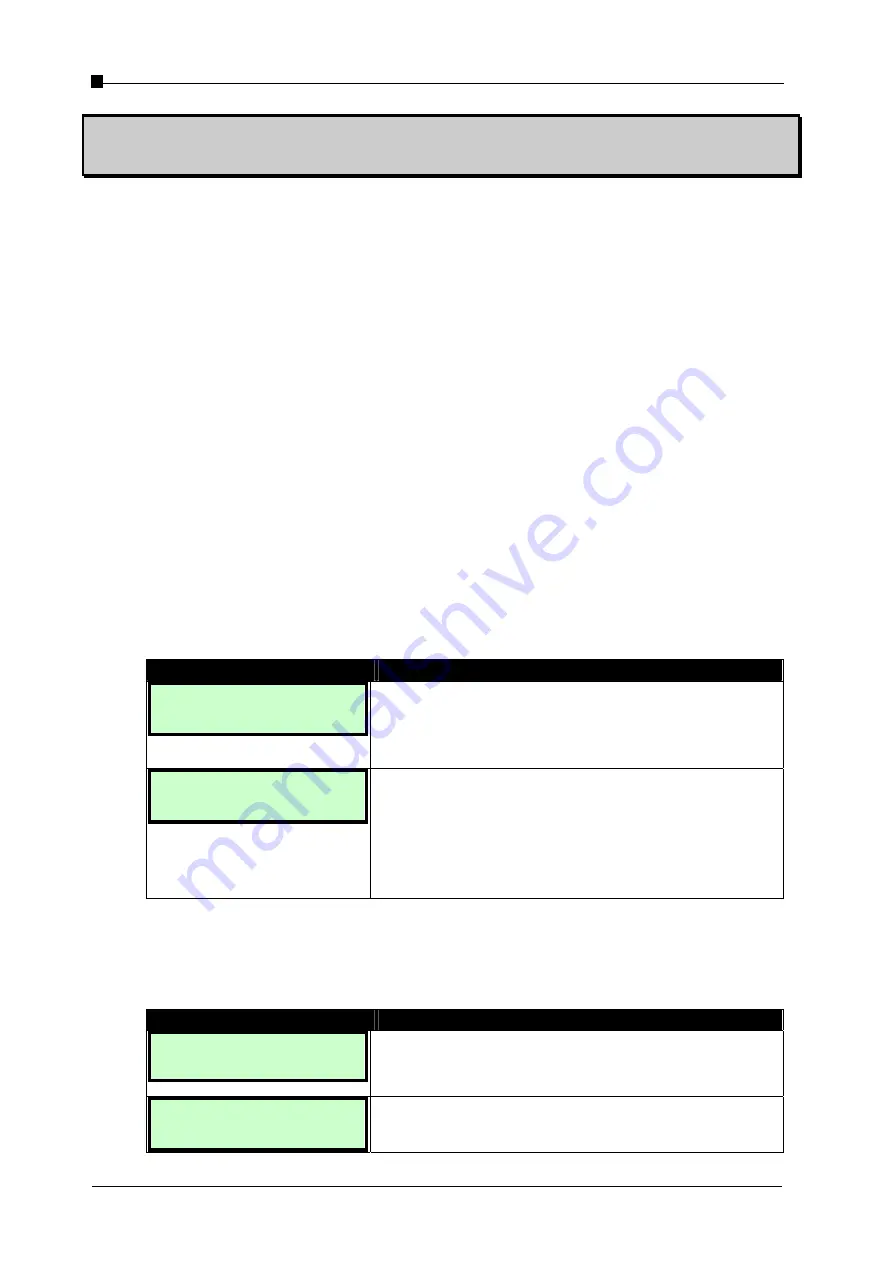
VoIP Business Phone Administrator Manual
Copyright © 2005 THOMSON
-All rights reserved
- Page 22
- Page 22 -
Chapter 3
Configuration through LCD
3.1
Configuration through LCD Menus
The LCD screen features a two-line display of 16 characters for configuring the IP phone. The
following description explains how to operate and configure the IP phone using the LCD menu.
3.2
Call Mode and Config Mode
-
Call Mode:
to allow the user to make and take calls, Look at phonebook, Redial a call,
Speed Dial a call and call to Voice mail.
-
Config Mode
: to allow the customization of the phone settings using the LCD screen or
Web interface.
[Remark]:
LCD screen function is available in both Call Mode and Config Mode. But if you
want to change settings of phone, you must enter into the Config Mode.
3.2.1
Call Mode Menu
Once the IP phone is up and running, press
the
[menu]
key to display the following Call
Mode Menu:
LCD Screen
Description For User Action
Menu:
Info Config
Press the corresponding soft keys to select:
•
Info: to display IP Phone information.
•
Config: to enter “
Config mode
”.
•
[C]:
to return to the idle state.
Info:
IP Status Vers
Press the corresponding soft keys to select:
•
IP: to display the phone IP address
•
Status: to check whether the phone has
registered successfully.
•
Vers: to display the firmware version
•
[C]:
to go back to the upper state.
3.2.2
Configuration Menu
Selecting the
[Config]
option takes the user to configuration mode.
LCD Screen
Description For User Action
Config mode…
The LCD screen will display this message when the
system switches to config mode. Do not operate any
other functions while this message is being displayed.
Ready for Config
10.0.0.147
Having successfully entered
Config
mode, the Phone IP
address is displayed.
Summary of Contents for ST2020
Page 1: ...Administrator Manual ...






























