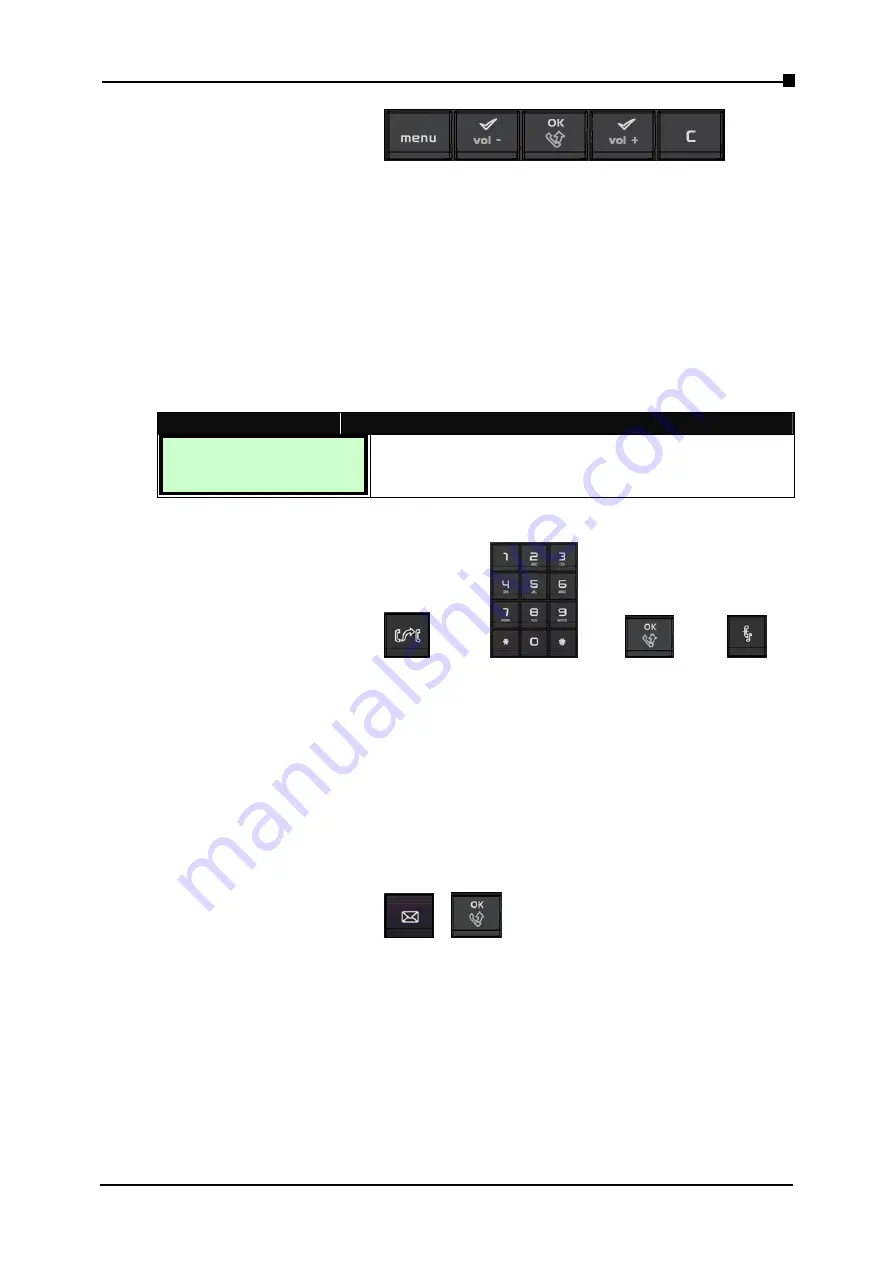
VoIP Business Phone Administrator Manual
Copyright ©2005 THOMSON All rights reserved.
.
2.9
Forwarding a Call
The following keys are used:
menu [vol-]
[ OK ]
[V
ol+] CANCEL
[Forward a Call]
- There are 3 types for call forward:
unconditional, busy, and no reply
.
- Before using Call Forwarding, please refer to section 3.3 LCD Phone Menu page to set
your type of Call Forward and the forwarded URL. After configuration, the Call Forward
gets effective immediately.
- No matter what with Handset/Headset or Speakerphone, when anybody calls you, the
call will be forwarded to the forwarded phone.
- The corresponding LCD screen message is as follows:
LCD Screen
Description
XXXX
Calling …
When a wall is coming, the call will be automatically
forwarded to the target phone in accordance with the
forward type: Unconditional, busy, and no answer.
2.10
Transferring a call (Attended transfer)
The following keys are used:
TRANSFER phone numbers
[OK]
HOLD
[Transfer a Call]
-
When A calls B, if A would transfer this call to C, A should press the
[HOLD]
key.
-
Then upon hearing dial tone, input the phone number of C and press the
[OK]
key to let
B establish a new session with C.
-
After all these steps, A can hang up the phone then press the
[TRANS]
key to establish
the call between B and C.
2.11
Accessing Voice Mails
The following keys are used:
MSG
[OK]
[Access Voice Mails - MWI]
-
When a new voice message is received, the
MSG
LED
on the phone will flash
constantly in idle state until you press the
[MSG]
key.
-
When you press the
[MSG]
key, the phone will place a call to the voice message
system. Once you are connected to the voice mail system, you can retrieve your mails.
-
Once the process is completed, you may hang up the phone.
- Page 21 -
Summary of Contents for ST2020
Page 1: ...Administrator Manual ...






























