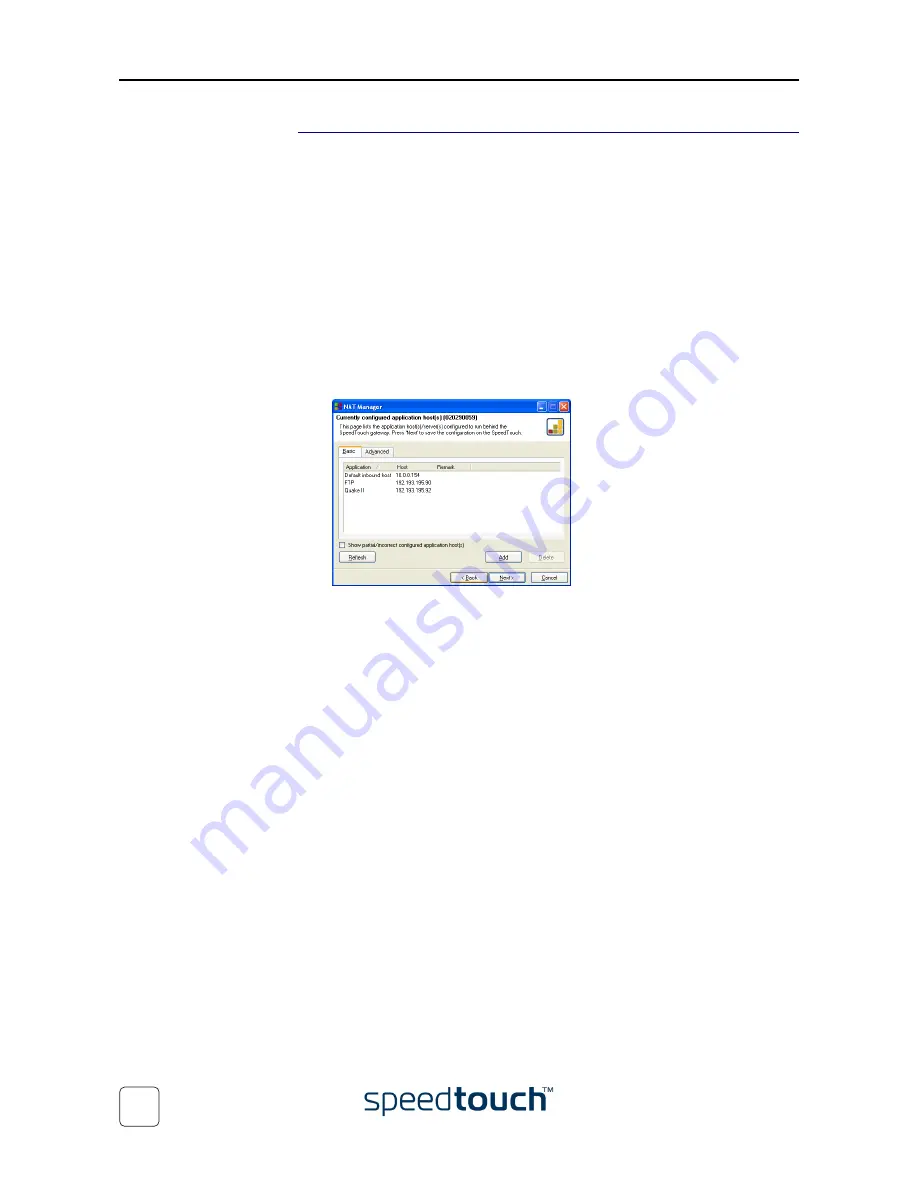
4 SpeedTouch™ NAPT Manager
E-SIT-CTC-20030605-0003 v1.0
54
The configuration
procedure
Proceed as follows to add a static NAPT entry using SpeedTouch™ NAPT Manager:
1
Once the SpeedTouch™ Setup wizard has detected your SpeedTouch™ device,
you can proceed with the configuration procedure.
If more than one SpeedTouch™ device is listed, select the appropriate one.
Then, click
Next
to proceed.
Note
If the SpeedTouch™ has been configured before:
•
It may be protected by a system password. You must provide
user name and system password before you can view the device
details or continue with the configuration.
You will be asked to choose between reconfiguring your Speed-
Touch™ or changing your Local Area Network configuration.
Select the Reconfigure the SpeedTouch™ option and click
Next
2
The following page lists the current application hosts:
Click
Add
to enter a new application host.
3
The Add Port Mapping window appears.
If you want to:
•
Enter a port mapping for a specific application, click the Basic tab. Select an
application in the Application list and enter a host IP address.
•
Manually add a static NAPT entries, click the Advanced tab. Select a
protocol in the Protocol list and enter Port and Host IP address in the
appropriate fields.
•
Specify a default server IP address, click the Default inbound host tab. Enter
the new IP address in the Host IP address field.
Click
Set
to add your entry to the list.
Summary of Contents for SPEEDTOUCH 605S
Page 1: ...SpeedTouch 605s Business SHDSL Router Setup and User s Guide Release R4 2 600 SERIES...
Page 2: ......
Page 3: ...SpeedTouch 605s Setup and User s Guide Release R4 2...
Page 24: ...1 SpeedTouch Installation E SIT CTC 20030605 0003 v1 0 20...
Page 54: ...3 SpeedTouch Web Interface E SIT CTC 20030605 0003 v1 0 50...
Page 60: ...4 SpeedTouch NAPT Manager E SIT CTC 20030605 0003 v1 0 56...
Page 68: ...5 SpeedTouch System Software Upgrade E SIT CTC 20030605 0003 v1 0 64...
Page 72: ...6 Troubleshooting E SIT CTC 20030605 0003 v1 0 68...
Page 73: ......






























