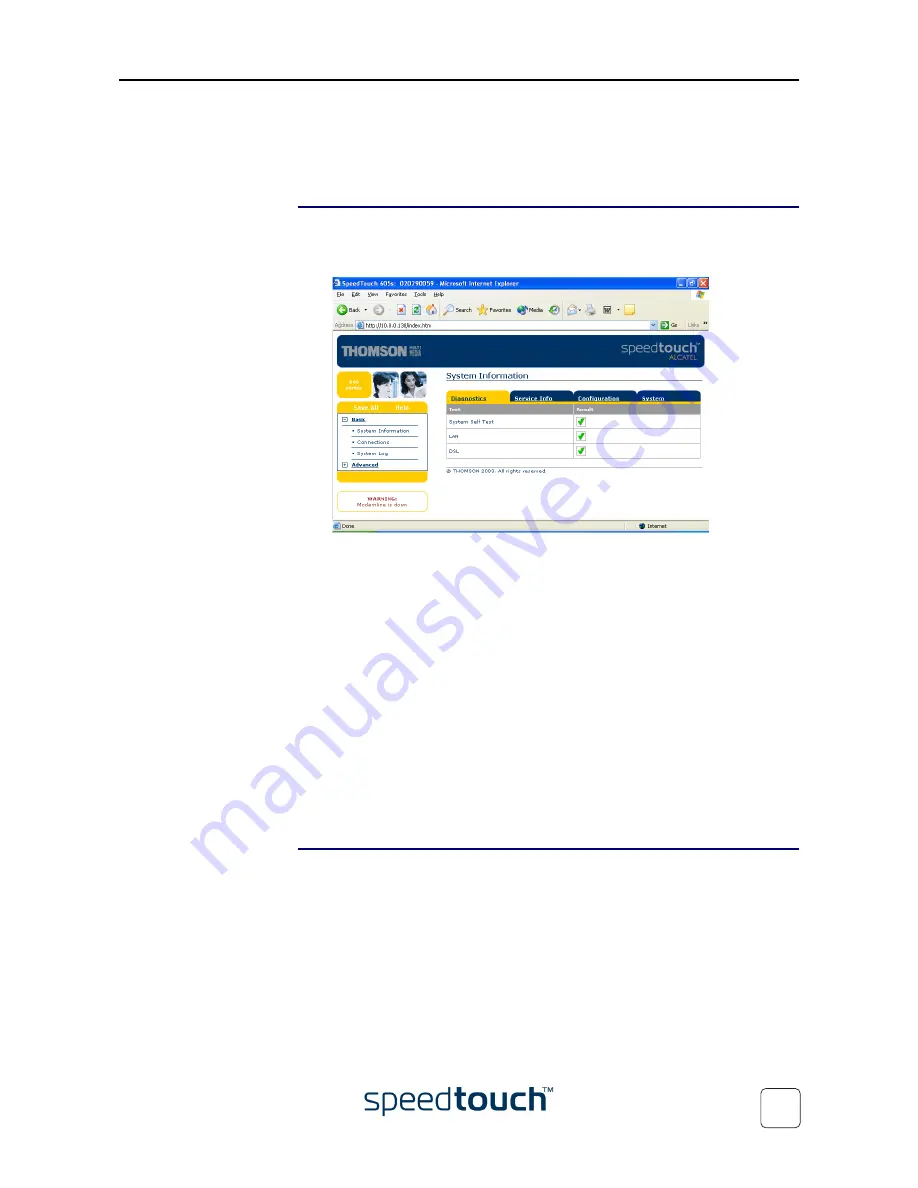
2 SpeedTouch™ Internet Connectivity
E-SIT-CTC-20030605-0003 v1.0
25
2.2.2 Internet Sessions via the SpeedTouch™ Web
Pages (all OSs)
Starting a PPP session
To open a Routed PPP connection to the Internet:
1
Open a web browser on your computer and browse to the SpeedTouch™ web
pages:
2
If needed, expand the Basic Topics, and click
Connections
to open the Connections
web page.
3
In the Connections table all configured Routed PPP entries are shown.
In the Interface column click the entry you want to start a session with. As a
result the entry will be highlighted.
4
Make sure the connection is disconnected.
5
If not provided yet, enter your user name and password in the appropriate fields. If
you want the SpeedTouch™ to remember your credentials, select the Save this
password check box.
6
Click
Connect
.
While the SpeedTouch™ tries to start the session 'trying' appears in the State col-
umn of the entry. Once the session is started successfully the field displays 'up'.
From then on you are online and you can start your application or browse the
Internet.
Terminating an opened
PPP session
To close an active Routed PPP connection:
1
Ensure that you have access to the SpeedTouch™ web pages.
2
Browse to the SpeedTouch™ Connections page and select the connection entry
you want to terminate the session for.
3
Click
Disconnect
. The entry's session state will change to 'Down', i.e. it becomes
idle.
Summary of Contents for SPEEDTOUCH 605S
Page 1: ...SpeedTouch 605s Business SHDSL Router Setup and User s Guide Release R4 2 600 SERIES...
Page 2: ......
Page 3: ...SpeedTouch 605s Setup and User s Guide Release R4 2...
Page 24: ...1 SpeedTouch Installation E SIT CTC 20030605 0003 v1 0 20...
Page 54: ...3 SpeedTouch Web Interface E SIT CTC 20030605 0003 v1 0 50...
Page 60: ...4 SpeedTouch NAPT Manager E SIT CTC 20030605 0003 v1 0 56...
Page 68: ...5 SpeedTouch System Software Upgrade E SIT CTC 20030605 0003 v1 0 64...
Page 72: ...6 Troubleshooting E SIT CTC 20030605 0003 v1 0 68...
Page 73: ......






























