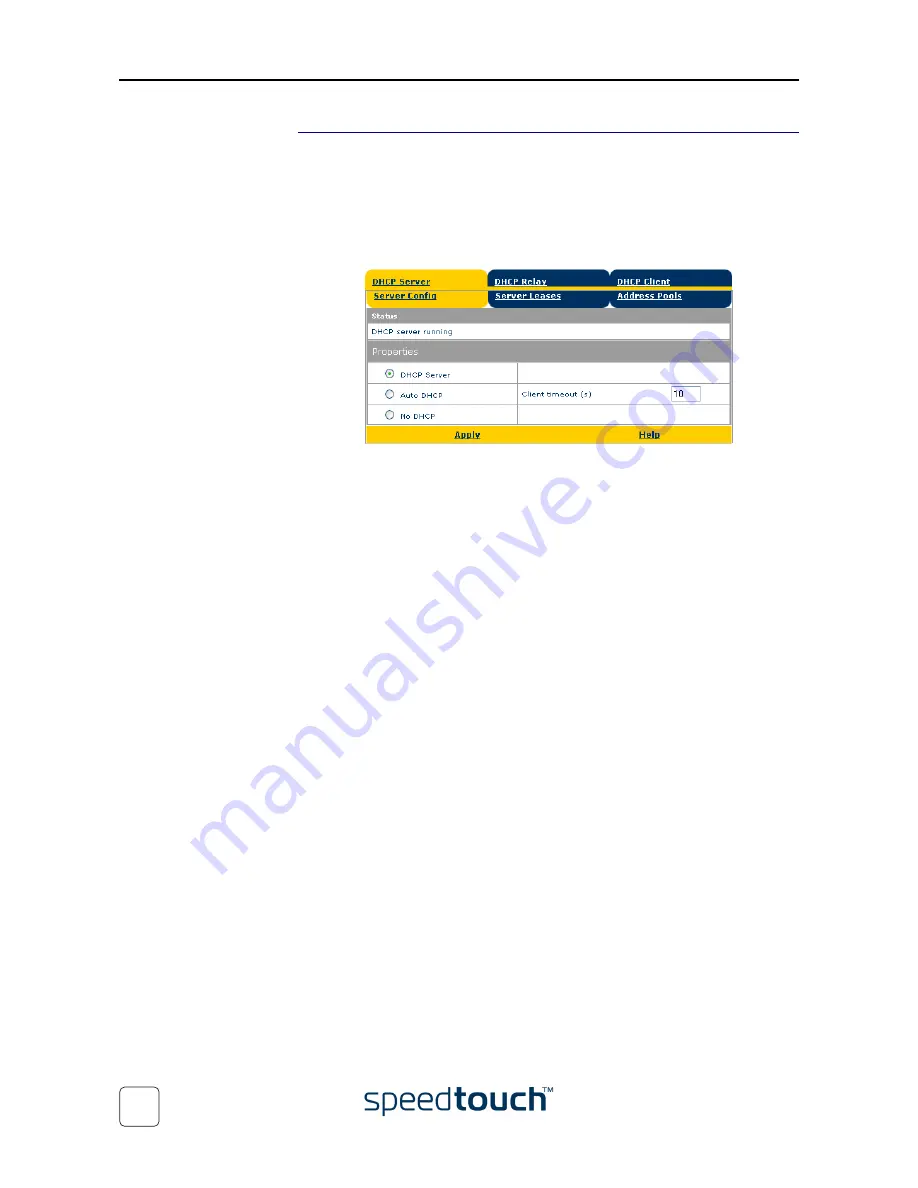
3 SpeedTouch™ Web Interface
E-SIT-CTC-20030605-0003 v1.0
44
DHCP
C
lick this link to display the Dynamic Host Configuration Protocol (DHCP) page.
This page allows you to:
•
Click the DHCP Server tab to access the DHCP server page.
This page has three tabs:
•
Click the Server Config tab to enable/disable the SpeedTouch™
(Auto)DHCP server:
Depending on the DHCP server status, following Status may be shown:
•
Scanning for other DHCP server:
When the DHCP server and its Auto DHCP feature are enabled,
during local network probing on the SpeedTouch™ Ethernet interface
eth0.
•
DHCP server stopped:
When the DHCP server and its Auto DHCP feature are enabled, and a
concurrent DHCP server was found during probing, thus causing its
own DHCP server to be stopped and a DHCP client on the
SpeedTouch™ Ethernet interface eth0 be created and activated.
•
DHCP server started:
When the DHCP server and its Auto DHCP feature are enabled, and
no concurrent DHCP server was found during network probing, thus
starting its own DHCP server on the SpeedTouch™ Ethernet interface
eth0.
•
DHCP server running:
When the SpeedTouch™ DHCP server is enabled by default (without
DHCP client)
•
DHCP client:
When SpeedTouch™ server is disabled by default, and a DHCP client
is running on the SpeedTouch™ Ethernet interface eth0.
•
No DHCP:
When the SpeedTouch™ server is disabled by default and the
SpeedTouch™ Ethernet interface eth0 IP address is statically assigned.
Summary of Contents for SPEEDTOUCH 605S
Page 1: ...SpeedTouch 605s Business SHDSL Router Setup and User s Guide Release R4 2 600 SERIES...
Page 2: ......
Page 3: ...SpeedTouch 605s Setup and User s Guide Release R4 2...
Page 24: ...1 SpeedTouch Installation E SIT CTC 20030605 0003 v1 0 20...
Page 54: ...3 SpeedTouch Web Interface E SIT CTC 20030605 0003 v1 0 50...
Page 60: ...4 SpeedTouch NAPT Manager E SIT CTC 20030605 0003 v1 0 56...
Page 68: ...5 SpeedTouch System Software Upgrade E SIT CTC 20030605 0003 v1 0 64...
Page 72: ...6 Troubleshooting E SIT CTC 20030605 0003 v1 0 68...
Page 73: ......






























