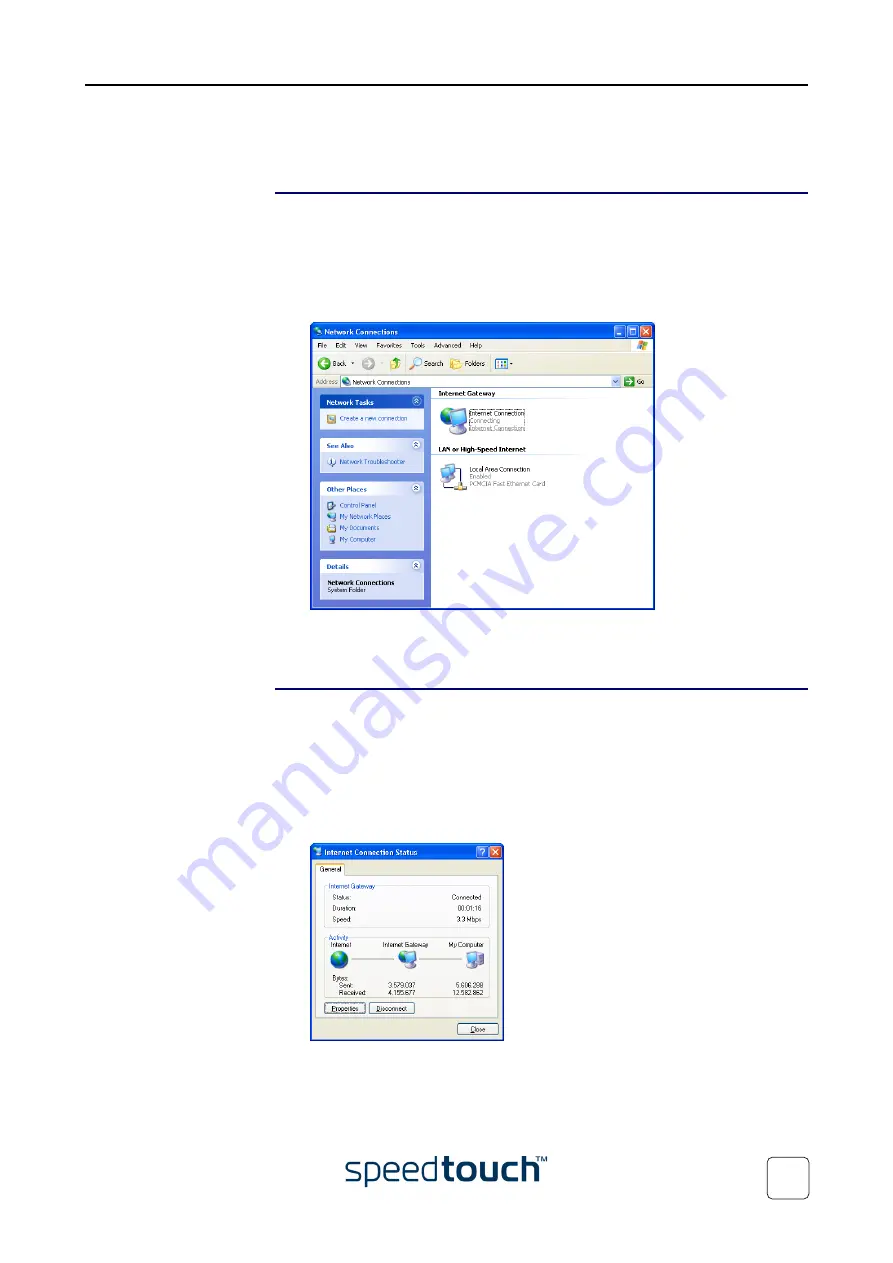
2 SpeedTouch™610 Internet Connectivity
E-SIT-CTC-20030306-0004 v2.0
25
2.1.1 Internet Sessions via Windows XP’s UPnP
Starting an Internet
session via Windows
XP’s UPnP
To connect to the internet via Windows XP’s Internet Connection icon proceed as
follows:
1
Click Control Panel on the Start menu.
2
The Control Panel window appears. Double-click Network Connections.
3
The Network Connections window appears:
Double-click the Internet Connection icon.
4
Your computer connects to the Internet.
Terminating an Internet
Session session via
Windows XP’s UPnP
To close an active Internet session:
1
Click Control Panel on the Start menu.
2
The Control Panel window appears. Double-click Network Connections.
3
The Network Connections window appears. Double-click the Internet Connec-
tion icon.
4
The Internet Connection Status window appears:
Click Disconnect to close the session.
5
Your computer terminates the connection.
Summary of Contents for Speedtouch 600 Series
Page 1: ...SpeedTouch 600Series Business DSL Routers Orientation Guide Release R4 2 600 SERIES ...
Page 2: ......
Page 3: ...SpeedTouch 610 Business DSL Router Orientation Guide Release R4 2 ...
Page 64: ...3 The SpeedTouch 610 Web Interface E SIT CTC 20030306 0004 v2 0 60 ...
Page 72: ...4 SpeedTouch 610 Advanced Concepts E SIT CTC 20030306 0004 v2 0 68 ...
Page 76: ...5 Troubleshooting E SIT CTC 20030306 0004 v2 0 72 ...
Page 77: ......






























