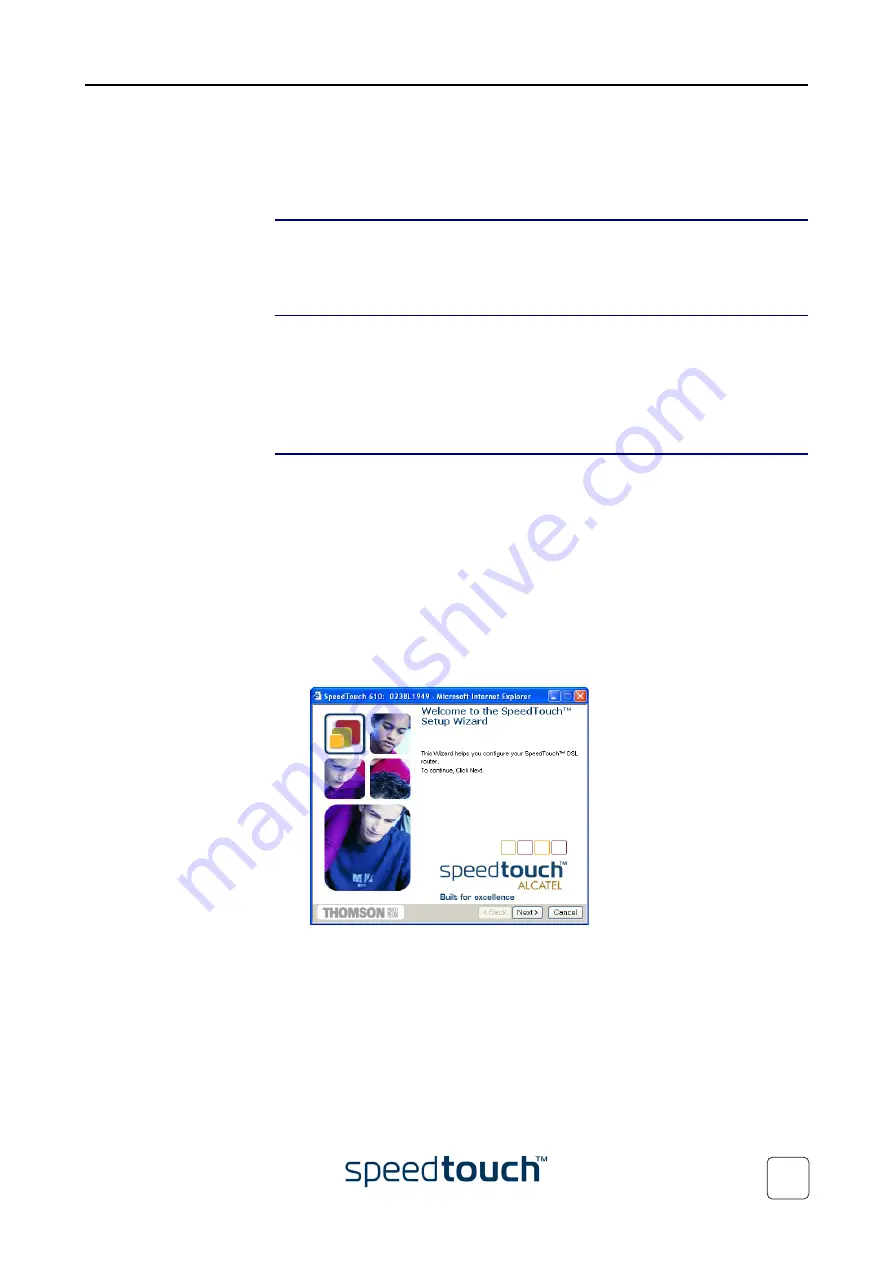
1 SpeedTouch™610 Installation
E-SIT-CTC-20030306-0004 v2.0
17
1.3.2 Configuration Setup for other Operating
Systems
Supported Operating
Systems
As the SpeedTouch™610 is OS-independent, this configuration setup can be used by
any computer system.
Note
The following procedure may equally be used on MS Windows OSs.
TCP/IP
Ensure that your operating system has a valid TCP/IP configuration.
Configure your computer with a static Net10 private IP address, e.g. 10.0.0.1, 10.0.0.2,
etc. Ensure, however, that you do NOT use the 10.0.0.138 IP address as this is the
default IP address of the SpeedTouch™610.
To ensure that IP connectivity exists, you can ping the SpeedTouch™610.
Procedure
The configuration setup proceeds as follows:
1
Open a web browser and browse to the SpeedTouch™ IP address e.g. 10.0.0.138.
See
“3 The SpeedTouch™610 Web Interface” on page 27
for more information.
Note
If you can not access the SpeedTouch™610 web pages, it is recom-
mended to reset the device. See
“5 Troubleshooting” on page 69
2
As a result the SpeedTouch™ System Info web page appears.
Expand the Advanced Topics and click Easy Setup.
Note
If the SpeedTouch™ is in factory defaults, the Easy Setup wizard will
appear automatically.
3
The Welcome to the SpeedTouch™ Setup Wizard window appears:
Click Next to continue.
Summary of Contents for Speedtouch 600 Series
Page 1: ...SpeedTouch 600Series Business DSL Routers Orientation Guide Release R4 2 600 SERIES ...
Page 2: ......
Page 3: ...SpeedTouch 610 Business DSL Router Orientation Guide Release R4 2 ...
Page 64: ...3 The SpeedTouch 610 Web Interface E SIT CTC 20030306 0004 v2 0 60 ...
Page 72: ...4 SpeedTouch 610 Advanced Concepts E SIT CTC 20030306 0004 v2 0 68 ...
Page 76: ...5 Troubleshooting E SIT CTC 20030306 0004 v2 0 72 ...
Page 77: ......






























