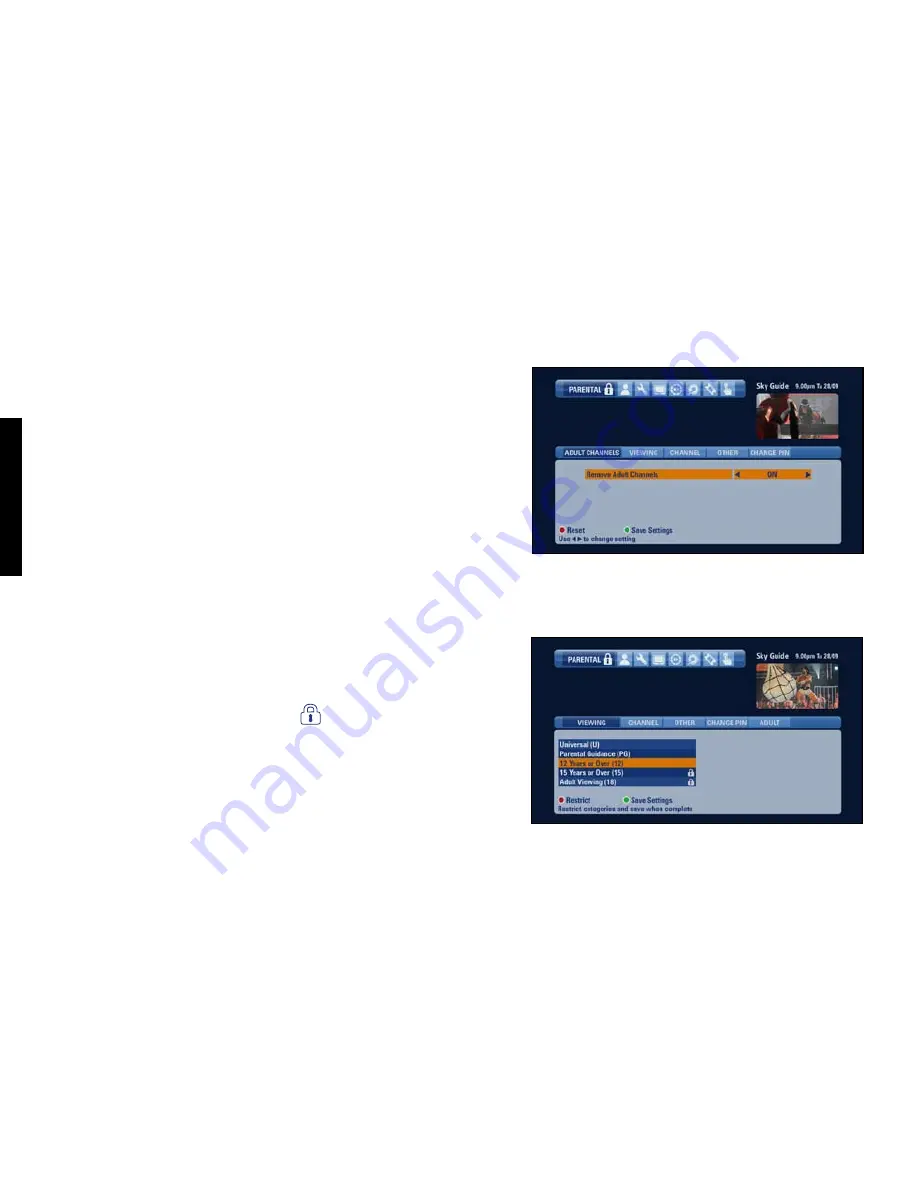
TAKING C
ONTROL
CONTROL
KIDS’
VIEWING
56 USING Sky+HD
Hiding adult channels
You can hide all channels classed as ‘adult’ from all channel listings;
1 Go to
Parental Control
>
Adult Channels
.
2 Highlight
Remove Adult Channels
and use the right arrow to choose
ON
.
3 Press
green
(
Save Settings
) when you’re done.
If you want to be able to see the adult channels again, just choose
OFF
in the
Adult Channel
screen.
Adult programmes are removed from all listings apart from your Planner.
Restricting rated programmes
Some programmes have an age rating as a guide to how suitable they are
for children. You can lock all such programmes, so anyone who wants to
watch them has to enter the PIN. This is especially useful for programmes in
your Planner, as well as Box Office and Anytime TV programmes, which are
available outside the normal schedule.
1 Go to
Parental Control
>
Viewing
.
2 Highlight the appropriate rating and press the
red
button (
Restrict
) on
your remote control. A padlock symbol appears next to the category
you choose, as well as all the lower categories.
3 Press
green
(
Save Settings
) when you’re done.
If you want to unlock rated programmes, just highlight the category under the
Viewing
tab and press the
red
button again (
Unrestrict
).
Viewing restrictions can be applied only to programmes where the
broadcaster provides category restriction information.
Summary of Contents for Sky+HD DSI8215
Page 91: ...91...






























