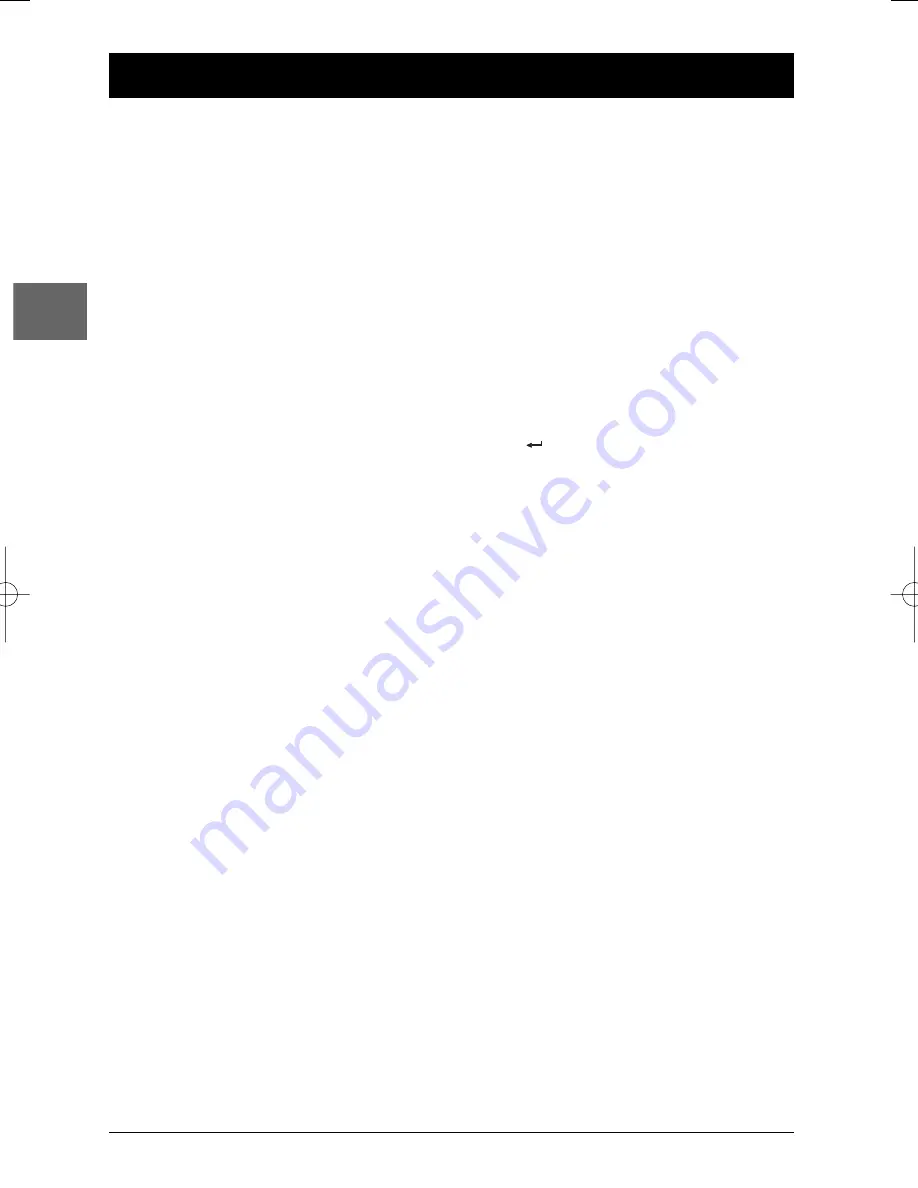
18
Additional Information
EN
Troubleshooting
The appliance does not switch on.
• Check that the battery is charged.
• If the player is plugged into the mains,
check that the adapter plug is plugged
properly into the mains socket.
• Set the
POWER
button on the side of the
appliance to
ON
.
The remote control does not work or
works only intermittently.
• Check that a battery is inserted or change
it.
• Aim the remote control at the appliance.
The infrared beam must not be blocked or
interrupted.
• Unplug the adapter plug from the DC IN
socket for a few seconds and plug it again.
There is no picture.
• Check the connections.
• If the player is connected to a TV set,
select the AV input assigned to the player
on the TV.
It is impossible to read the disc.
• Insert the disc with the printed side facing up.
• Check that the disc can actually be played
by this device.
• If you are trying to play a disc containing
JPEG files, check that the files have a
resolution of less than programme 5
megapixels.
• Check that the disc’s regional code
matches the player’s regional code.This
player’s regional code is 2.
• Clean the disc.
• The DVD player is locked (parental control).
Unlock the player or change the rating level.
The picture is of poor quality (with
snow or lines).
• Check the connections
There is no sound or the sound is of
poor quality.
• Check the connections.
• Set the volume on the side of the player.
The subtitles do not appear.
• Check that the DVD disc provides
subtitles.
• Refer to the section on how to display
subtitles (see page 9).
The disc menu language is not the
correct one.
• The disc menu language has not been set
up (see page 16).
• The language of your choice is not
available on the disc (see page 16).
You have forgotten your password
(Parental control).
• Enter 9835 with the numeric buttons and
press .
Your DivX files won’t play.
• When you encounter problems make sure
that the file that you are trying to play
actually contains DivX video.The files
often use the term “DivX” in their
filename even though they have in fact
been coded in another format.
• Problems playing DivX version 5.1 and the
version 2.5 player: with some recent DivX
versions coding problems may arise that
are directly linked to the ability of your
computer to provide the total capacity of
its microprocessor during the coding
procedure. During playback, this leads to
picture problems or a lack of
synchronisation between sound and
picture.
Precautions
Use
• If your appliance has been stored in a cool
place for any length of time, during a
journey for example, wait for about 2
hours before using it.
• The openings located on the top and
bottom are for ventilation and must not
be obstructed.
• During thunderstorms, we recommend
that you isolate the appliance from the
electrical supply so that it is not damaged
by electrical or electromagnetic surges.
DTH620_EN 28/04/05 15:42 Page 18




































