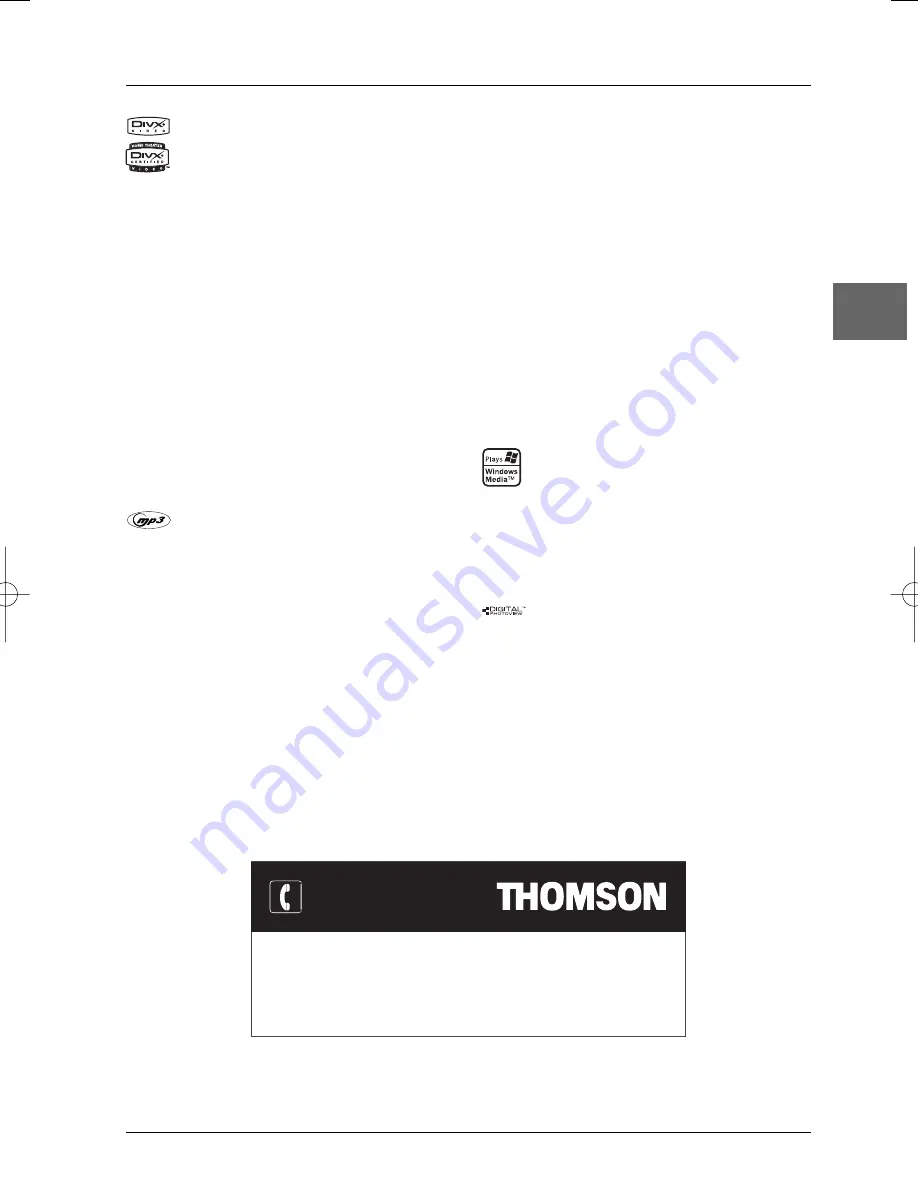
Additional Information
21
EN
DivX files
DivX is the name of a revolutionary new video codec
which is based on the new MPEG-4 compression
standard for video. The correct playback of DivX files on
this player depends on the preparation and production
of the audio and video files, the codec and type of
recording equipment used and on your computer’s
parameters. It may therefore happen that you cannot
play a DivX file or that part or all of it is defective.
DivX disc compatibility with this player is limited as
follows: • The maximum resolution of the DivX file is
below 720x576 (W x H) pixels. • DivX filenames should
not exceed 56 characters. • If the video and audio
structure of the recorded file is not interleaved, either
video or audio is outputted. • If the file is recorded with
GMC, the unit supports only 1-point GMC. GMC is the
acronym for Global Motion Compensation. It is an
encoding tool specified in the MPEG4 standard. Some
MPEG4 encoders, like DivX or XviD, have this option.
There are different levels of GMC encoding, usually
called 1-point, 2-point, or 3-point GMC. • DivX files with
subtitles in .SRT, .SUB and .SMI formats can be played.
Correct playback of all languages may not be possible as
some characters may be missing.
mp3 files
CD-R and CD-RW discs containing audio files in mp3
format.With regard to CD-R mp3 discs, please follow all
the recommendations for CD-R above, along with the
comments below:
• Your mp3 files should be ISO 9660 or JOLIET format.
ISO 9660 format and Joliet mp3 files are compatible with
Microsoft DOS and Windows, as well as with Apple Mac.
These two formats are the most widely used. • mp3
filenames should not exceed 8 characters and should end
with the “.mp3” extension. General name format:
Title.mp3.When composing your title ensure that you use
8 characters or less, have no spaces in the name, and
avoid the use of special characters including (. , / , \ , =
,+).• The total number of files on a disc should be less
than 650.• Use a decompression transfer rate of at least
128 kB/sec (kilobytes/second) when recording mp3 files.
Sound quality with mp3 files basically depends on the rate
of compression/decompression you choose. Obtaining
audio CD quality sound requires an analogue/digital
sampling rate, that is conversion to mp3 format, of at least
128 kB/sec and up to 160 kB/sec. Choosing higher rates,
such as 192 kB/sec or more, only rarely produces even
better sound quality. Conversely, files with sampling rates
below 128 kB/sec will not play properly. • Do not try
recording copyright-protected mp3 files.“Securized” files
are encrypted and code-protected to prevent illegal
copying.You must not copy such files.
Important:The above recommendations cannot be
taken as a guarantee that the DVD player will play
mp3 recordings, or as an assurance of sound quality.
You should note that certain technologies and
methods for mp3 file recording on CD-Rs prevent
optimal playback of these files on your DVD player
(i.e. degraded sound quality and even, in some cases,
inability of the player to read the file).
WMA (Windows Media Audio) files
CD-R with WMA files.
• WMA filenames should not exceed 8 characters, and
should end with the “.wma” extension. General name
format:Title.wma.When composing your title ensure
that you use 8 characters or less, have no spaces in the
name, and avoid the use of special characters including (.
, / , \ , = ,+).• The total number of files on a disc should
be less than 650.
JPEG files
CD-R and CD-RW with JPEG files. Certain JPEG files,
including progressive JPEG files, cannot be read by this
player.
The total number of files and folders on the disc should
be less than 650. Make sure that files have the “.jpg”
extension. Files without the “.jpg” extension cannot be
read by the player, even though the files are shown as
JPEG images on your computer.
You can contact THOMSON by dialling:
0871 712 1312
(for United Kingdom, £0.10/mn inc VAT)
www.thomson-europe.com
HELPLINE
DTH620_EN 28/04/05 15:42 Page 21

































