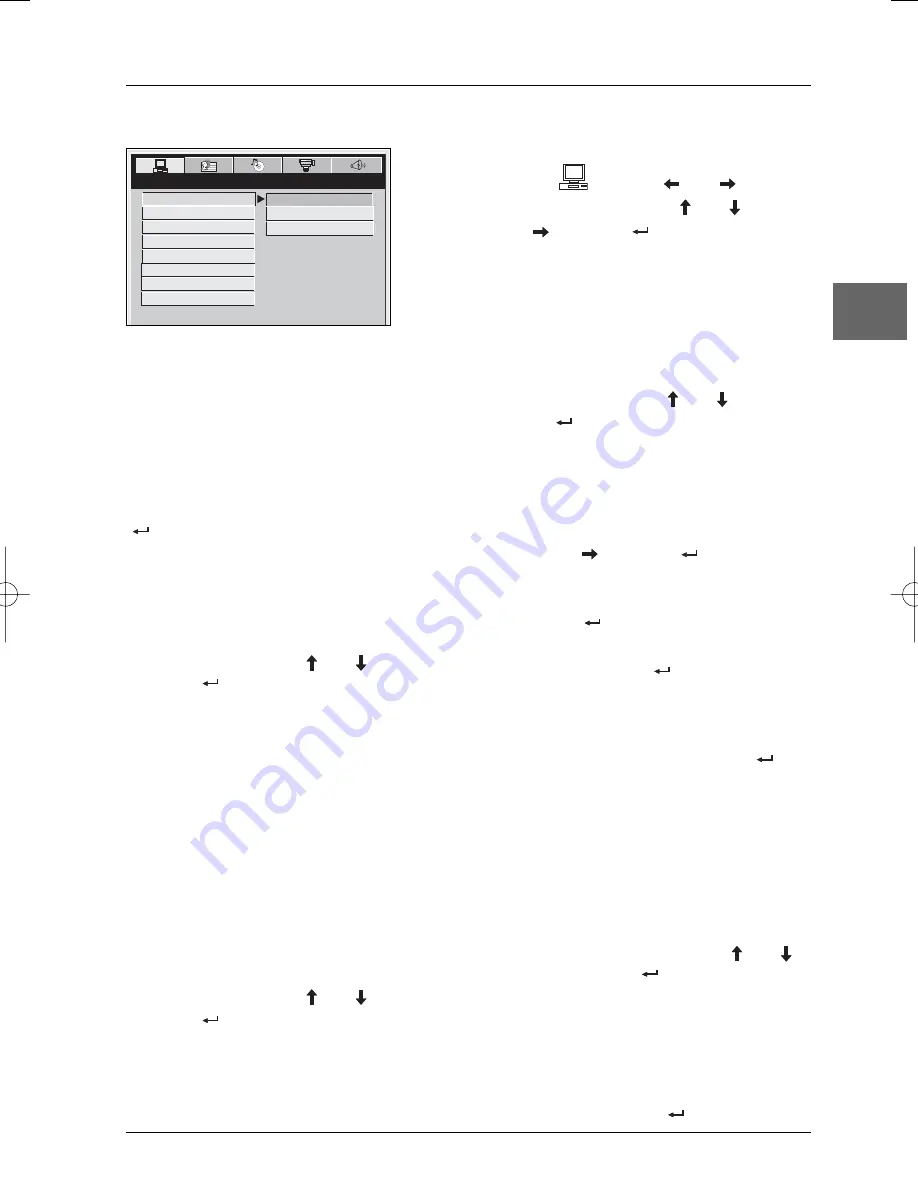
Player menus
15
EN
TV System
In addition to PAL DVDs and VCDs, you can
enjoy NTSC films as well (a 50Hz or 60Hz PAL
compatible TV set is required). If the pictures
from the DVD being played appear in black and
white on your screen, try changing the colour
standard.
Set the function to
PAL
or
NTSC
and press
to confirm.
TV Type
Depending on the format of the DVD disc, you
can choose the picture format best suited to
the format of your TV screen.
Select a format using the
and
buttons
and press
to confirm:
4:3 PS
: reproduces a 4:3 picture without
distortion,
4:3 LB
: gives best reproduction of pictures
recorded in this format (i.e. with
horizontal bands at the top and bottom of
the screen) or in 16:9,
16:9
: reproduces 16:9 format films in full
on a 16:9 screen.
Screen format
Depending on the format of the DVD disc, you
can choose the picture format best suited to
the format of the DVD player.
Select a format using the
and
buttons
and press
to confirm:
16:9
or
4:3
.
TV Screen
This option allows you to rotate the picture
according to the position of the player. This is
useful if you need to use the player upside
down for example.
Select an option using the
and
buttons
and press
to confirm:
Normal
or
Rotate
180°
.
Password
This option allows you to set or change the
password (see option Rating).
1.
Press the
button or
.
2.
To set a password, enter a four-digit
password.Then enter it again to confirm
and press
.
3.
To unlock the player, enter the four-digit
password and press
.
4.
To change the password, enter the current
four-digit password.
Then enter the new password.
Enter it again to confirm and press
.
Rating
You can control access to the player and the type
of discs your family can watch with the rating
function.There are eight levels of parental control.
Note:The disc publisher is responsible for coding
scenes according to the rating limits. In Europe,
very few discs have coded scenes.
1.
Select the rating level using the
and
buttons and press
.
2.
Enter a password to lock the player (see
above).
Default
This option restores the factory-set settings.
Select
Restore
and press
.
System Setup
1.
Select the option
using the
and
buttons.
2.
Select one of the options using the
and
buttons,
and press the
button or
to access the various
options.
SYSTEM SETUP
TV SYSTEM
NTSC
TV TYPE
PAL
SCREEN FORMAT
AUTO
TV SCREEN
PASSWORD
RATING
DEFAULT
EXIT SETUP
DTH620_EN 28/04/05 15:42 Page 15





















