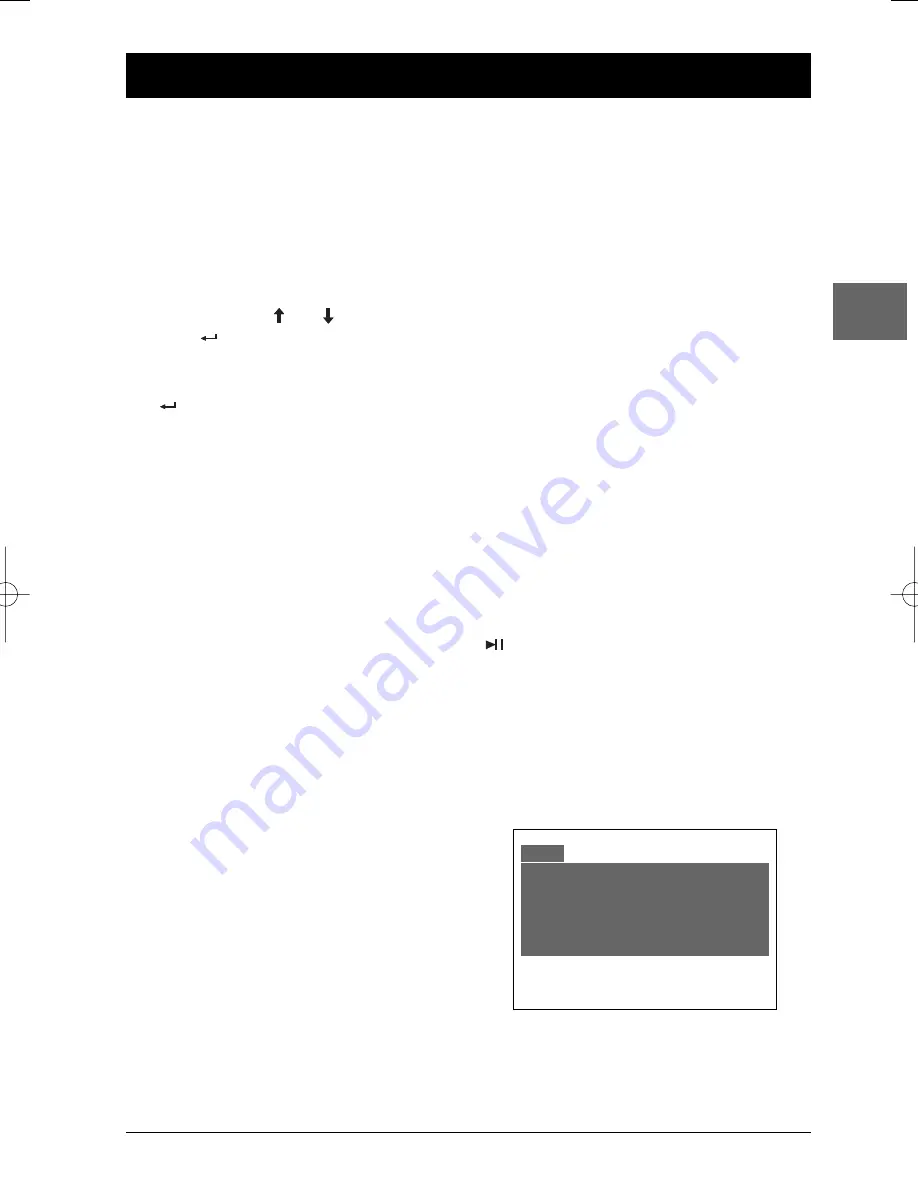
9
Advanced functions
EN
Playback options
Direct access
To directly access a title, chapter, track or a
location on the disc which does not
correspond to the start of a title, chapter or
track:
1.
Press the
SEARCH
button, select
TT
(Title),
CH
(Chapter),
TRK
(Track) or
TIME
using the
and
buttons and
press .
2.
Enter a title, chapter, track number or a
time with the numeric buttons and press
.
Note: Many discs only have one title.
3.
Press the
SEARCH
button again to exit
the function.
Audio (DVD,VCD and audio CD)
Some discs have several audio tracks used for
different languages or audio formats.
To change the language (DVD) or the audio
format (VCD and audio CD) during playback,
press the
AUDIO
button several times to
select one of the available languages or one of
the available audio formats.
Note:This option is only available if the disc offers
a number of dialogue languages or audio formats.
Subtitles (DVD)
Press several times the
SUBTITLE
button to
select one of the available subtitles languages.
Camera angle (DVD)
Some discs offer different camera angles for
specific scenes.To change the camera angle
during playback, press several times the
ANGLE
button to select one of the available
camera angles.
Notes:
If the disc was recorded using a single camera
angle, this function is not available.
There are very few discs offering more than one
angle.
Play modes
Repeat playback
While the disc is playing, press
SHIFT
and then
the
REPEAT
button several times to select a
repeat playback mode:
DVD:
Chapter
,
Title
or
Off
,
VCD, SVCD and audio CD:
Repeat 1
,
Repeat
all
or
Off
.
A-B repeat (DVD,VCD, SVCD and audio CD)
To repeat a sequence between two points A and
B, press
SHIFT
and then the
A-B
button at the
beginning of the sequence you want to repeat.
Then press the
A-B
button again at the end of the
sequence.Then the sequence is played repeatedly
until you press
A-B
to resume normal playback.
Random playback (VCD, SVCD and
audio CD)
You can play all the tracks on the disc in a
random order (chosen by the player).
Press
SHIFT
and then the
RANDOM
button to
start random playback. Press the
PLAY/PAUSE
button to resume normal playback.
Programme playback (except mp3)
With this option, you choose and programme
the playback order.
1.
Insert a disc.
2.
Press the
PROGRAM
button to enter the
Programme playback mode.
3.
Enter the title and then chapter number
(DVD) or the track number (audio CD and
VCD) using the numeric buttons. Repeat this
step to add other tracks to the playback list.
T
C
T
C
T C
T C
1 - - : - -
5 - - : - -
9 - - : - -
13 - -: - -
2 - - : - -
6 - - : - -
10 - - : - -
14 - -: - -
3 - - : - -
7 - - : - -
11 - - : - -
15 - -: - -
4 - - : - -
8 - - : - -
12 - - : - -
16 - -: - -
PLAY
CLEAR
PROG
DTH620_EN 28/04/05 15:42 Page 9





















