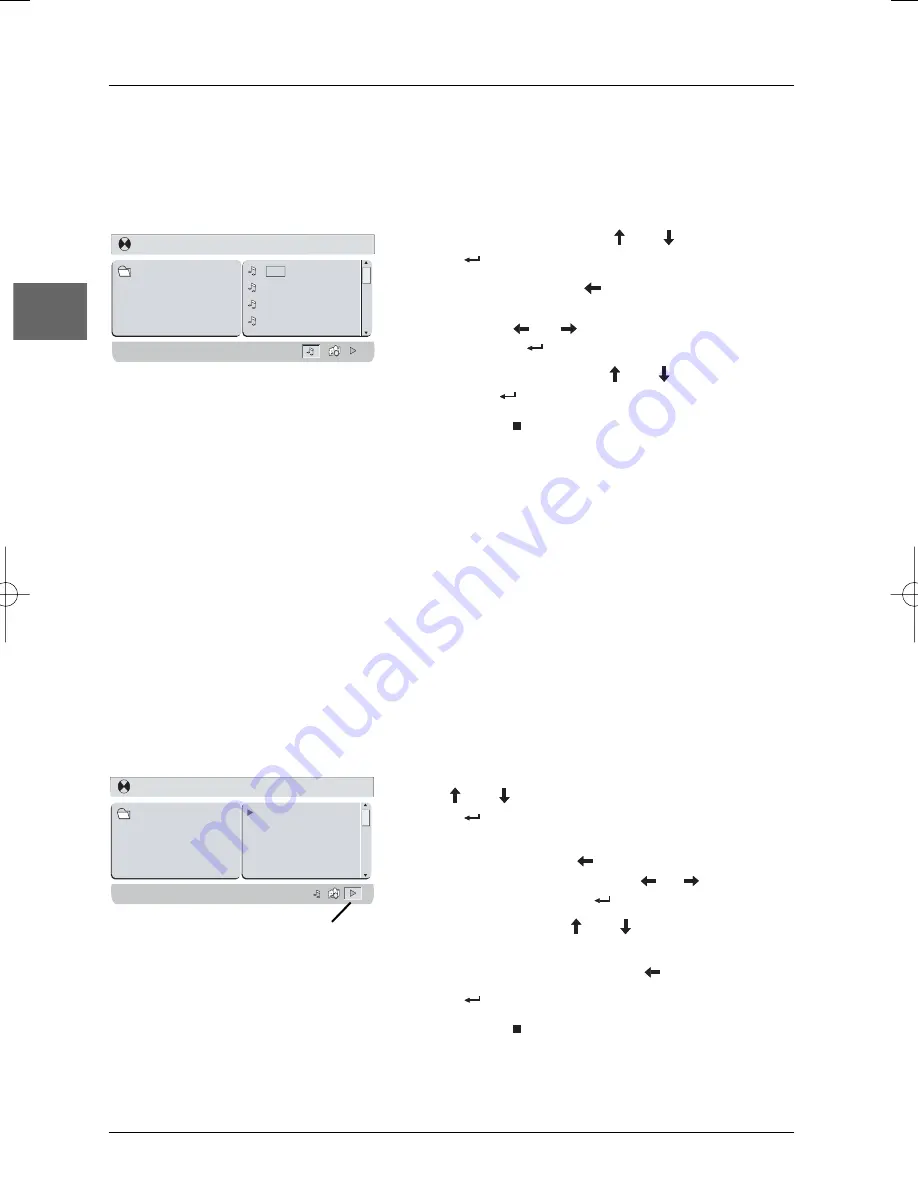
mp3, WMA, JPEG and DivX files
12
EN
Playing DivX files
Your player is an Official DivX Certified™ product that plays DivX®5, DivX®4, DivX®3, and
DivX®VOD video content, in compliance with DivX Certified™ technical requirements.
Note:To guarantee playback of DivX files the audio must be mp3 format. DivX Certified devices can play
back any interleaved mp3 audio at any bitrate, both CBR and VBR.The audio must be sampled at standard
frequencies, such as 32 kHz, 44.1 kHz, and 48 kHz, and must conform to the AVI file specification. Apart from
mp3, the audio formats recognised by your player are MPEG layer 1/2, AC3, DTS, PCM. Formats such as AAC
and Ogg Vorbis are not supported by this player.
1.
Open the compartment by sliding the
OPEN
button
to the right.
2.
Place the disc with the printed side facing up and
close the compartment.
3.
A menu appears on the screen. Select a folder using
the
and
buttons on the remote control, then
press
to see the folder’s contents.
Note: When there are music, images and DivX files on the
disc, press several times the
button to access the icons at
the bottom of the screen, then use the
or
button to
select the DivX icon and press
to confirm.
4.
Select a file using the
and
buttons on the
remote control.
Note:To go back to the folder list, press
.
5.
Press
to start playback.
6.
Press
STOP
to stop playback.
[-] VOLTEFAC.MP4
0 1 . -
0 1 . V O L T E F A C
1.
Insert the disc containing the two types of file in the
player.The disc’s contents appear.
2.
Select an mp3 file using the
and
buttons, and
press
to start playback.
3.
Press several times the
button to access the
music and image icons at the bottom of the screen,
then use the
or
button to select the image
icon and press
to confirm.
4.
Select a JPEG file using the
and
buttons and
then press
to launch the slide show.
5.
Press
STOP
to stop playback.
Note: Playback options are the same as for the display of
JPEG files.
Playing JPEG and mp3 files at the same time
You can display JPEG files while listening to mp3 music files recorded on the same disc.
[123] 008.MP3
0 1 . 1 2 3
0 0 1 . 0 0 8
0 0 2 . 0 1
0 0 3 . 0 5
0 0 4 . 0 9
Repeat playback
While the disc is playing, press
SHIFT
and then the
REPEAT
button a number of times to select a
playback mode:
Off
,
Repeat 1
,
Repeat directory
or
Repeat all
.
DivX icon
DTH620_EN 28/04/05 15:42 Page 12





















