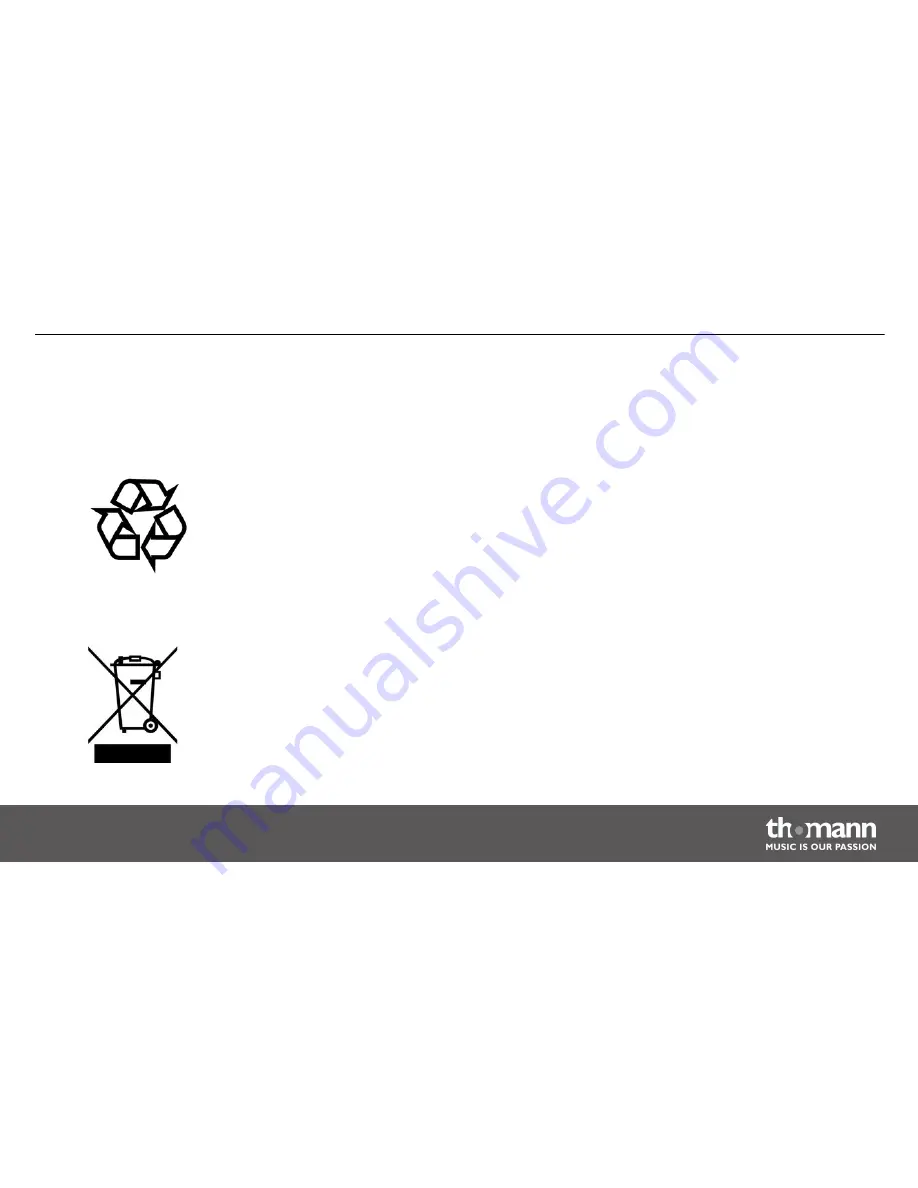
12
Protecting the environment
For the transport and protective packaging, environmentally friendly materials have been
chosen that can be supplied to normal recycling.
Ensure that plastic bags, packaging, etc. are properly disposed of.
Do not just dispose of these materials with your normal household waste, but make sure that
they are collected for recycling. Please follow the notes and markings on the packaging.
This product is subject to the European Waste Electrical and Electronic Equipment Directive
(WEEE). Do not dispose with your normal household waste.
Dispose of this device through an approved waste disposal firm or through your local waste
facility. When discarding the device, comply with the rules and regulations that apply in your
country. If in doubt, consult your local waste disposal facility.
Disposal of the packaging mate‐
rial
Disposal of your old device
Protecting the environment
DJ-X 16
49
Summary of Contents for Stairville DJ-X 16
Page 1: ...DJ X 16 DMX controller user manual...
Page 5: ...Warning signs Type of danger Warning danger zone General notes DJ X 16 5...
Page 27: ...Rear panel Connections and operating elements DJ X 16 27...
Page 50: ...Notes DMX controller 50...
Page 51: ......
Page 52: ...Musikhaus Thomann e K Treppendorf 30 96138 Burgebrach Germany www thomann de...




































