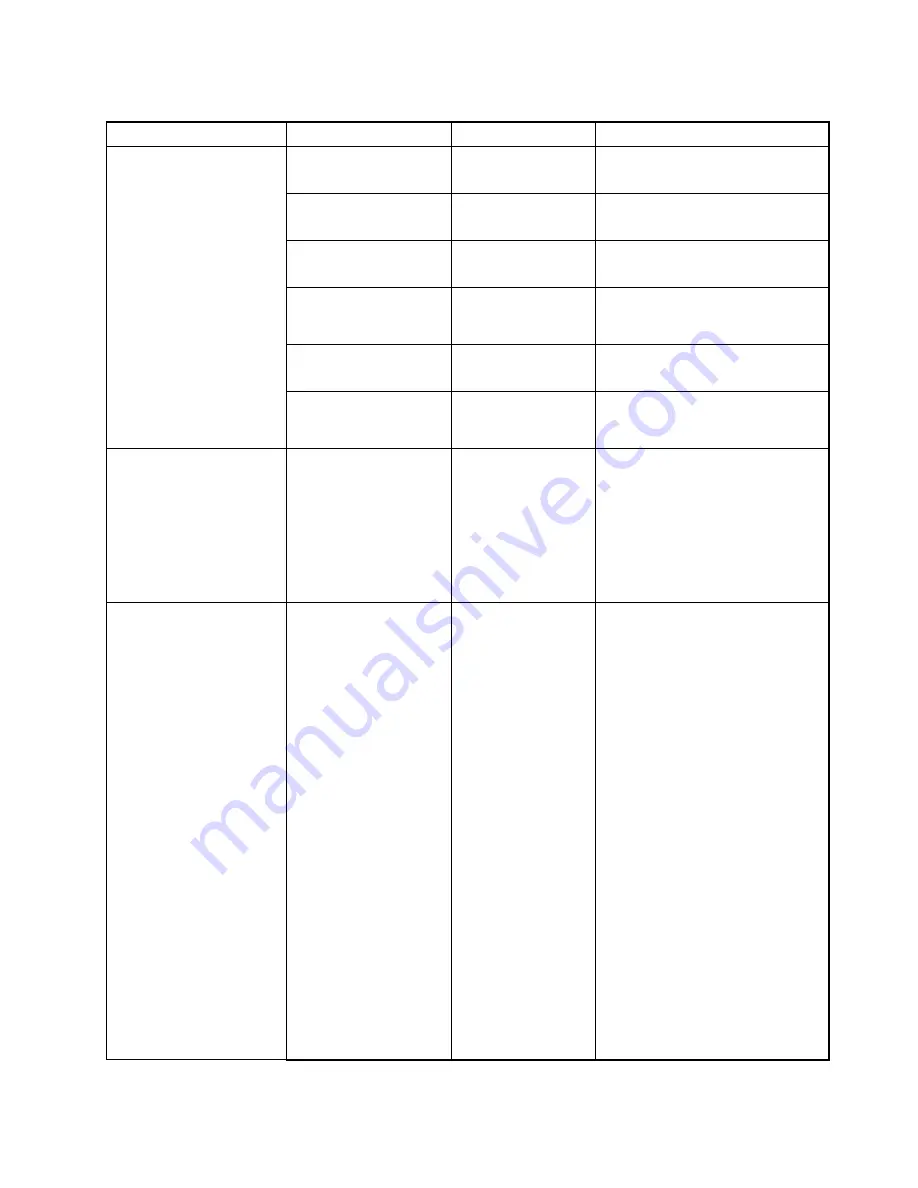
Table 5. Security menu items (continued)
Menu item
Submenu item
Selection
Comments
Wireless LAN
• Disabled
•
Enabled
If you select
Enabled
, you can use
the Wireless LAN device.
Bluetooth
• Disabled
•
Enabled
If you select
Enabled
, you can use
the Bluetooth device.
USB Port
• Disabled
•
Enabled
If you select
Enabled
, you can use
the USB connectors.
Memory Card Slot
• Disabled
•
Enabled
If you select
Enabled
, you can use
the memory card slot for an SD card
or a MultiMediaCard.
Integrated Camera
• Disabled
•
Enabled
If you select
Enabled
, you can use
the camera.
I/O Port Access
Microphone
• Disabled
•
Enabled
If you select
Enabled
, you can use
the microphone (internal, external,
or line-in).
Anti-Theft
Computrace
•
Enabled
• Disabled
• Permanently
Disabled
Enable or disable the UEFI BIOS
interface to activate the computrace
feature. The computrace feature
enables you to track and secure
your computer.
Note:
If you set the
Computrace
item as
Permanently Disabled
, it
cannot be enabled again.
Secure Boot
•
Disabled
• Enabled
Enable or disable the Secure Boot
feature.
If you enable the Secure Boot,
the following item settings on the
Startup
menu also will change
automatically:
1. The
UEFI/Legacy Boot
setting
will change to
UEFI Only
.
2. The
CSM Support
setting will
change to
No
.
Select
Enable
to prevent
unauthorized operating systems
from running at boot time.
Select
Disabled
to allow any
operating systems to run at boot
time.
Note:
This item is set as
Disabled
by default when the
OS Optimized
Defaults
on the
Restart
menu is
set as
Disabled
. This item is set
as
Enabled
by default when the
OS Optimized Defaults
is set as
Enabled
.
Secure Boot
Chapter 5
.
Advanced configuration
71
Summary of Contents for Yoga14
Page 1: ...User Guide ThinkPad Yoga 14...
Page 6: ...iv User Guide...
Page 16: ...xiv User Guide...
Page 64: ...48 User Guide...
Page 92: ...76 User Guide...
Page 98: ...82 User Guide...
Page 142: ...4 Detach the connector 5 Remove the screws Then remove the speaker assembly 126 User Guide...
Page 146: ...130 User Guide...
Page 150: ...134 User Guide...
Page 158: ...142 User Guide...
Page 164: ...148 User Guide...
Page 168: ...152 User Guide...
Page 172: ...156 User Guide...
Page 177: ......
Page 178: ......






























