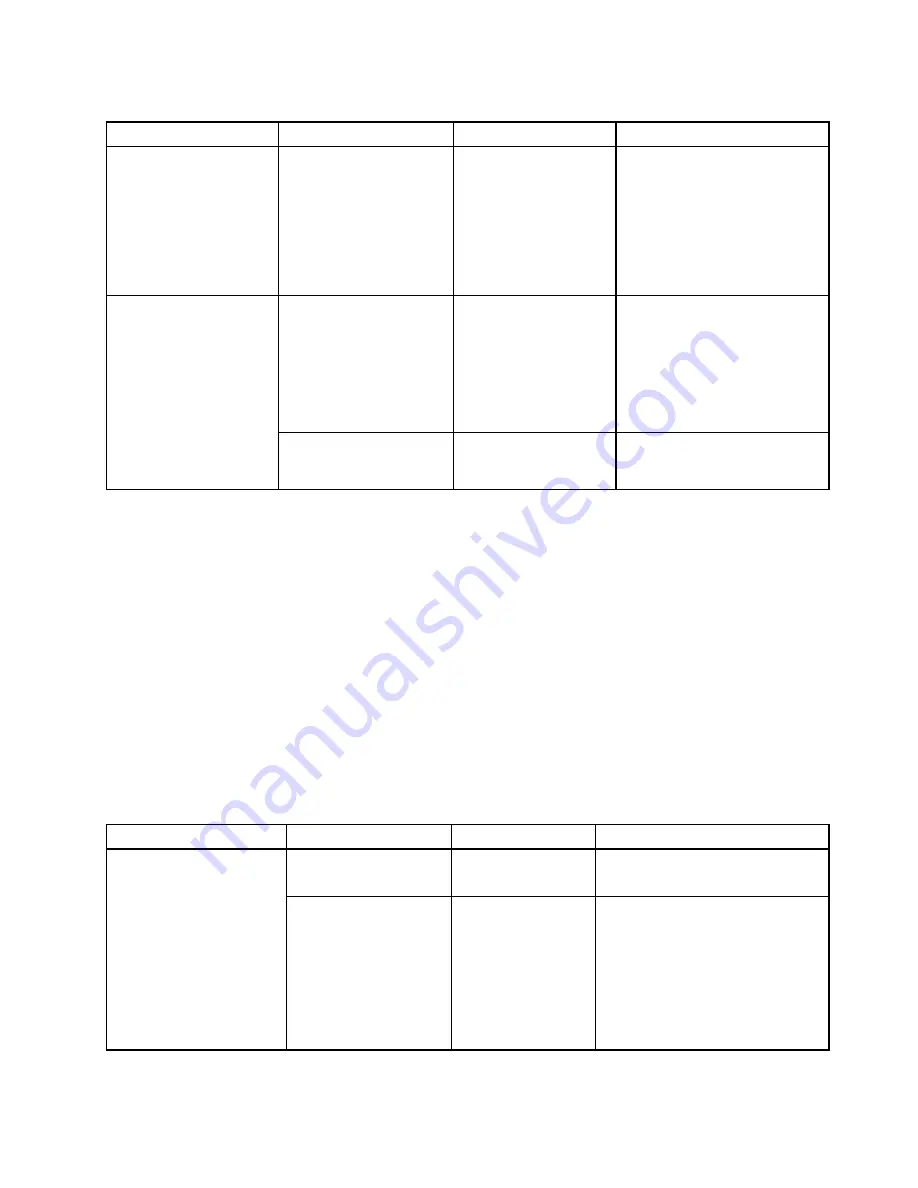
Table 4. Config menu items (continued)
Menu item
Submenu item
Selection
Comments
item. Then the computer is ready
to be serviced.
Note:
The ac power adapter
must be disconnected to perform
this operation. The built-in
battery will be automatically
enabled when the ac power
adapter is reconnected.
Password Beep
•
Disabled
• Enabled
Enable this option to have a
beep sound when the system
is waiting for a power-on, hard
disk, or supervisor password.
Different beeps will be sounded
when the entered password
matches or does not match the
configured password.
Beep and Alarm
Keyboard Beep
• Disabled
•
Enabled
Enable or disable the keyboard
beep when unmanageable key
combinations are pressed.
Date and Time menu
To change the date or time of your computer, select the
Date/Time
tab from the ThinkPad Setup menu.
Then do the following:
1. Use the pointer keys to select
System Date
or
System Time
.
2. Type a date or time.
Security menu
To change the security settings of your computer, select the
Security
tab from the ThinkPad Setup menu.
The following table lists the
Security
menu items. Default values are in
boldface
.
Attention:
The default configurations are already optimized for you. Improper change of the configurations
might cause unexpected results.
Table 5. Security menu items
Menu item
Submenu item
Selection
Comments
Supervisor Password
•
Disabled
• Enabled
Refer to “Supervisor password” on
page 54.
Lock UEFI BIOS Settings
•
Disabled
• Enabled
Enable or disable the function that
protects items in the ThinkPad
Setup program from being changed
by unauthorized users. By default,
this is set to
Disabled
. If you set
the supervisor password and enable
this function, no one but you can
change the items in the ThinkPad
Setup program.
Password
Chapter 5
.
Advanced configuration
67
Summary of Contents for Yoga14
Page 1: ...User Guide ThinkPad Yoga 14...
Page 6: ...iv User Guide...
Page 16: ...xiv User Guide...
Page 64: ...48 User Guide...
Page 92: ...76 User Guide...
Page 98: ...82 User Guide...
Page 142: ...4 Detach the connector 5 Remove the screws Then remove the speaker assembly 126 User Guide...
Page 146: ...130 User Guide...
Page 150: ...134 User Guide...
Page 158: ...142 User Guide...
Page 164: ...148 User Guide...
Page 168: ...152 User Guide...
Page 172: ...156 User Guide...
Page 177: ......
Page 178: ......






























